-
Getting Started
-
Using the Quiz Builder
- Adding and deleting questions
- Customize the quiz design
- Information Recalls
- Using Markdown Language
- Use Customer Tags to segment your audience
- Ask for Marketing Data Consent
- Activate multiple selection on choice questions
- Multiple questions per slide
- Video Quizzes (Beta)
- Change Quiz Language
- + ( 5 ) -
-
Product Recommendations
- How the recommendation algorithm works
- How to recommend a skincare routine with Slots
- Checking why products are recommended or not
- How to recommend products that match multiple criteria (matrix)
- How exclusions work
- Adding subscription products
- Linking all product variants to a choice at once
- Give a product more votes in a choice
- Recommending Products Based on number of User Choices
- I want to always show a specific product on the Results Page
- + ( 5 ) -
-
Results Page
- How to create Dynamic Results Pages
- Adding a discount or coupon code
- Change Checkout Settings
- Change quiz currency
- Don't show out-of-stock products
- Shorter Product Descriptions
- Only recommend products with X votes or more
- Show Product Metafields / Attributes
- Hide product variants dropdown
- Anonymize Customer Responses
- + ( 5 ) -
-
Publish your Quiz
- Publish the quiz on your store
- Publish on Shopify store Homepage
- Publish Quiz: Link Popup
- Publish Quiz: Embedded Inline
- Publish Quiz: Automatic Popup
- Publish Quiz: External Popup Link
- Publish Quiz: Email Popup
- Publish Quiz: Chat Button Popup
- Copy quiz to another store
- How do I find my Quiz ID?
- Changing domains
- How to A/B Test Your Shop Quiz
- + ( 7 ) -
-
Analytics and Metrics
-
Logic
- How does Jump Logic work?
- How does Skip Logic work?
- I want customers to be able to skip the email question
- Logic: how to show or hide content based on quiz answers
- Block Logic: How to show custom text on the Results Page
- I want to show different text result depending on the recommended product
- + ( 1 ) -
-
Integrations
- Sending leads to your Klaviyo account
- Sending leads to your mailing list or CRM via Zapier
- Sending leads to your HubSpot account
- Sending leads to your Mailchimp account
- Sending leads to your Shopify Customers List
- Sending leads to your Omnisend account
- Sending leads to your ActiveCampaign account
- Connect your Webhooks (Beta)
- Set up Shopify Automation Flow
- Shop App (Shopify)
- + ( 5 ) -
-
Advanced Customizations
- Redirect quiz to another page
- Advanced Shopify Integrations
- Custom JavaScript Code
- Headless Commerce Quiz
- Custom Integrations: Callback Functions
- Standalone Product Recommendation Quiz
- Magento Installation (Beta)
- Syncing only selected collections
- Passing parameters to the quiz to pre-fill responses
- BigCommerce: Use Custom Fields as tags
- + ( 5 ) -
-
Errors and issues
-
WooCommerce
- Troubleshooting Product Recommendation Quiz App Issues for WordPress / WooCommerce
- WooCommerce Error: an error occurred in the request and at the time were unable to send the consumer data.
- WooCommerce Error: unable to grant permission errors - Missing parameter app_name - 404 Not Found - the requested URL was not found on this server
- WooCommerce Error: Cannot redeclare prq_set_token() previously declared in...
- WooCommerce: Use Attributes as Categories
- WooCommerce: Issues using Cloudflare
- + ( 1 ) -
-
Billing and Support
Activate multiple selection on choice questions
Created On
Last Updated On
byalex
You are here:
< All Topics
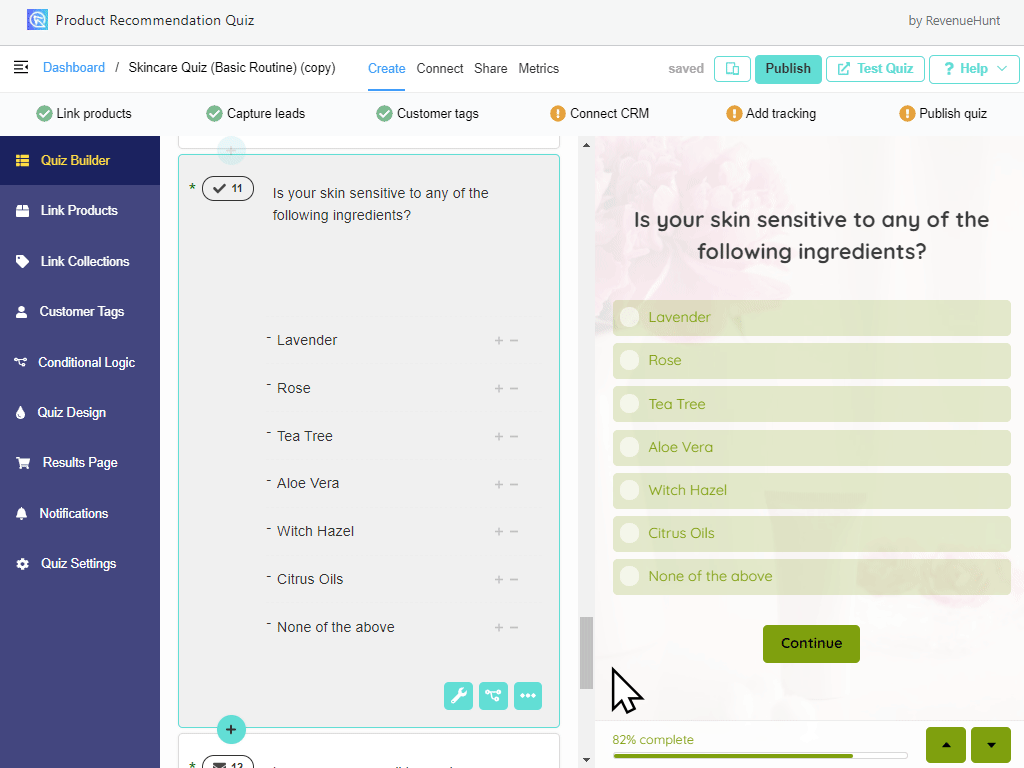
Go to your quiz and click on the question where you want to activate the multiple selection.
This can be done in the Question Settings (click on the wrench icon). This should open a sidebar with the question options.
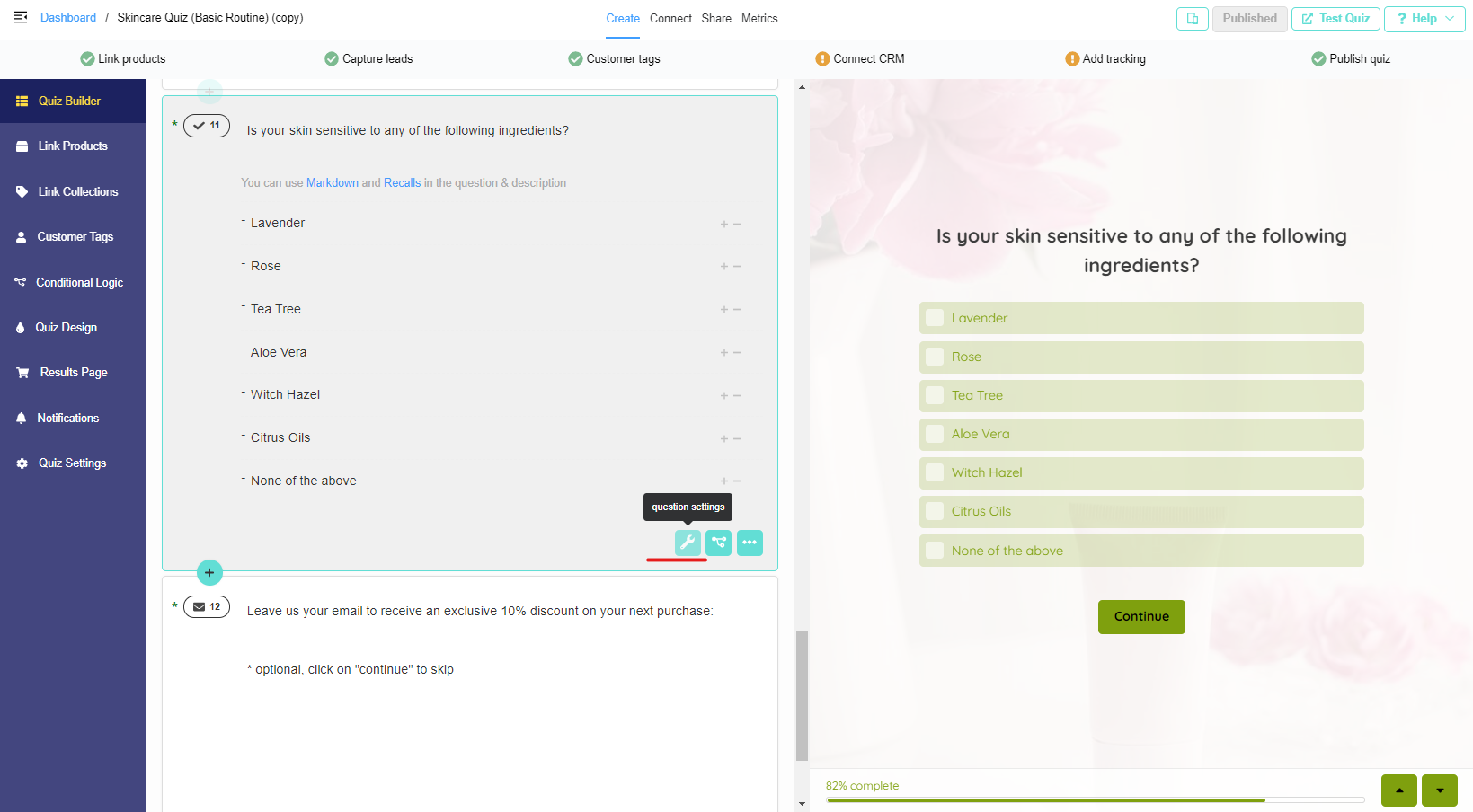
Then activate the “Multiple Selection” toggle.
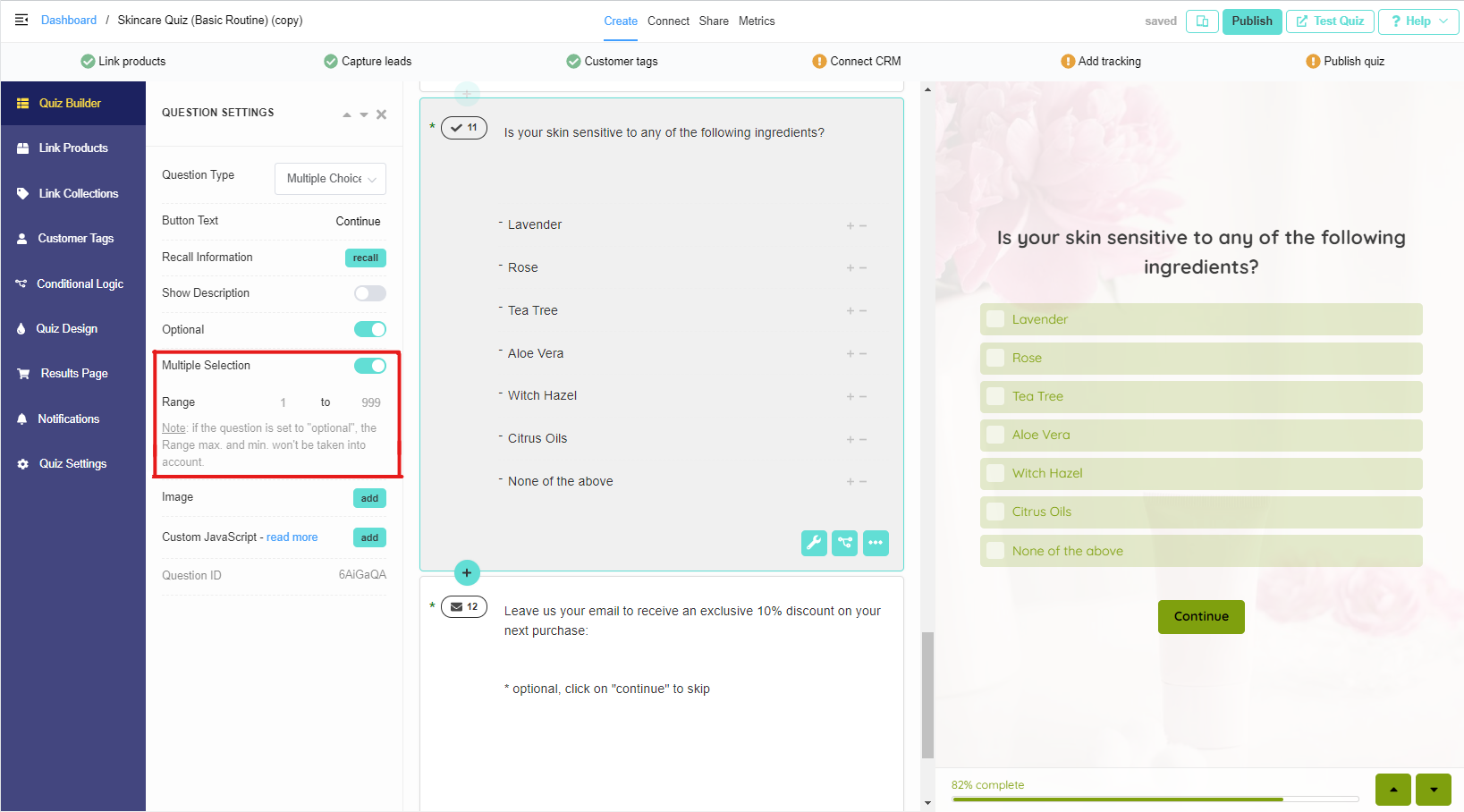
Optionally, in the “Range” values you can set the minimum and the maximum number of choices that your customer can select.
Warning! If you allow Multiple Selection on a question, do not exclude products or collections in the choices. Products may be mutually excluded and you’ll end up with empty quiz results.
Note: If you make a Multiple Choice question Optional, you won’t be able to select a Range.
Table of Contents
