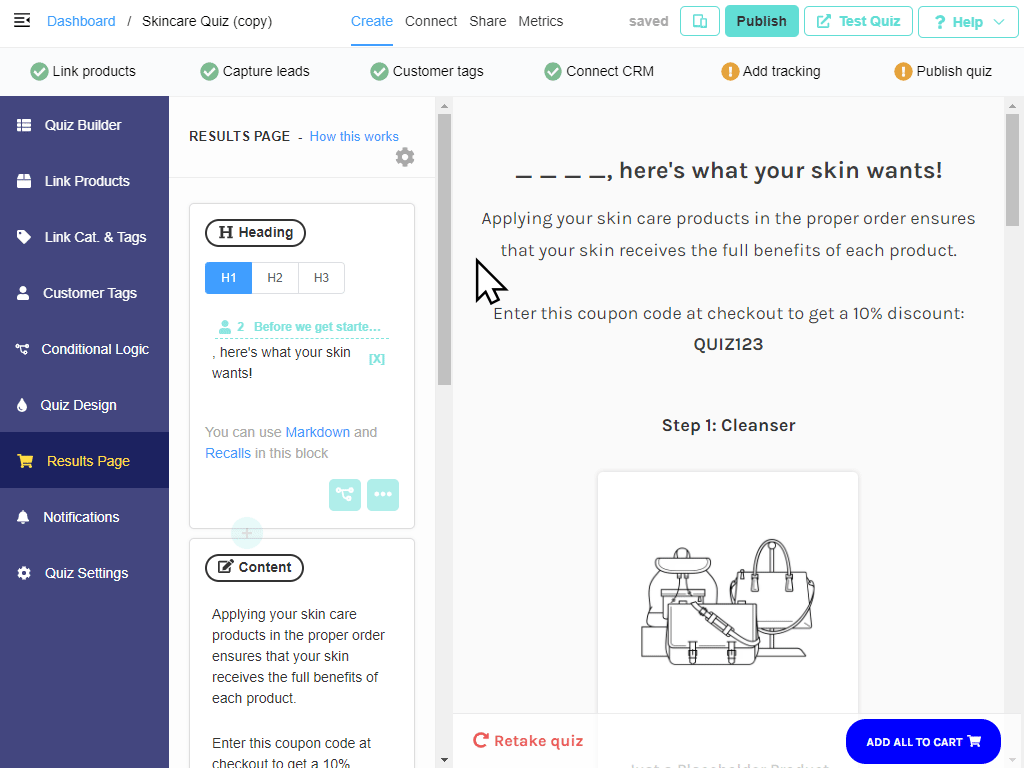Adding subscription products
Product Recommendation Quiz is now able to sync and recommend subscription products for WordPress / WooCommerce and ReCharge Subscriptions for Shopify.
Subscription products are not yet supported in the Product Recommendation Quiz for BigCommerce or Magento. They will not show up on the Results page. However, there’s a workaround (check “Other subscriptions”).
ReCharge Subscriptions for Shopify
In order to connect to ReCharge, log in to the Product Recommendation Quiz app, then open your quiz and click on the “Connect” tab. Scroll down to the ReCharge section and click on the “connect” button:
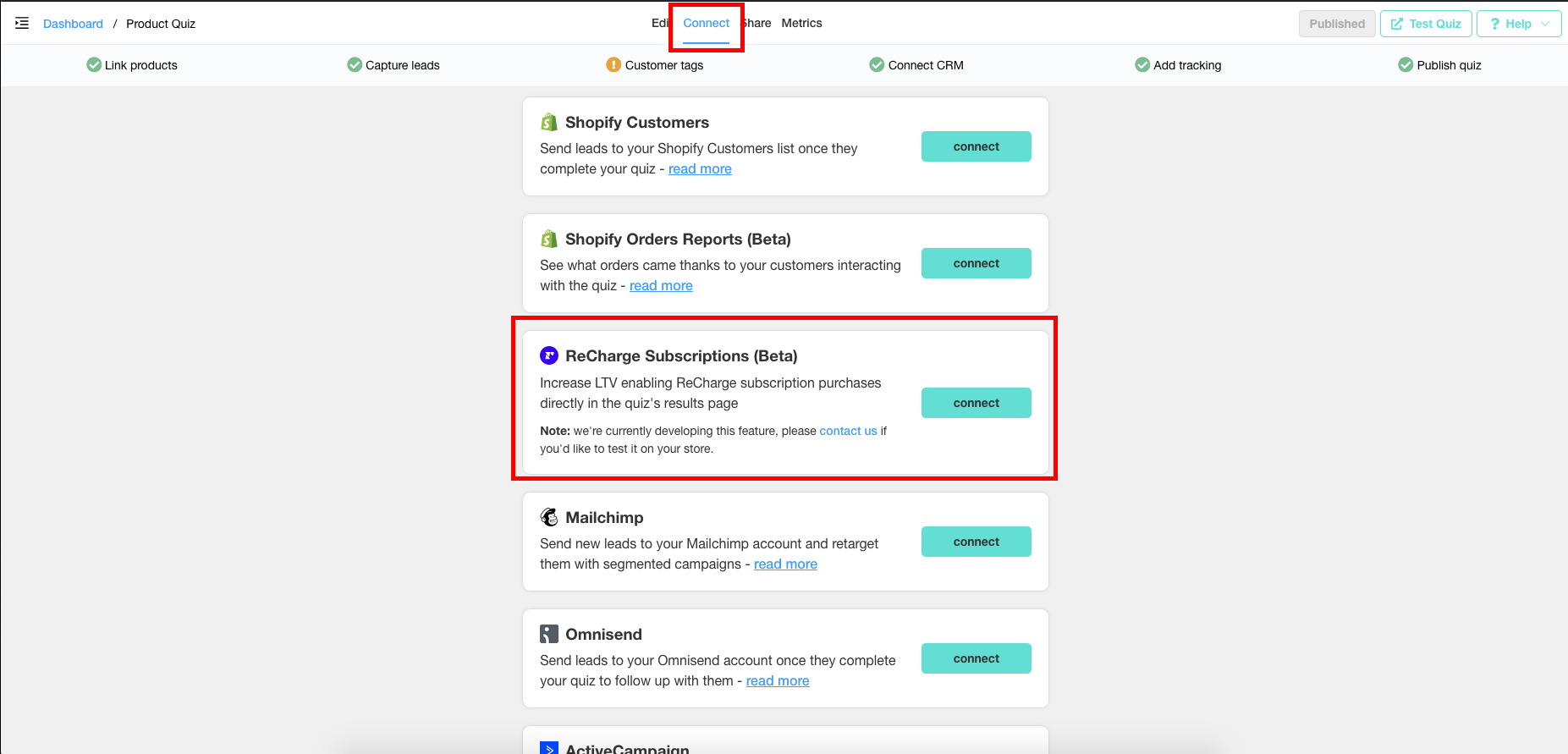
After this, wait for a few minutes until we sync all of your ReCharge subscriptions into the app. Then, in the quiz builder, link your ReCharge products to the corresponding choices in the quiz and hit the “Publish” button:

We only integrate with the new Shopify Checkout, the old Recharge Checkout is not supported. For instructions on how to migrate from the old ReCharge Checkout to the new Shopify Checkout check this article.
Recharge integration doesn’t allow the products to proceed to checkout directly from the quiz. Instead, it’s necessary to proceed to the cart first. This can be changed in the Results Page settings > Checkout settings.
WooCommerce Subscriptions
Products created with WooCommerce Subscriptions are automatically synced with the app when you install it. If you don’t see your WooCommerce subscription products, try to launch a manual sync of the app. This article explains how to sync your products.
Other Subscriptions
Subscription products are not yet supported in the Product Recommendation Quiz for BigCommerce or Magento. They will not show up in the Results page.
If you need the subscription feature, there is a workaround. You can link the one-time payment products to each choice in the quiz answers.
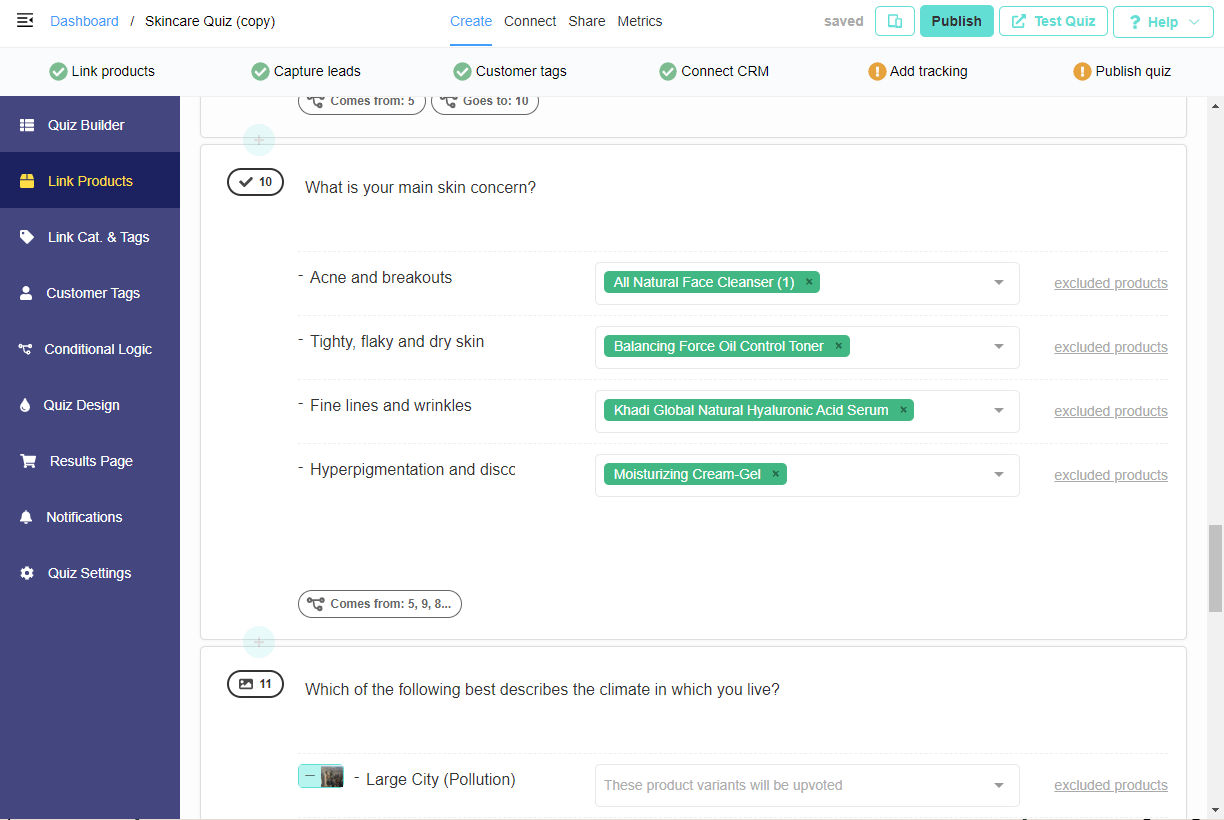
Next, in the Results Page settings change the Checkout Settings from “Add to cart” to “Link to product”. As a result, the buyers will go directly to the product page and can subscribe there.