Checking why products are recommended or not
It can be difficult to figure out why certain items appear on the Results Page if you have a lot of products and collections connected to the quiz choices. You can use the built-in search bar in the quiz Responses to see why a specific product was recommended.
To do that, go to your quiz Metrics. Open the Responses tab and select a response that interests you.
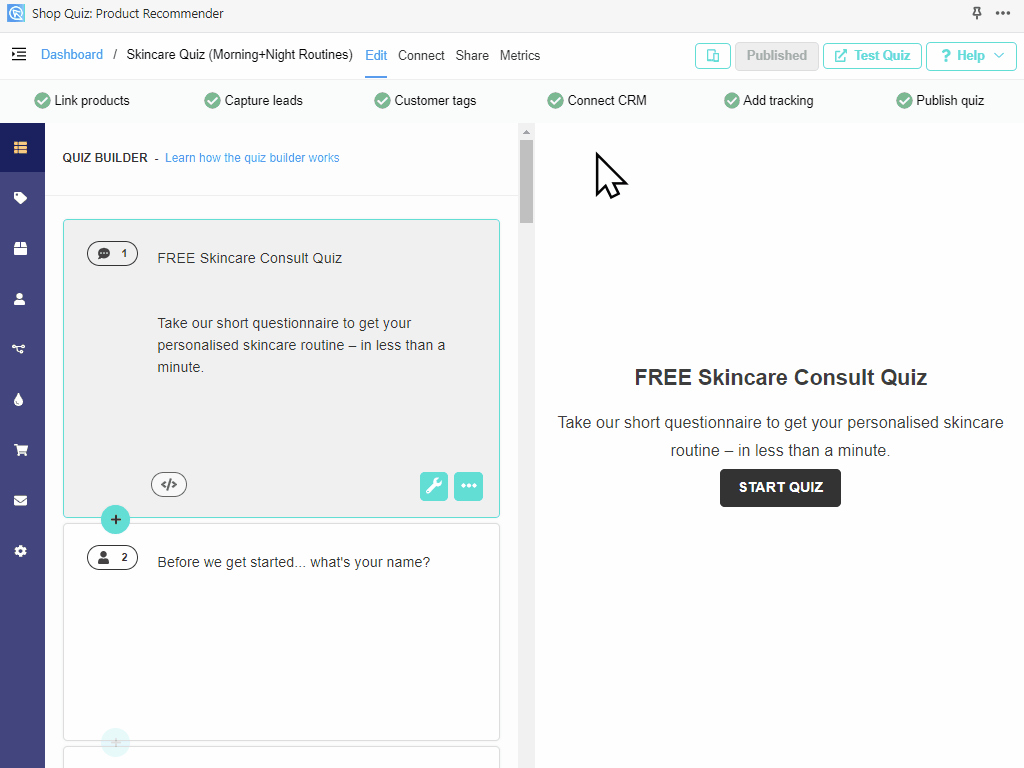
Next, use the link at the bottom to open the Results Page.
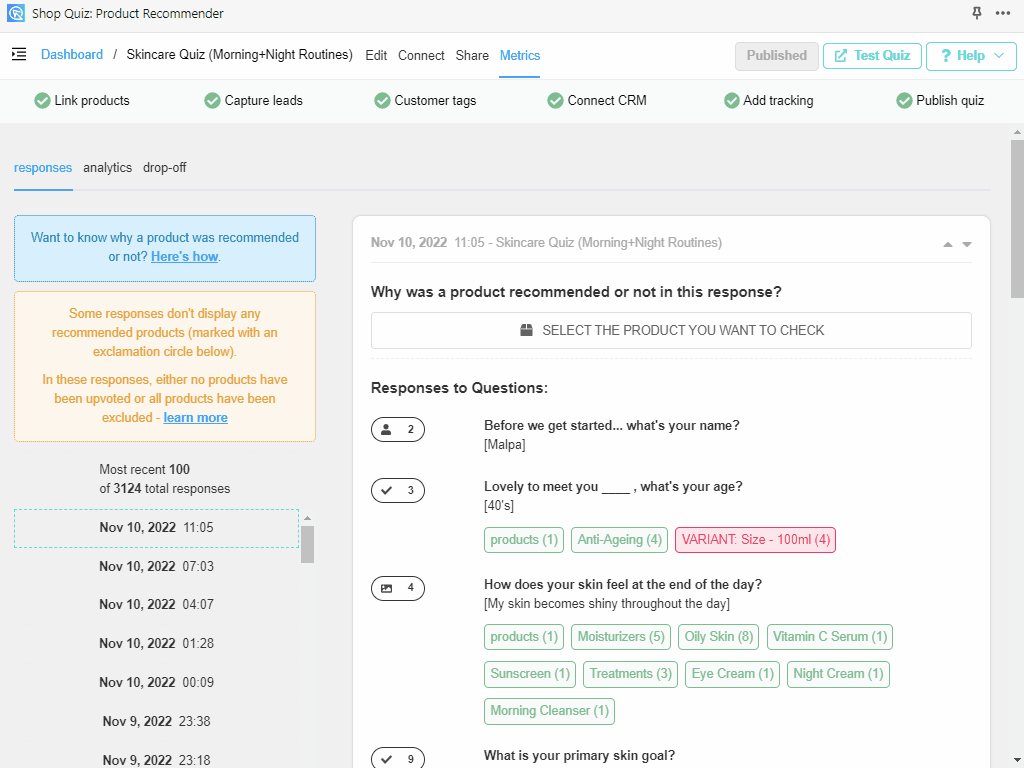
Copy the name of a product that appears on the page or shouldn’t appear on the page.
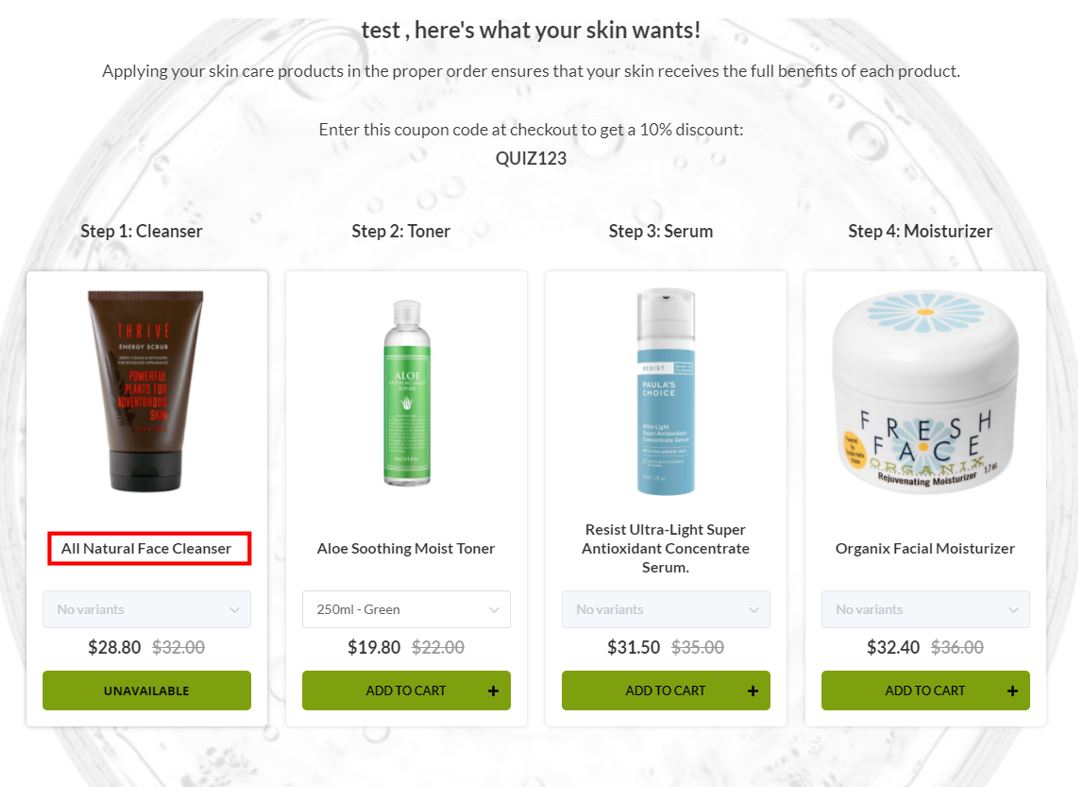
Use the search bar at the top of the look for the product’s name. To confirm your preference, click on the product.
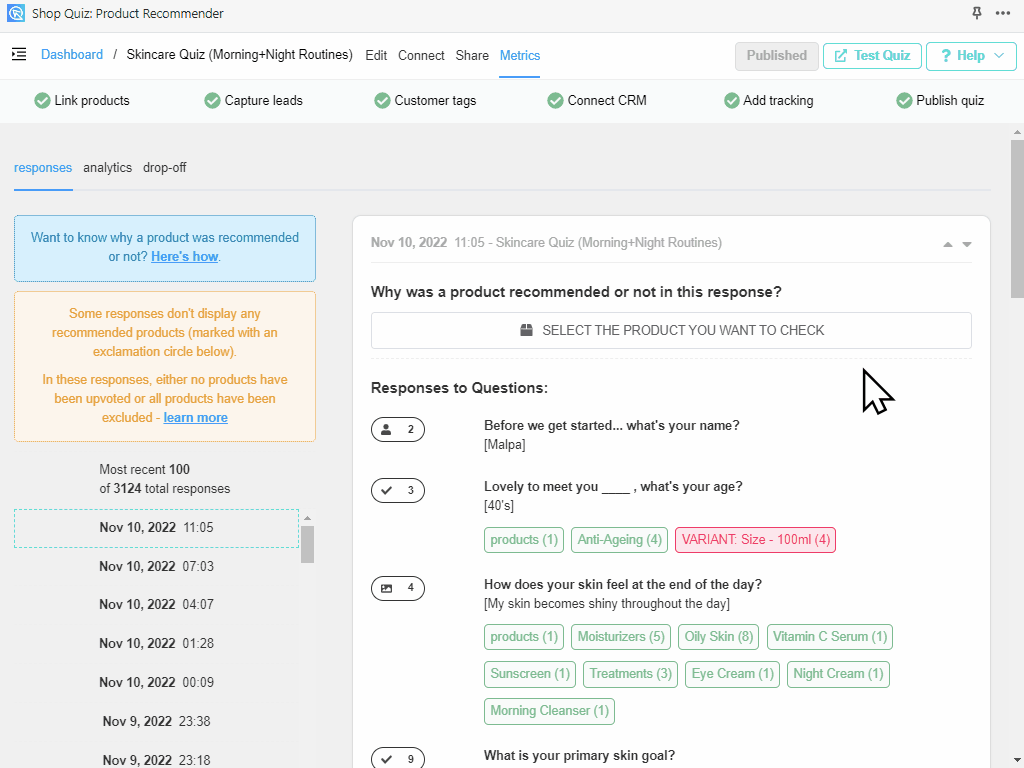
Green products are the products that received votes through the quiz. Red products are the products that were excluded. White products did not receive any votes.
In the panel below you’ll see the following information:
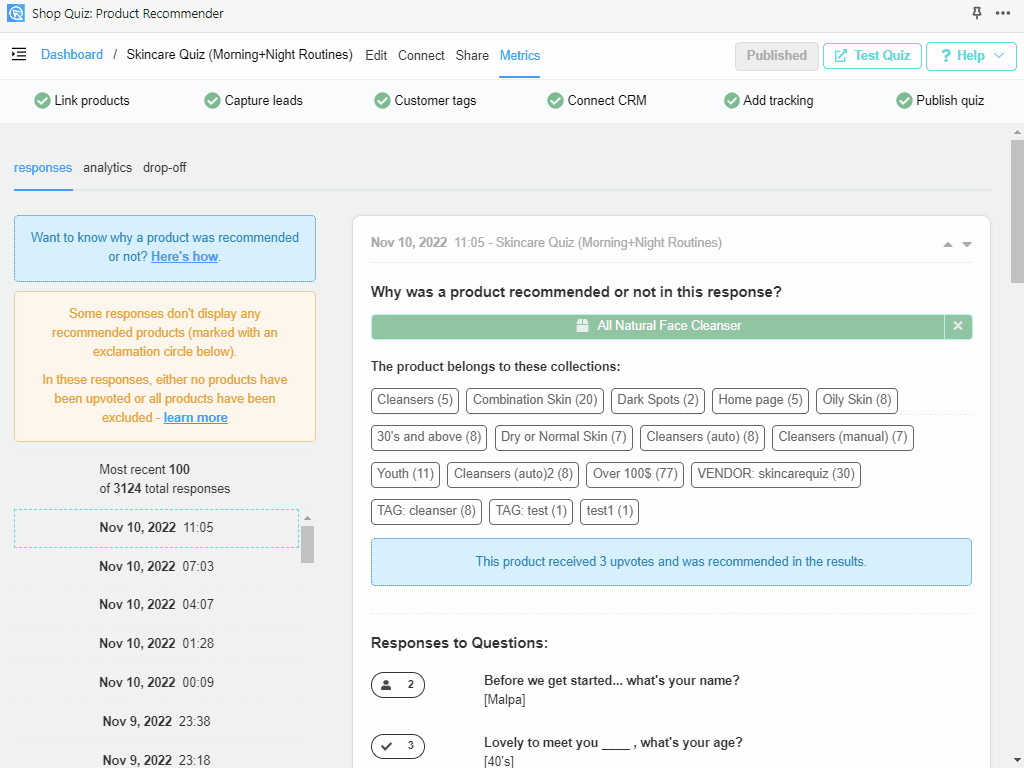
- which collections is the product part of
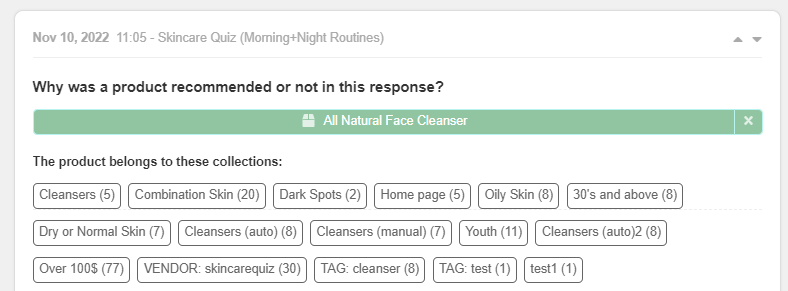
- how many votes it got and why it was recommended or missing from the recommendations

- in which questions/choices was the product upvoted or excluded. You’ll also be able to see in which collections was it upvoted or excluded.
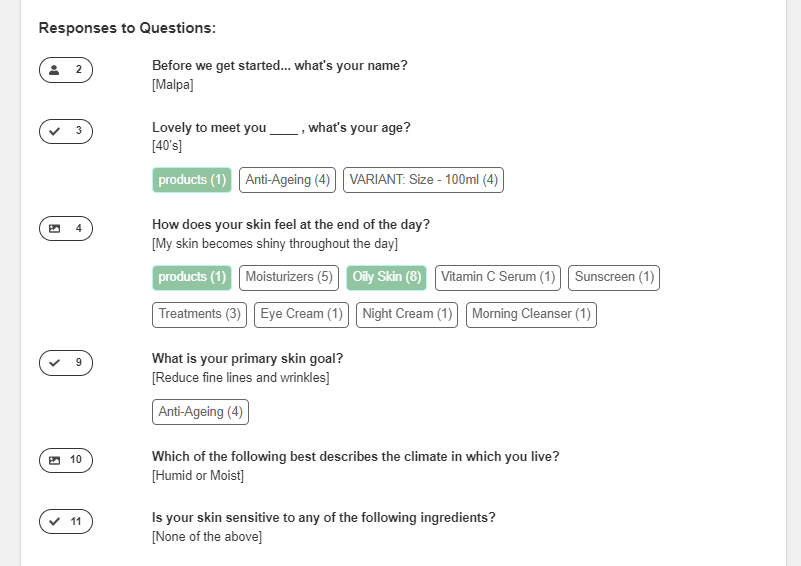
- which Results Page was shown and which Slots or Product blocks allowed the product to be recommended in
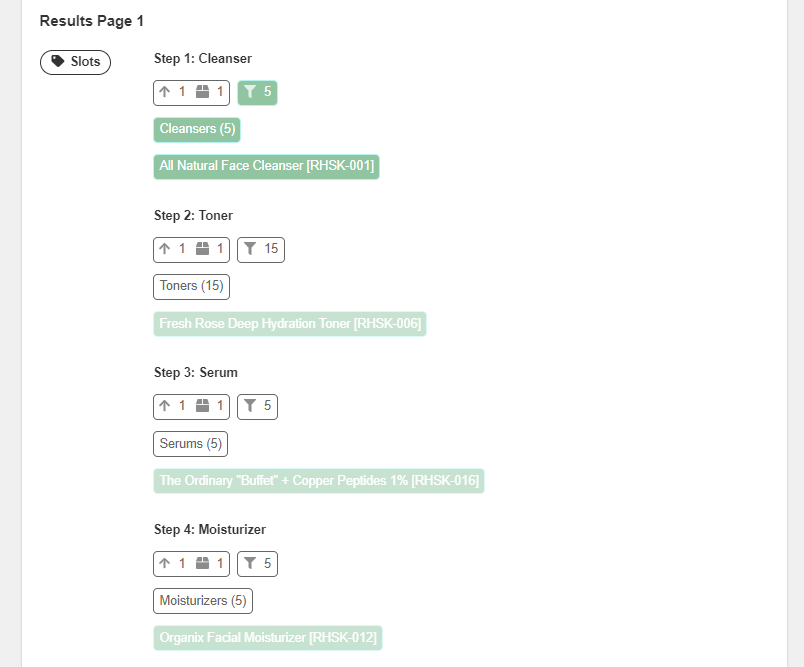
Based on this information you can troubleshoot the quiz.
Additionally, you can also:
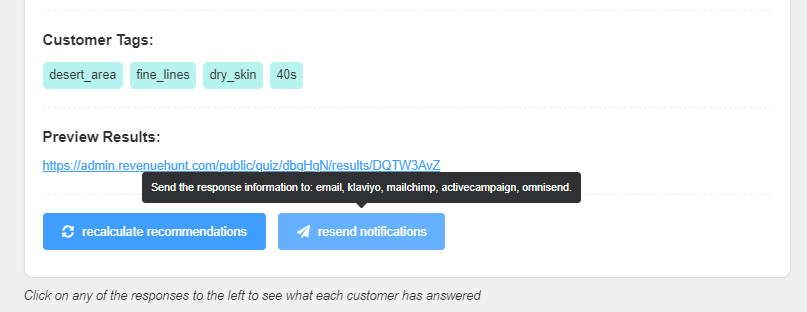
- recalculate recommendations – to recalculate the response after some changes were made
- resend notifications – to resend the responses as an email or to a CRM service
Tip: It’s likely that your product is in a collection it shouldn’t be or that it is accidentally excluded in other questions.
