How exclusions work
Exclusions can be used to remove certain products or collections from the recommendations.
How to exclude a product
To remove harmful products from the recommendations use the exclude products feature.
To exclude a product go to the Link Products tab and select a question.
Tap on the greyed texted and a white bar will appear.
Simply add the products which contain an allergen.
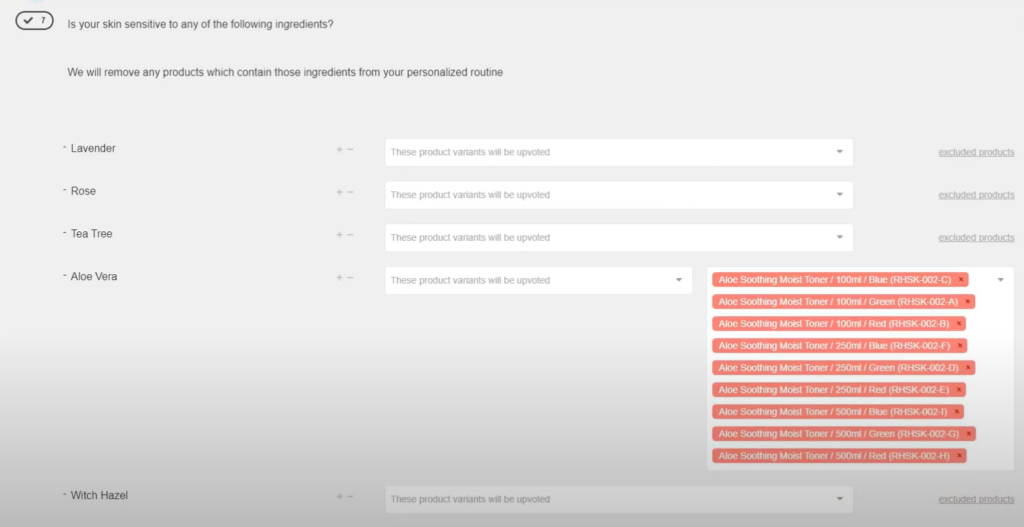
Now, when a customer says he’s sensitive to, for example, aloe vera, all the products which contain it will be excluded from the possible recommendations.
Be careful when using exclusions. Once a product has been excluded it won’t show on the results page, even if it was upvoted in another question!
How to filter out quiz recommendations
Option 1: Exclude Products
If you want the recommended products to be filtered out by question, you can do that using the exclude products/ exclude collections feature.
For example, if you want to show only recommendations within a certain price range, you can use the exclude collections feature as in the example below.
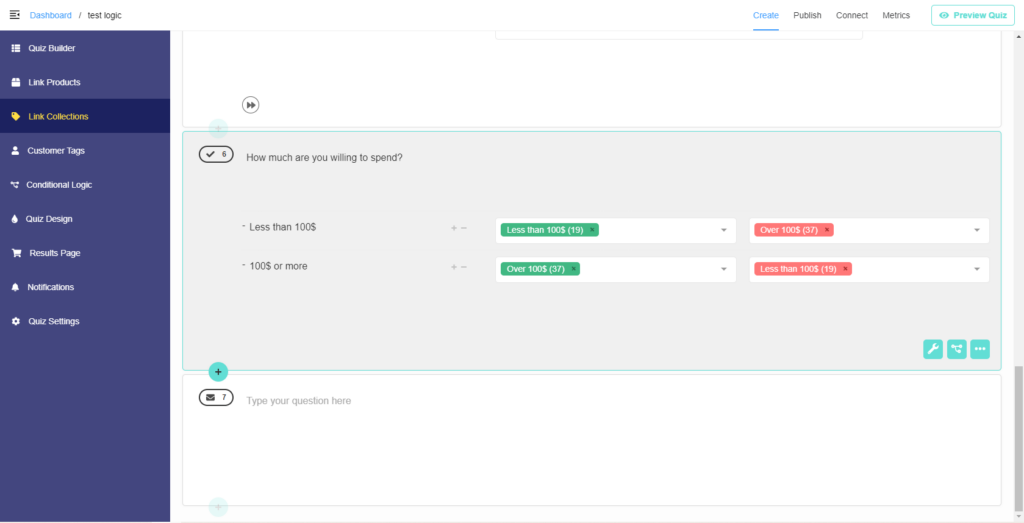
This way if a customer chooses that he doesn’t want to spend more than 100$, all the products over that price will be excluded from the recommendations.
Option 2: Use Product Slot Blocks
Another way to filter out your recommendations is to organize them into Product Slot Blocks. In each block, you’ll be able to choose from which collection the recommended products will be shown and which collections should be excluded from this recommendation.
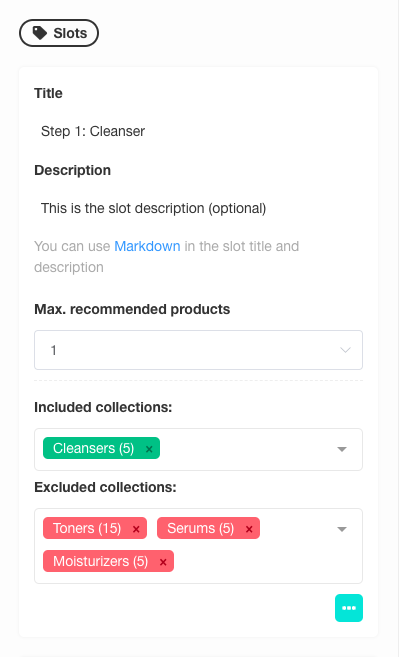
Check this article to learn how to set up Product Slot Blocks on the Results Page.
