How the recommendation algorithm works
The beauty of our solution, what really differentiates us from other quiz or form builders, is that we use your customer’s responses to recommend the products which best match their needs. Our product recommendation algorithm works like a voting system:
- Products are linked to each choice
- When a customer picks that choice, all linked products receive one vote
- After the customer takes the quiz, the results page will show the products sorted by the number of votes
How to recommend the right products
This is done by linking Product Variants and Collections (collections can be easily created and managed in your Shopify Store) to each particular choice. To do this, click on the “Link Products” or “Link Collections” tab in the Quiz Builder.
Note that it’s individual product variants that are linked to each choice, not the product itself. Although on our results page variants can be grouped into top-level products (variants can be picked using a dropdown) only variants can be added to the cart, not the products themselves.
1. Open Link Products/Link Collections tabs
Navigate to your quiz and go either to the “Link Products” or “Link Collections” tab.
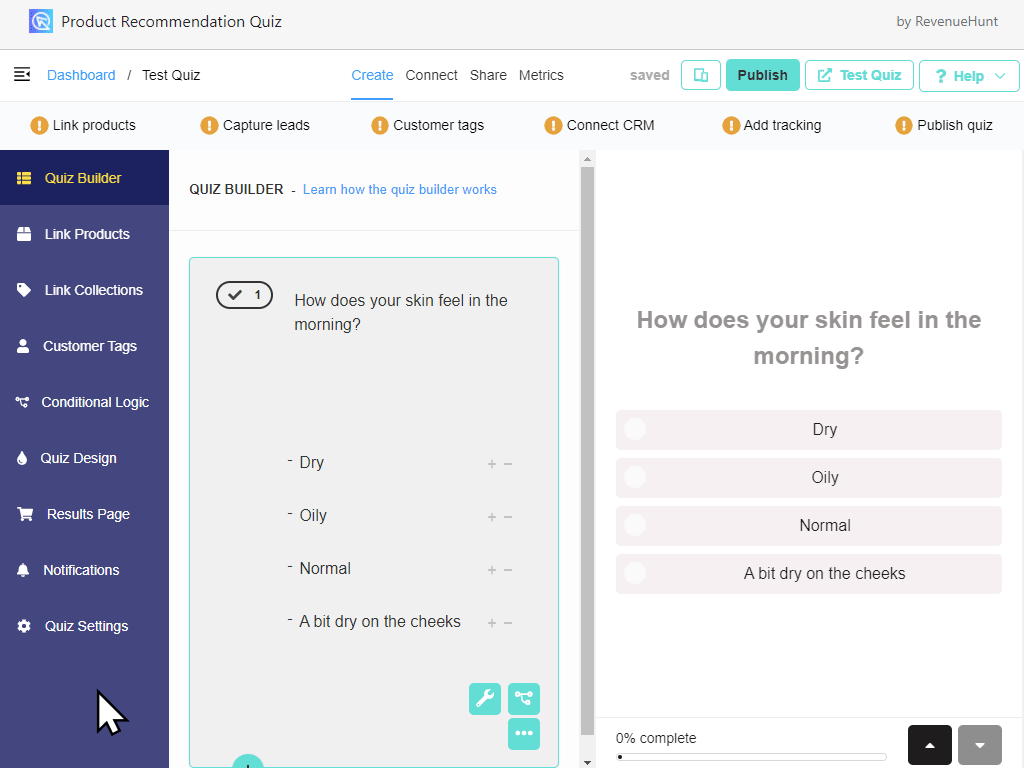 This will display two input fields for every response. The left field is used to upvote product variants or collections.
This will display two input fields for every response. The left field is used to upvote product variants or collections.
2. Link Products and/or Collections to choices
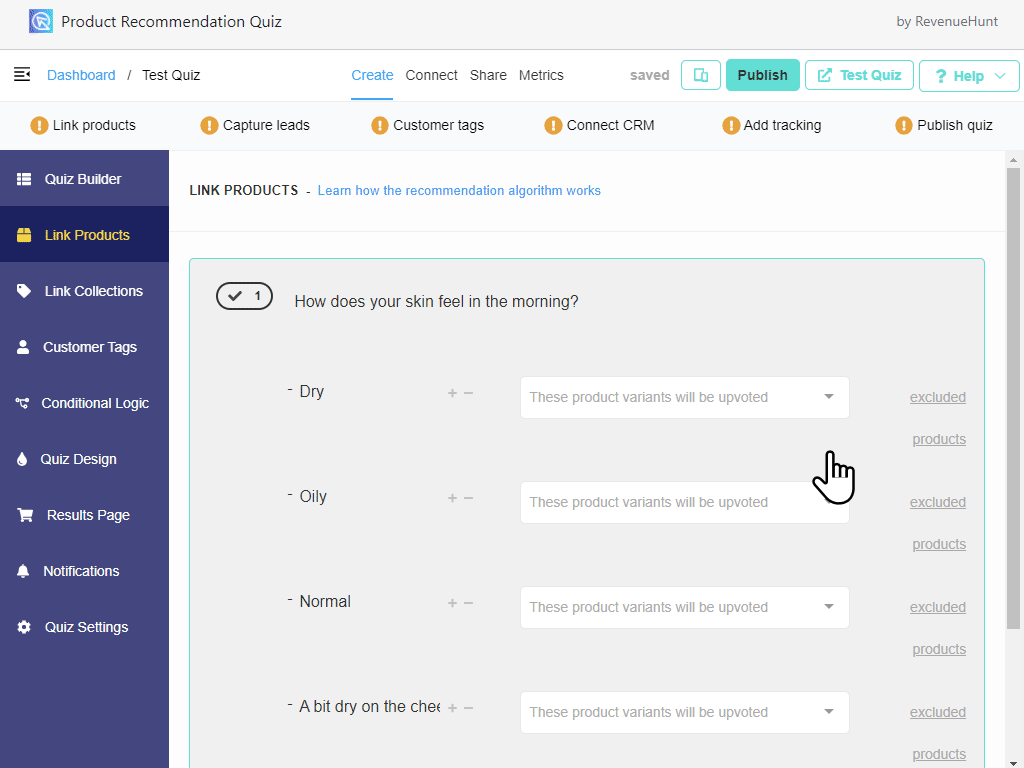
When taking the quiz, if your customer selects that choice, all of the linked product variants (or all the products in that collection) will receive one vote.
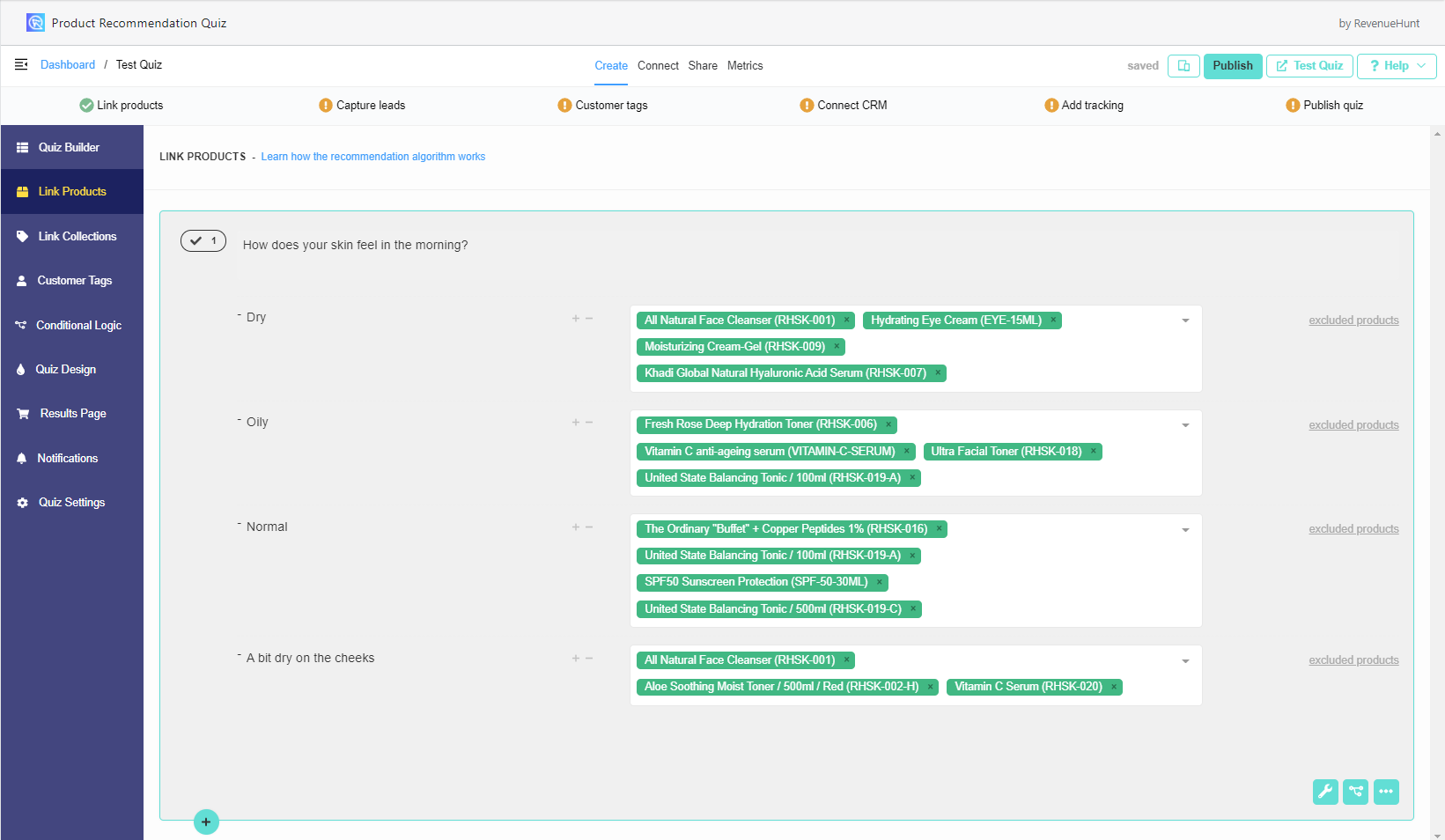
All the products or collections added to the “include” section will be upvoted in the recommendations results page.
What can you link to choices?
To each choice, you can link multiple:
a) Individual product variants (a specific product variant will receive a vote when the choice is selected);
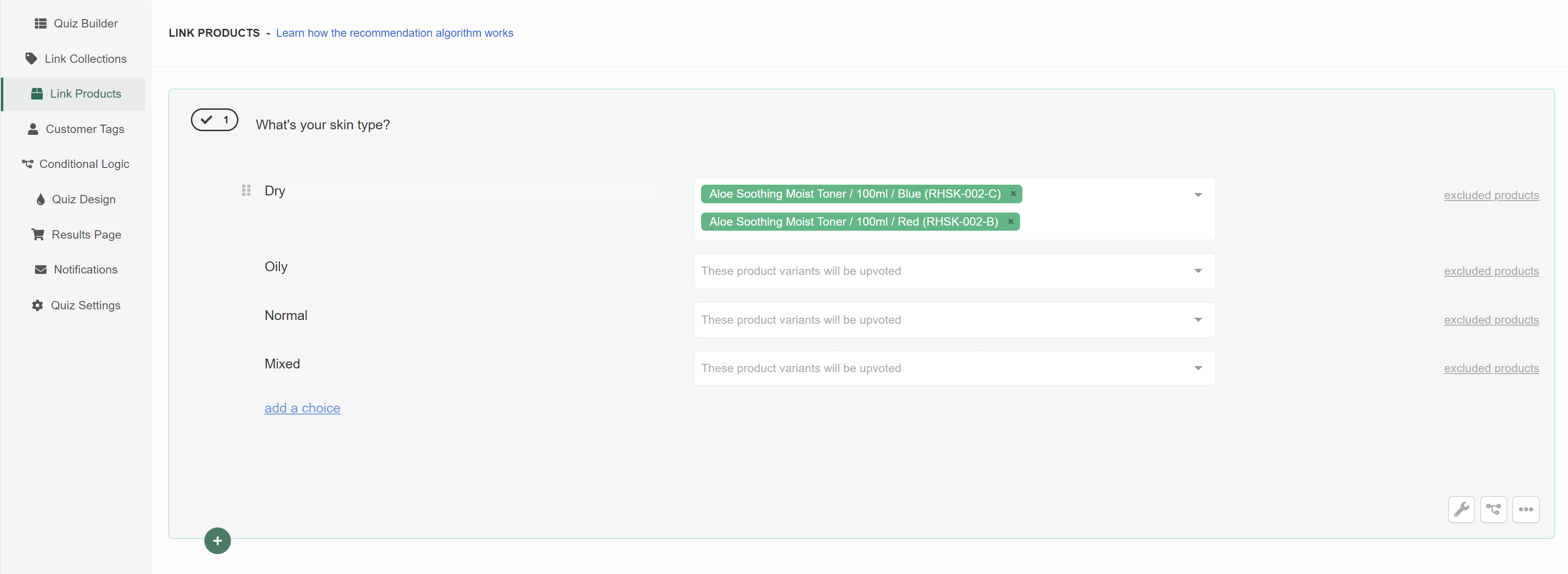
Note: If you can’t find the product variant, start typing its name in the search bar.
b) Collections of products (every product variant in the collection will receive a vote when the choice is selected);
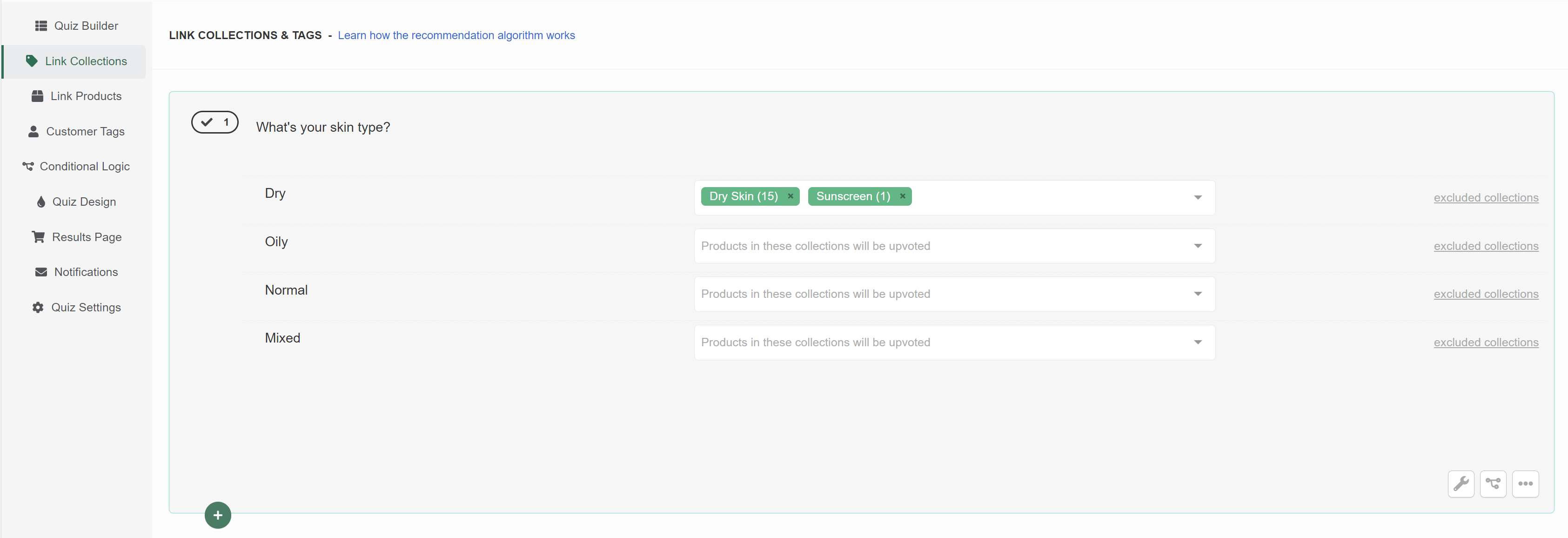
c) *All product variants at once (every variant of this product will receive one vote when the choice is selected)
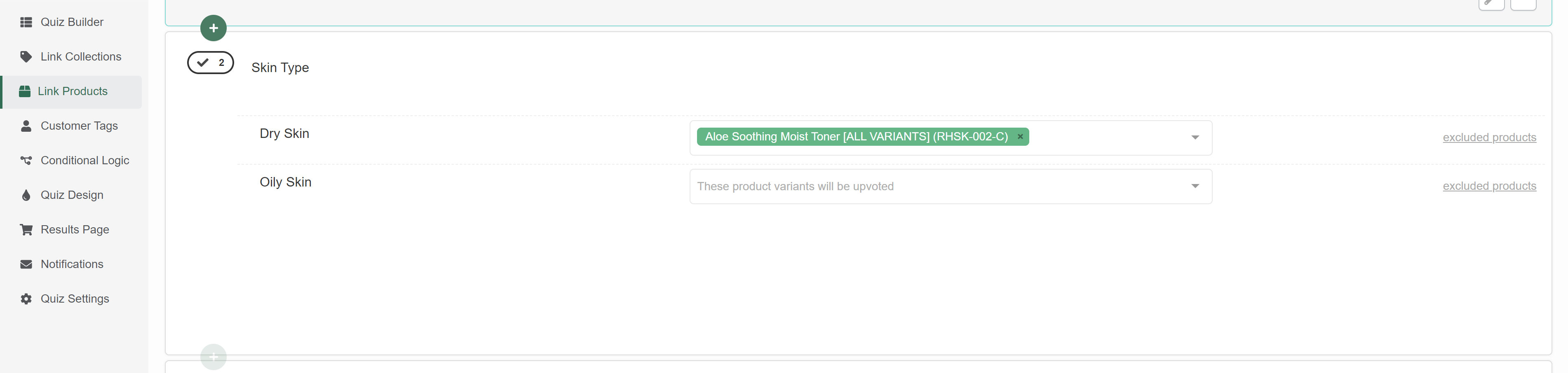
* To be able to link all the product variants at once to choices, there’s a special setting that needs to be activated in Quiz Settings. Check this article to learn more.
3. Optional: Exclude Products or Collections
The right field is used to link product variants or collections which will be excluded from the product recommendations if your customer clicks on that option. This is very useful for excluding product variants that might contain allergens or sensitive ingredients.
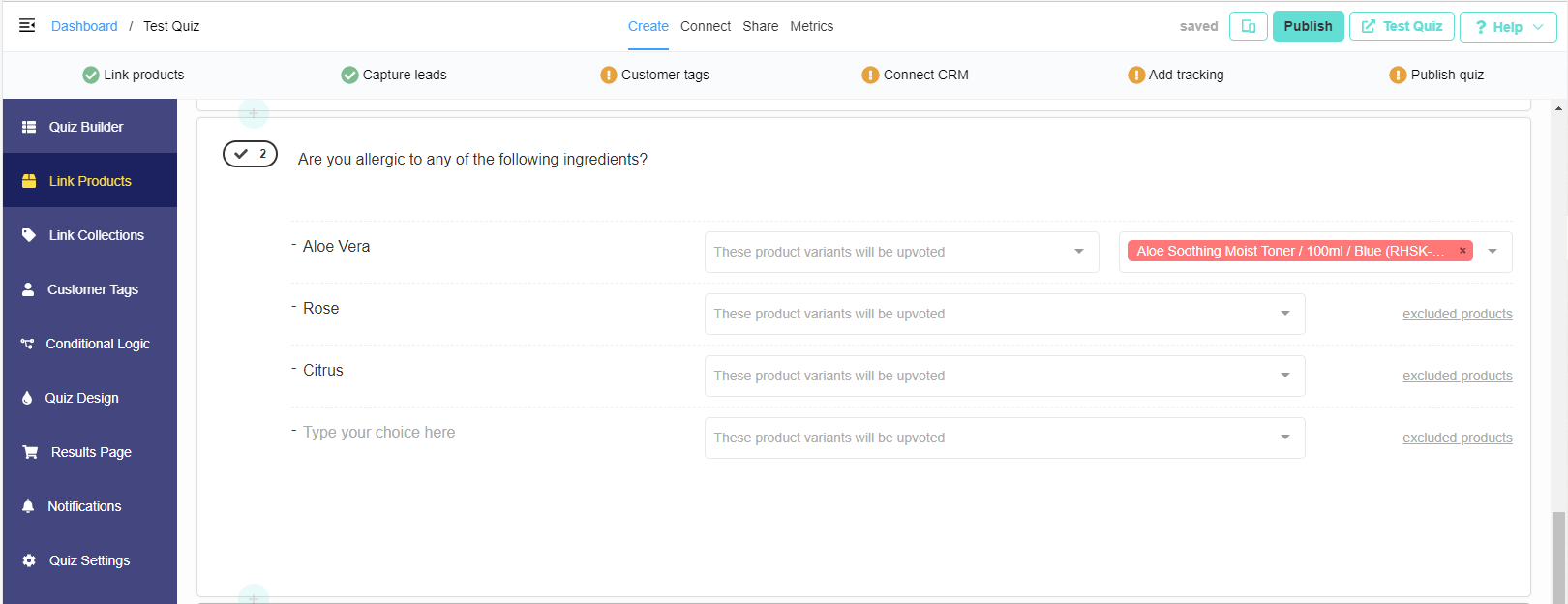
All the product variants or collections added to the “exclude” section will be filtered out from the recommendations results page. Learn more on how the exclusions work here.
4. Results
After your customer takes the whole quiz, the results page will show the products organized by the votes they received. The most voted products will be at the top.
If the products received the same number of votes, the order of products will be randomized.
It is very important that if your products are correctly tagged and categorized in your store’s collections because our Product Recommendation Quiz’s logic depends on this to accurately recommend products to your customers.
Checking why products are recommended or not
It can be difficult to figure out why certain items appear on the Results Page if you have a lot of products and collections connected to the quiz choices. You can use the built-in search bar in the quiz Responses to see why a specific product was recommended.
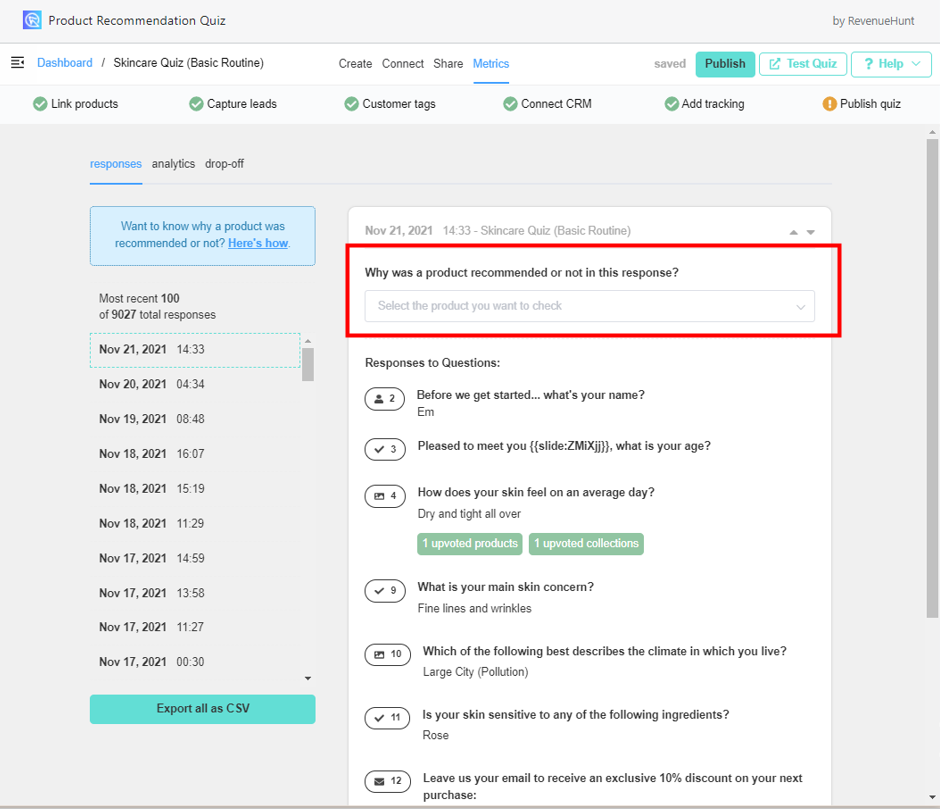
Check out this article to learn how to check why a product was recommended (or was not recommended).
Only recommend products with X votes or more
It is possible to limit the number of recommended products on the results page by only showing products that received X votes or more.
To activate this option navigate to the Results Page settings > Advanced and activate the “Minimum number of votes” setting.
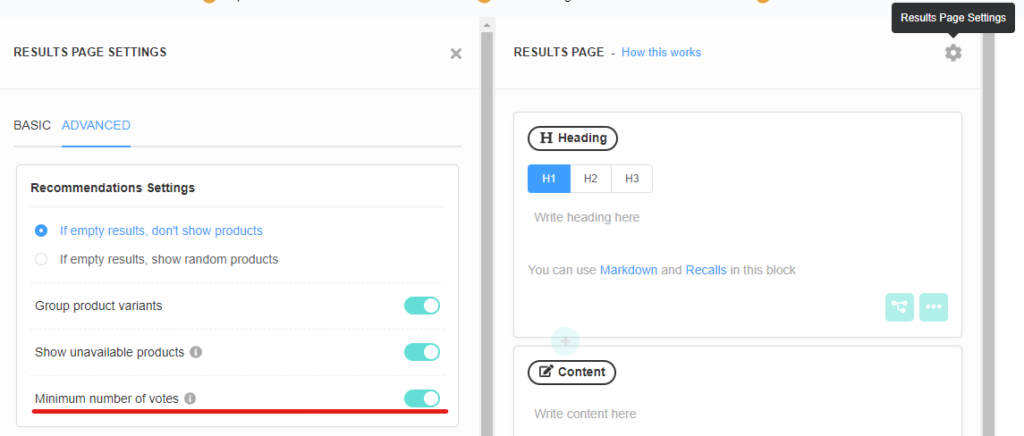
Once this option is active, the Products Block (or a Slots Block) will show an option to limit the recommendations by a minimum number of votes:
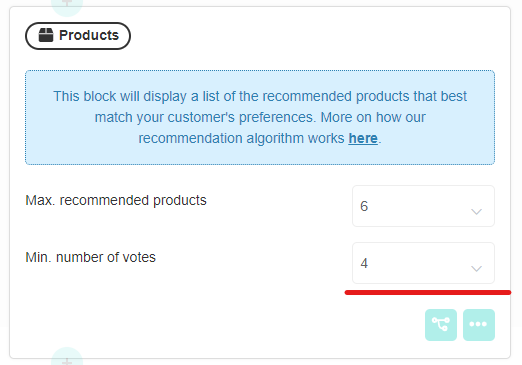
In this example, only products which received 4 votes or more will be shown as a recommendation.
