How to recommend products that match multiple criteria (matrix)
Let’s say that you run a skincare shop and want to recommend a product based on two criteria – the client’s age and skin type.
This means that your product matrix looks something like this:
| Age / Skin type | Dry or Normal | Oily |
| Teens and 20’s | Redness-Relief Refreshing Cleansing Lotion; Ultra Facial Toner; Khadi Global Natural Hyaluronic Acid Serum; Moisturizing Cream-Gel |
Neutrogena Oil-Free Acne Face Wash; Balancing Force Oil Control Toner; Resist Ultra-Light Super Antioxidant Concentrate Serum; Oil-Free Moisture Lotion |
| 30’s and above | All Natural Face Cleanser; Fresh Rose Deep Hydration Toner; Khadi Global Natural Hyaluronic Acid Serum; Organix Facial Moisturizer |
FIRST AID BEAUTY FACE CLEANSER; Balancing Force Oil Control Toner; The Ordinary “Buffet” + Copper Peptides 1%; Oil-Free Moisture-Combination Skin |
Step 1: Understand the algorithm
First of all, you should understand that the Product Recommendation algorithm works like a voting system. Products are linked to each choice. When a customer picks that choice, all the linked products receive one vote. When the quiz is done, products with the highest amount of votes will show on the Results page.
To learn more about how the recommendations work, check this article.
Step 2: Create collections
To recommend the right product, in your eCommerce platform you should create four collections and include in them the following products:
Collection 1: Teens and 20’s
| Teens and 20’s | Redness-Relief Refreshing Cleansing Lotion; Ultra Facial Toner; Khadi Global Natural Hyaluronic Acid Serum; Moisturizing Cream-Gel |
Neutrogena Oil-Free Acne Face Wash; Balancing Force Oil Control Toner; Resist Ultra-Light Super Antioxidant Concentrate Serum; Oil-Free Moisture Lotion |
Collection 2: 30’s and above
| 30’s and above | All Natural Face Cleanser; Fresh Rose Deep Hydration Toner; Khadi Global Natural Hyaluronic Acid Serum; Organix Facial Moisturizer |
FIRST AID BEAUTY FACE CLEANSER; Balancing Force Oil Control Toner; The Ordinary “Buffet” + Copper Peptides 1%; Oil-Free Moisture-Combination Skin |
Collection 3: Dry or Normal Skin
| Dry or Normal |
| Redness-Relief Refreshing Cleansing Lotion; Ultra Facial Toner; Khadi Global Natural Hyaluronic Acid Serum; Moisturizing Cream-Gel |
| All Natural Face Cleanser; Fresh Rose Deep Hydration Toner; Khadi Global Natural Hyaluronic Acid Serum; Organix Facial Moisturizer |
Collection 4: Oily Skin
| Oily |
| Neutrogena Oil-Free Acne Face Wash; Balancing Force Oil Control Toner; Resist Ultra-Light Super Antioxidant Concentrate Serum; Oil-Free Moisture Lotion |
| FIRST AID BEAUTY FACE CLEANSER; Balancing Force Oil Control Toner; The Ordinary “Buffet” + Copper Peptides 1%; Oil-Free Moisture-Combination Skin |
After creating products or collections you may need to sync the app with your store. Here‘s how to do it.
Step 3: Build the quiz
Then, you can start building your quiz. Go to the Product Recommendation Quiz app and click on “add new quiz”. Name the quiz and you’ll be directed to the Quiz Builder.
Based on the above table, two questions will be necessary to determine the right product for the customer.
The first question is about the client’s age:
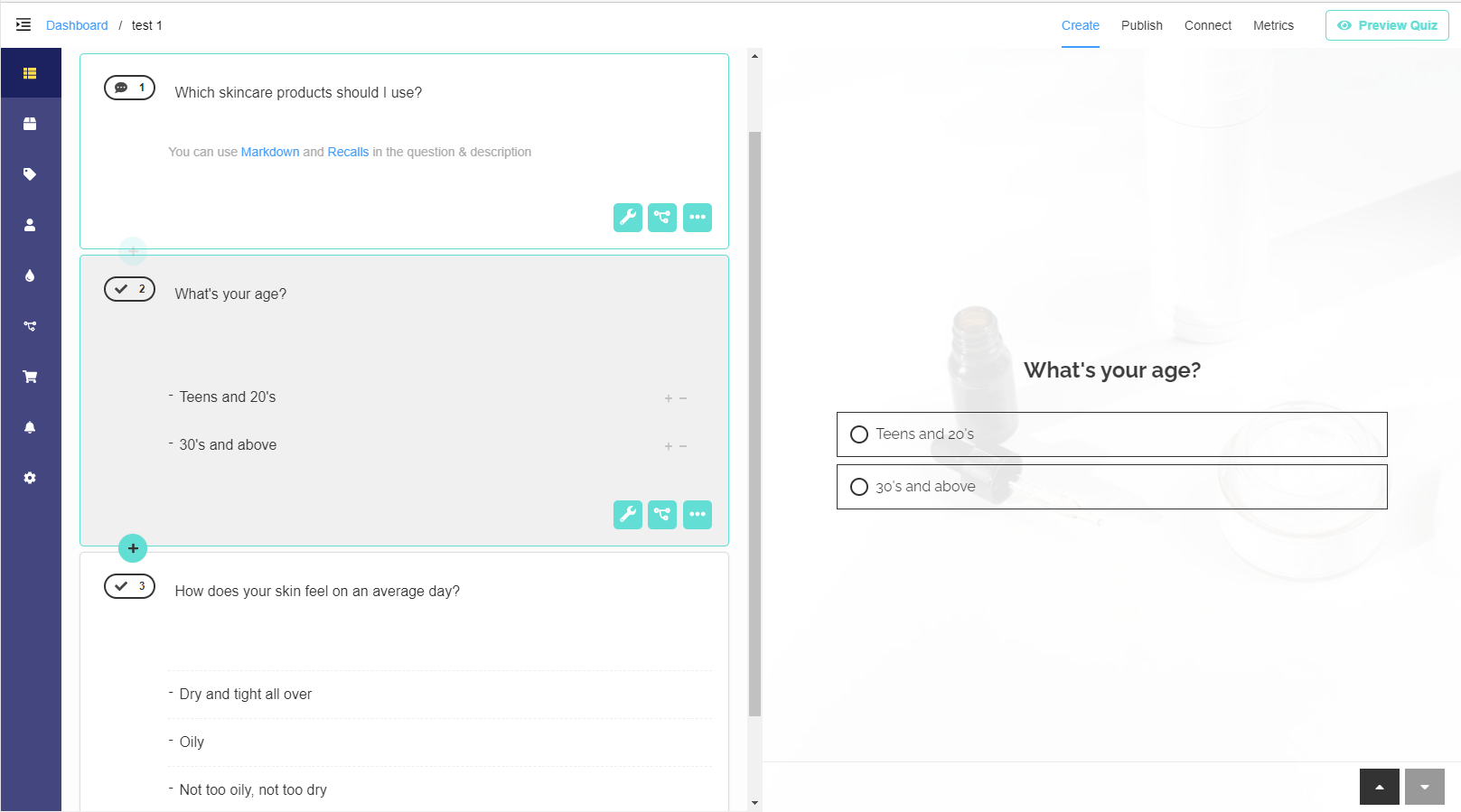
The second question is about client’s skin type:
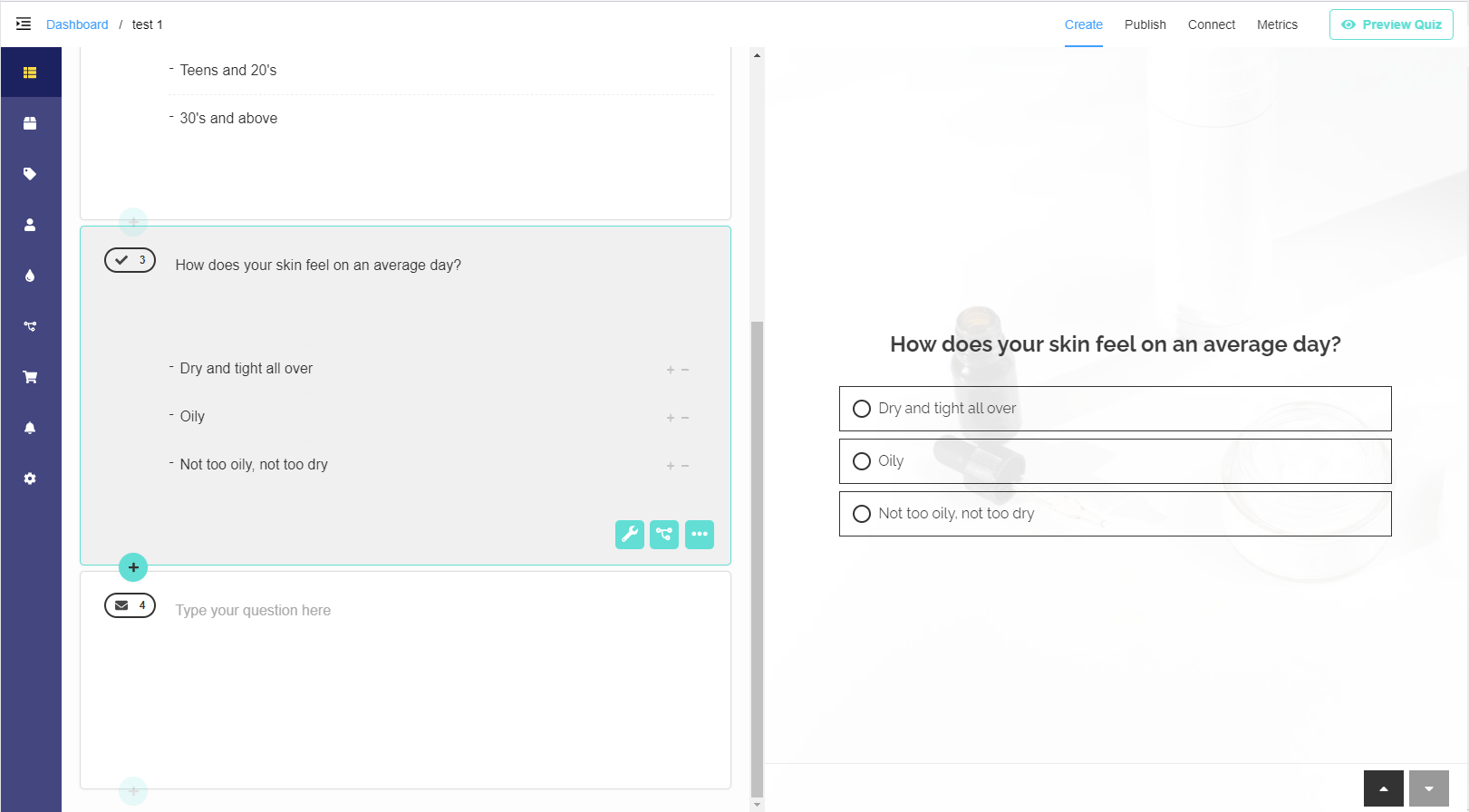
Step 4: Link collections
Now you should link the collections created in Step 2 to the choices in the quiz. To do that, navigate to the “Link Collections” tab in the app menu.
Link the collections like this:
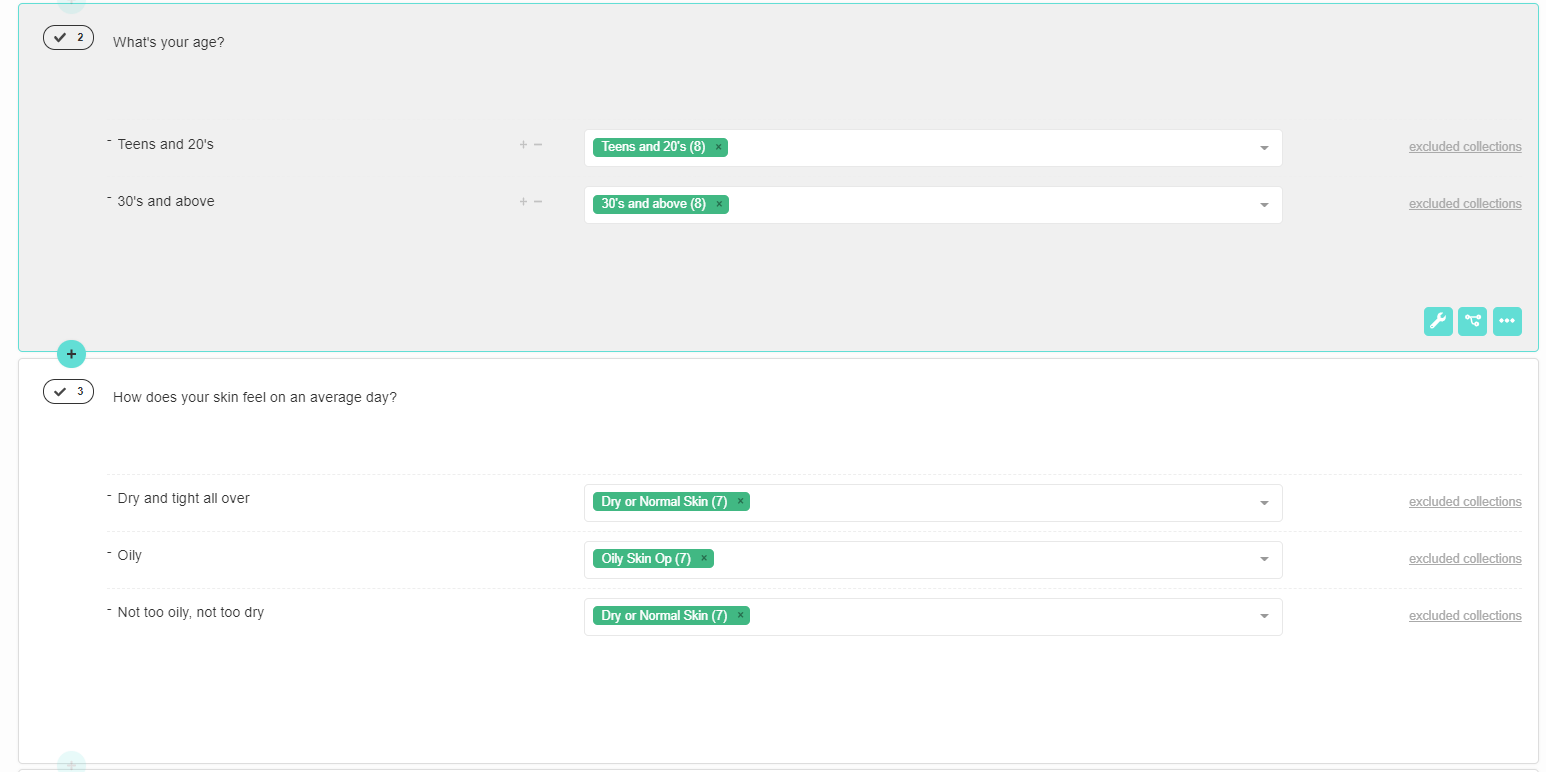
Step 5: Create a Products block on the Results Page
For the products to show on the Results Page, you need to add a Products Block. You can do that by navigating to the Results Page and clicking the plus sign to add a block type.
In this example, we will limit the amount of recommended products to 4 (based on the matrix).
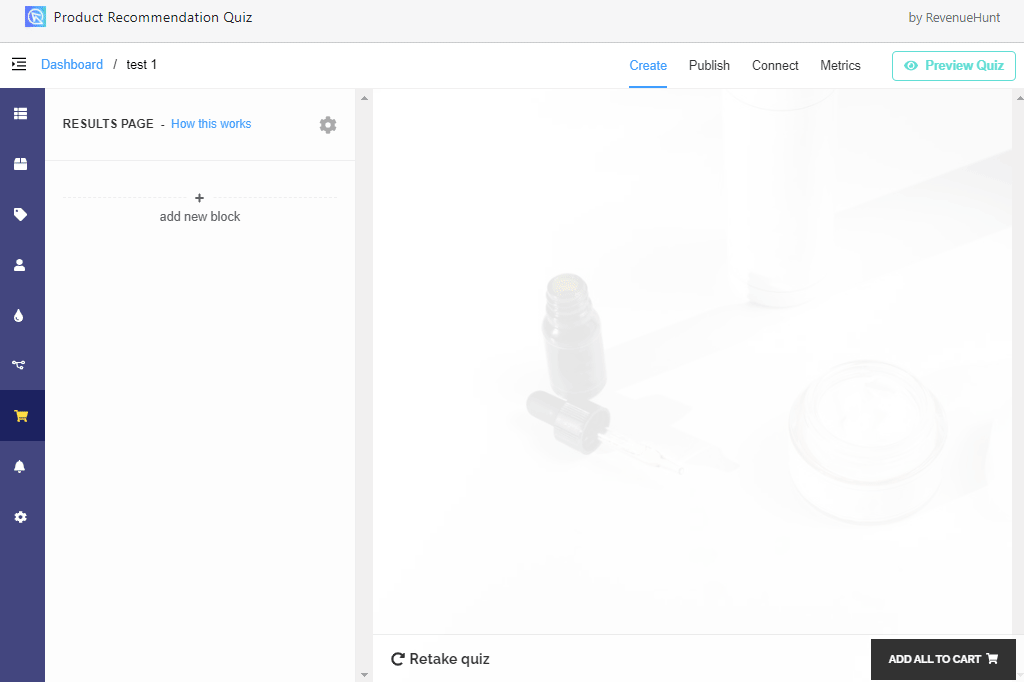
Step 6: Preview the quiz and check results
Now that the quiz is built and product are linked to each choice, you can test the quiz. Click the “Preview Quiz” button and check if the correct products are recommended. Let’s check this answering route:
- What’s your age?
- 30’s and above
- How does your skin feel on an average day?
- Oily
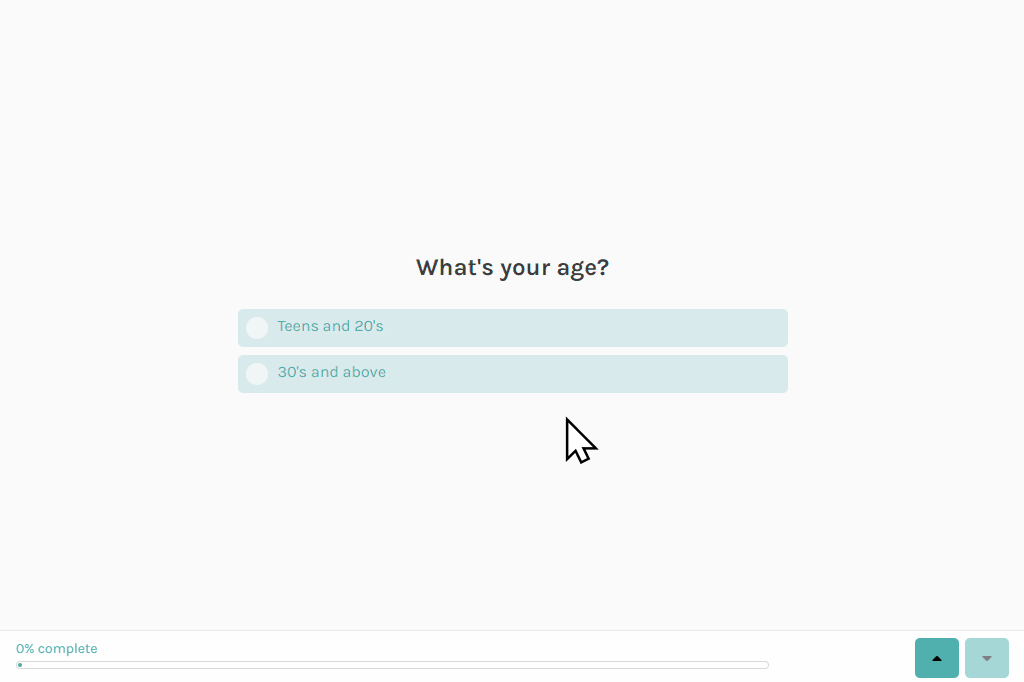
The following products were recommended and are in accordance with the product matrix:
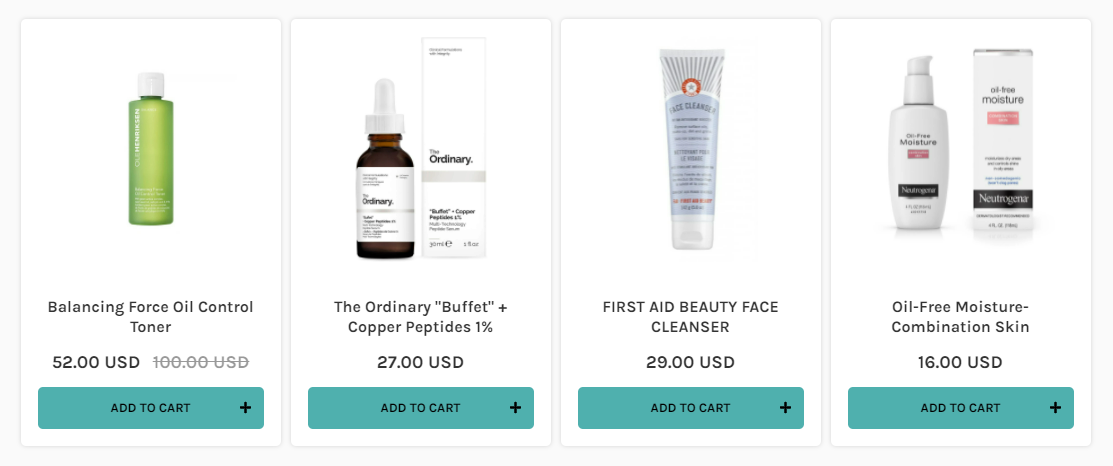
If you’re not getting the expected results, please check this article to learn how to troubleshoot the quiz.
Why were these products recommended?
To understand the quiz results, we need to recall how the voting system works. Every product linked to a choice receives one vote when clicked on. In the end, the products with the most votes will be recommended first on the Results Page.
So in our example, if the user selects “30’s and above” in the first question, the following 8 products will receive 1 vote each:
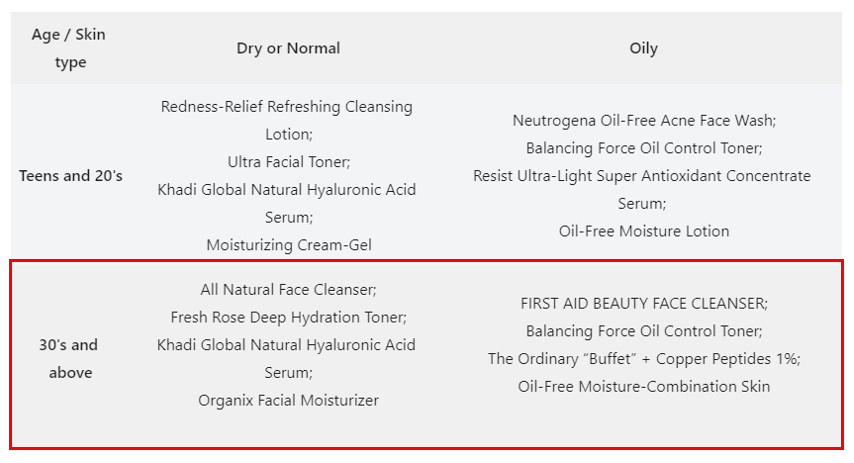
Next, if the user selects “Oily”, the following 8 products will receive 1 vote each:
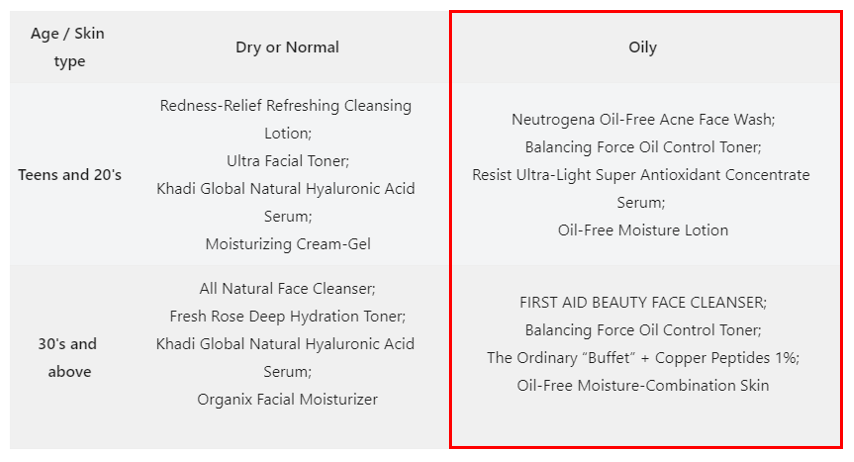
After the two questions, the following 4 products will already have 2 votes each, because they were part of both collections:
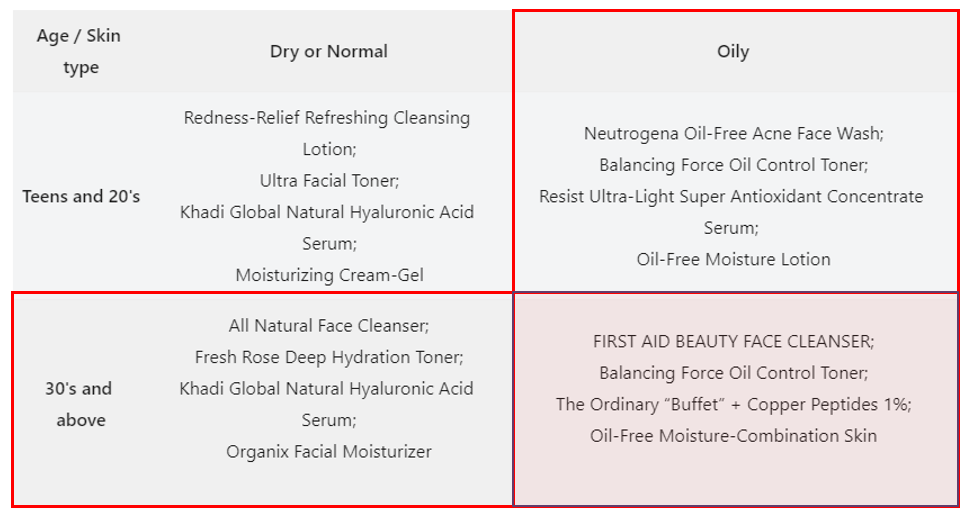
These products recieved the most amount of votes (2) so they were recommended.
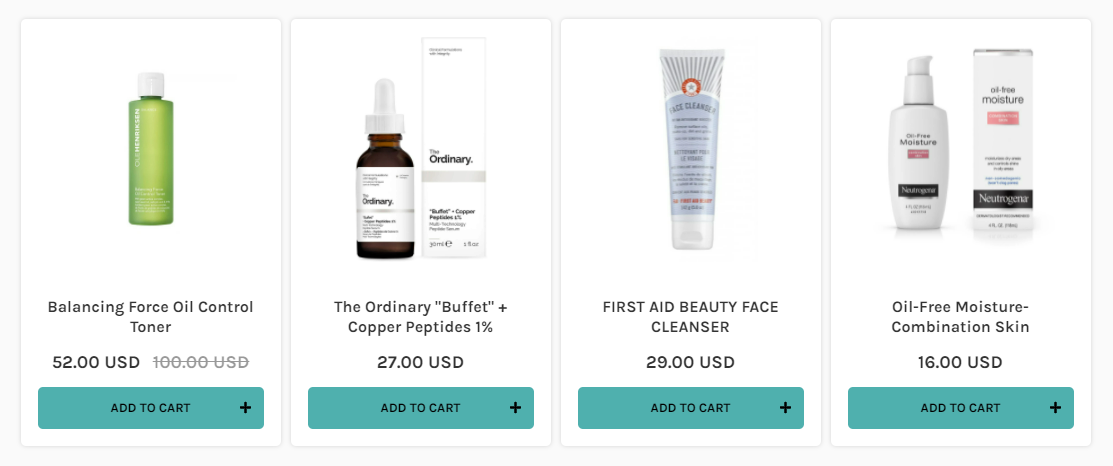
When products receive the same amount of votes, the algorithm randomizes the order in which they are shown on the Results page.
If you’d like to organize the products in a specific order, you can create Product Slots on the Results Page. Check this article to learn how to do that.
Complex Product Matrices (alternative)
If your product Matrix looks more like a list, there is another way to achieve your precise product recommendations. Let’s look at the matrix below. The outcome of the quiz depends on 3 factors: skin type, age, and skin concern. In each case, the products recommended differing.
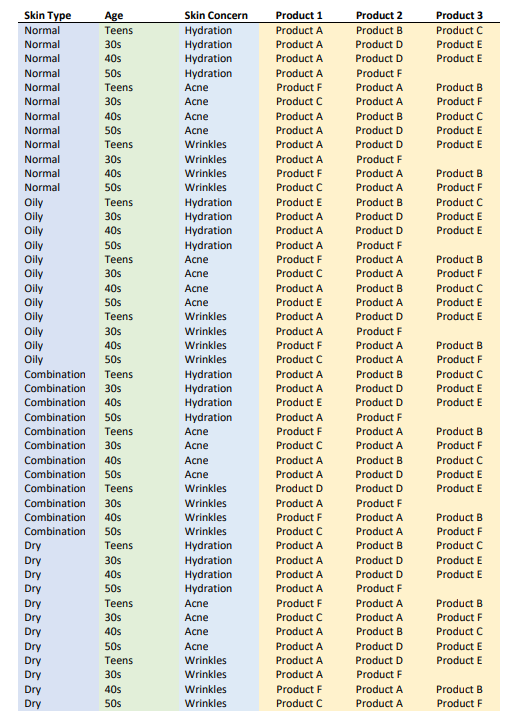
In this case, creating separate collections for each outcome is possible, but there’s also an alternative. What you can do instead is to create branching in the quiz with Jump Logic. This will allow you to show the customer the same questions but link different products to each branch, therefore resulting in different outcomes.
Here’s an example of a Conditional Logic tree for the Matrix above:
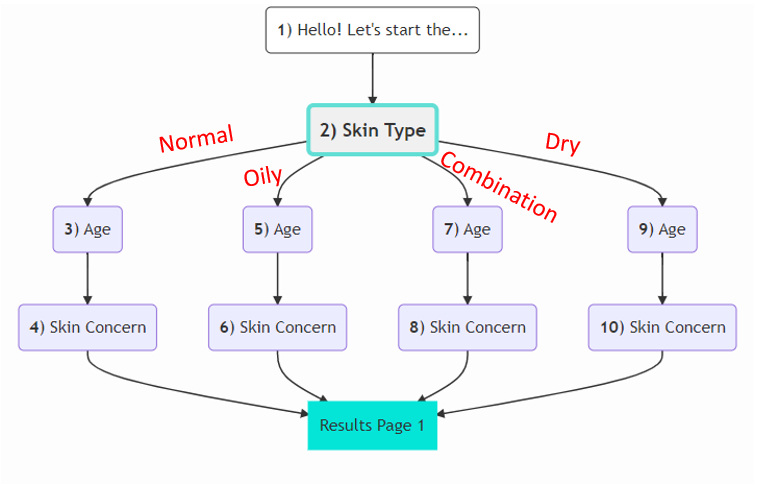
The Jump Logic, in this case, is applied to question 2, the skin type:
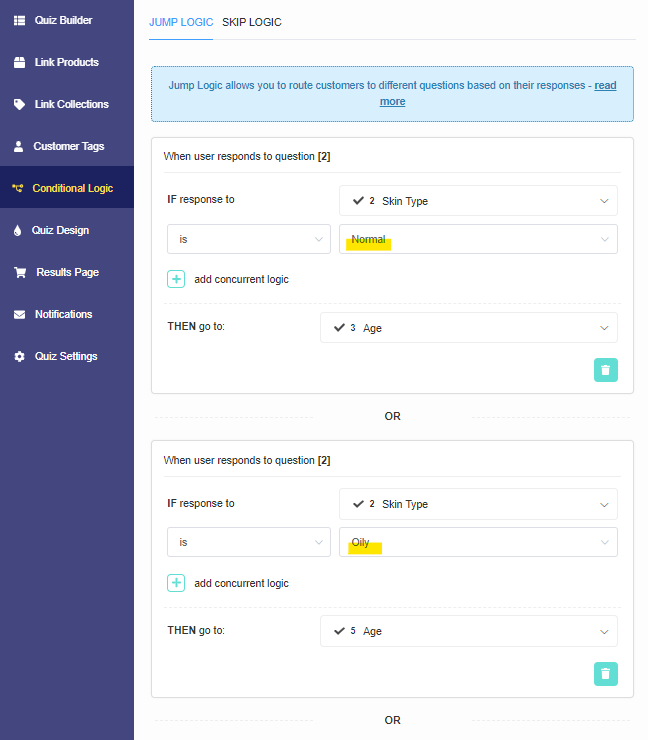
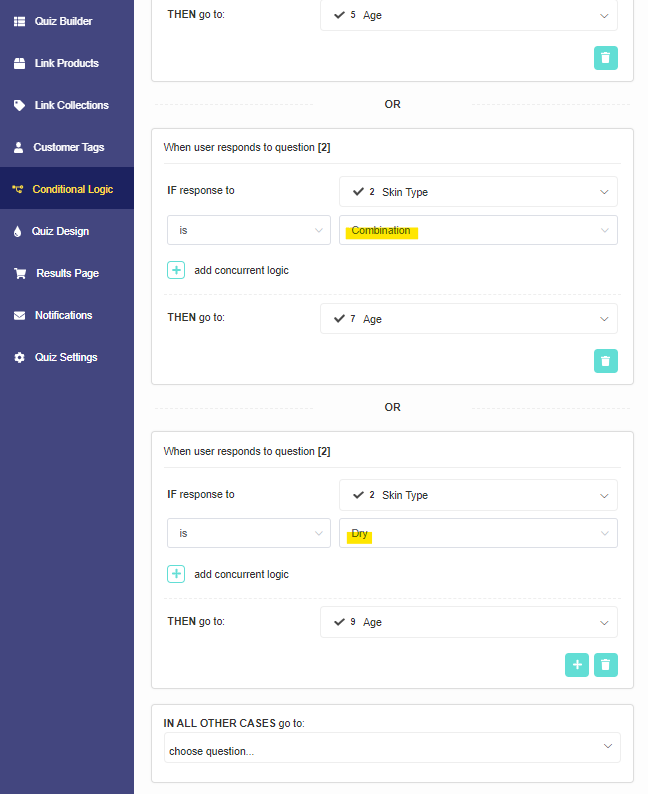
And questions 4, 6, 8, and 10 to point the customer to the Results Page directly after completing the branch:
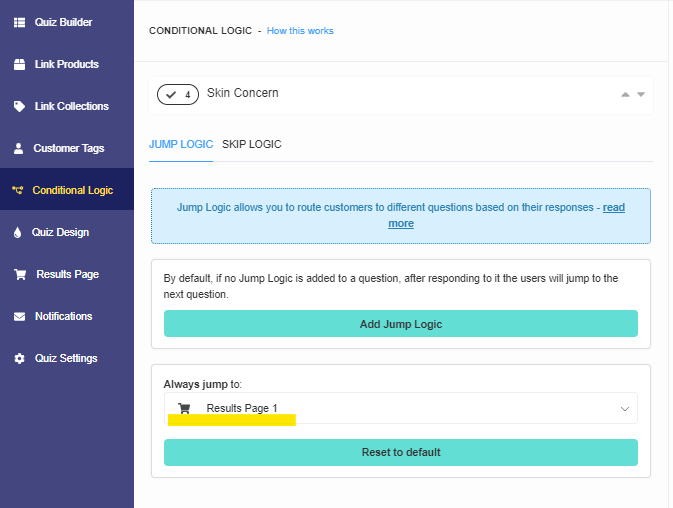
Warning! A lot of conditional logic can significantly slow down the loading times of the quiz builder app (it doesn’t affect the quiz as viewed by the customer though). If you plan on building a quiz with a lot of conditional logic, consider splitting the quiz into multiple smaller quizzes instead. There’s no limit to how many quizzes can be published on your webiste. In the example above, you can create 4 different quizzes for skin types (Dry, Oily, Combination, or Normal skin), or you can create a quiz for different age groups.
