I want to always show a specific product on the Results Page
If you want a certain product to always show on the Results Page (no matter what the customer answers), there are a few things you can do.
First of all, you should understand that the Product Recommendation algorithm works like a voting system. Products are linked to each choice. When a customer picks that choice, all the linked products receive one vote. When the quiz is done, products with the highest amount of votes will show on the Results page.
To learn more about how the recommendations work, check this article.
Option 1: Make sure this specific product always has the most amount of votes
This is fairly easy to do. In the Link Products section, make sure that this product is linked to every choice in the quiz.
If done correctly, the product will always show on the Results Page. That’s because it has been upvoted in every single choice – it received the most of the possible votes.
However, this option will make the product always show first in the Products block. If this is not a good solution for your business, please check Option 2 below.
Option 2: Create a dedicated Slot for this product on the Results Page
Let’s say that you run a Skincare shop. You already have a quiz that recommends a cosmetic routine to your customers. You’d like to showcase a new product or a line of products on the Results page under the regular recommendations.
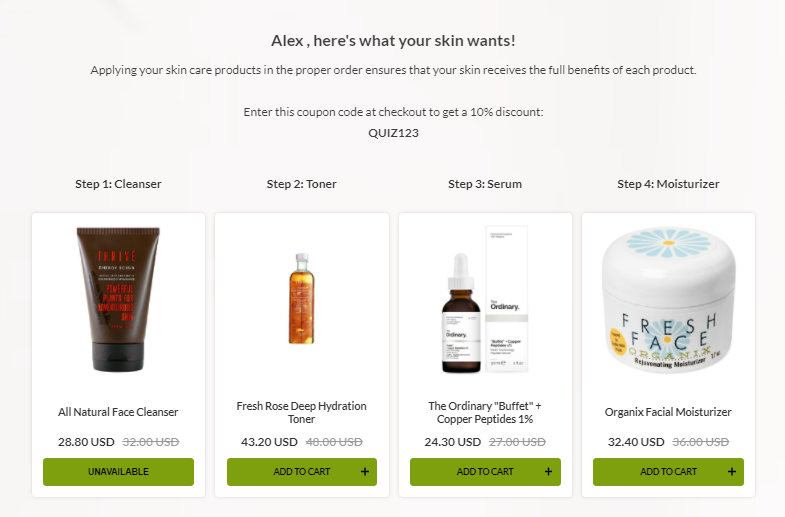
You can do that by creating an extra products slot on the Results Page dedicated only that that new product or collection. Here’s how to do it:
Step 1: Create a collection that contains the product/s you want to show
In this example, a “New Products” collection was created and the new product (“Essentials Makeup Kit COMPLETE”) was added to it.
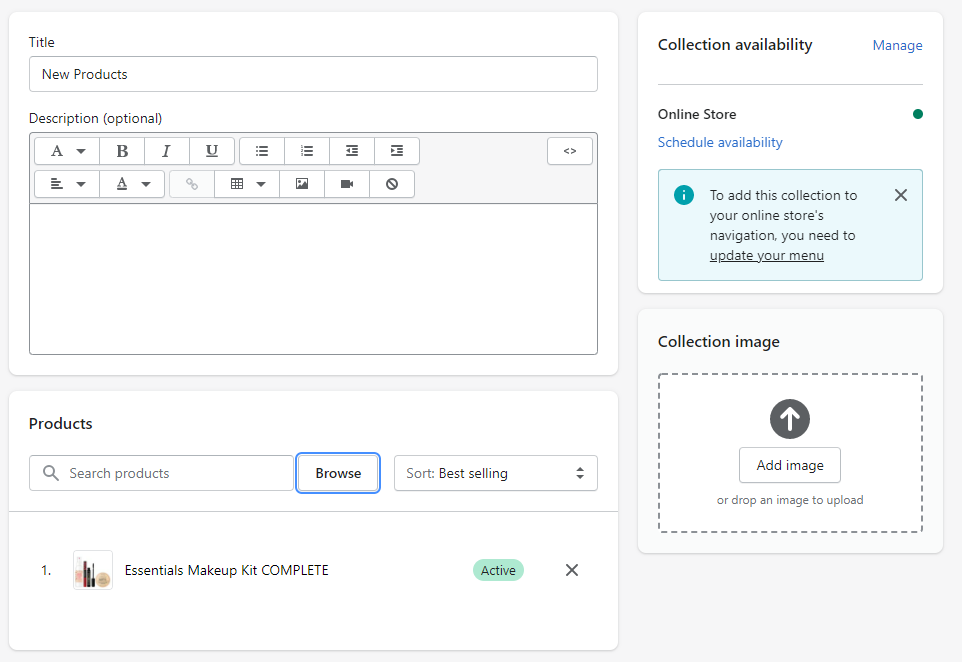
Remember to sync your store with the app after creating new products/collections. Check this article to learn how to sync your store.
Step 2: Link the product/collection to every choice in one of the questions
A product needs to receive at least one vote to show up in the recommendations. Therefore, you should pick one question in the quiz and link this product/collection to every possible choice. Like this:
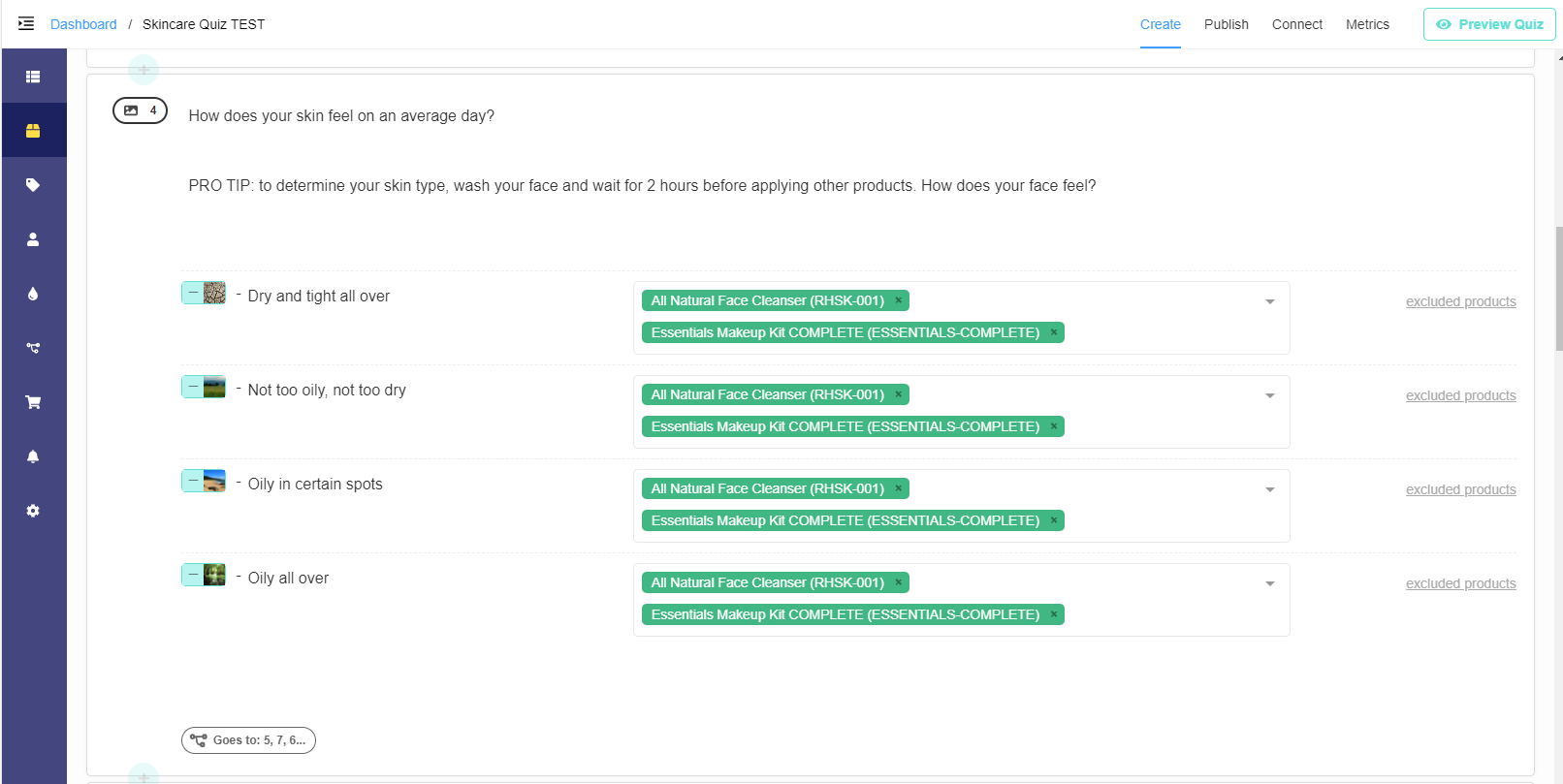
This way, whichever answer the customer gives, the product or all the products in the collection will always receive one vote.
Step 3: Create a extra slot on the Results Page
Once the products are linked to choices in the quiz, you can edit the Results Page. Let’s add a content block:
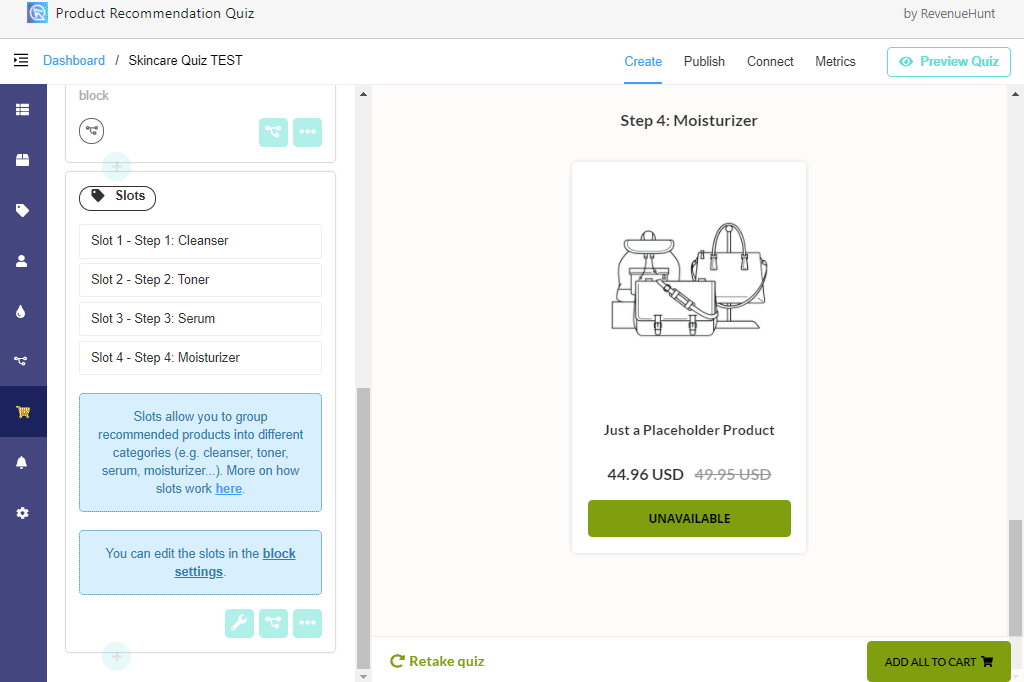
And an extra Slot block:
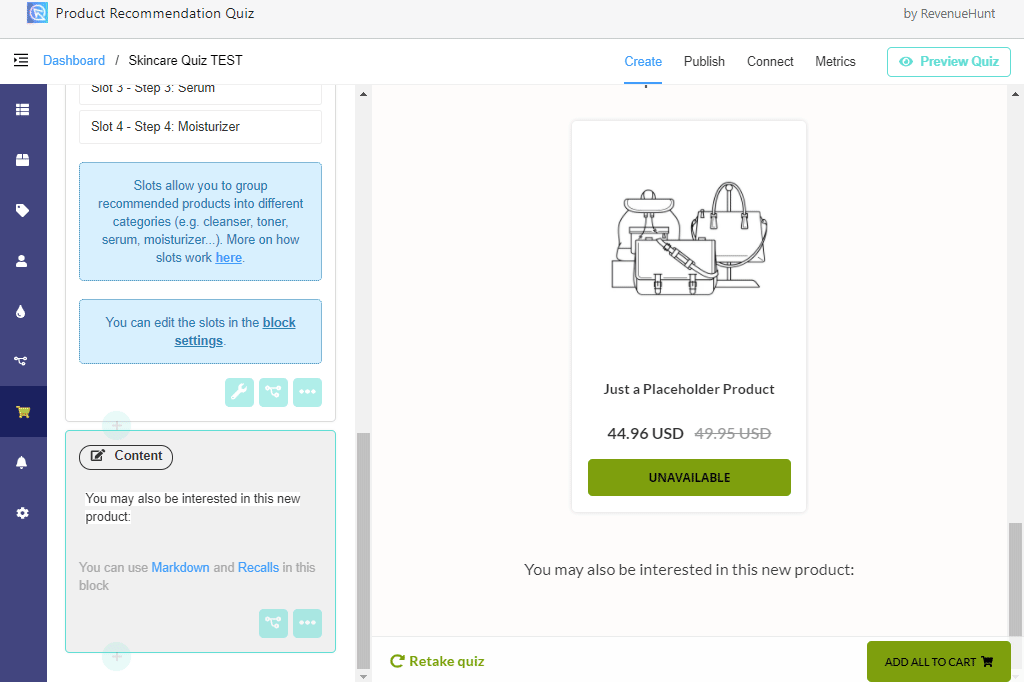
Step 4: Link collection to this slot
To show the product in the Slot, you have to link the collection containing the product (“New Products” here) in the Included collections field.
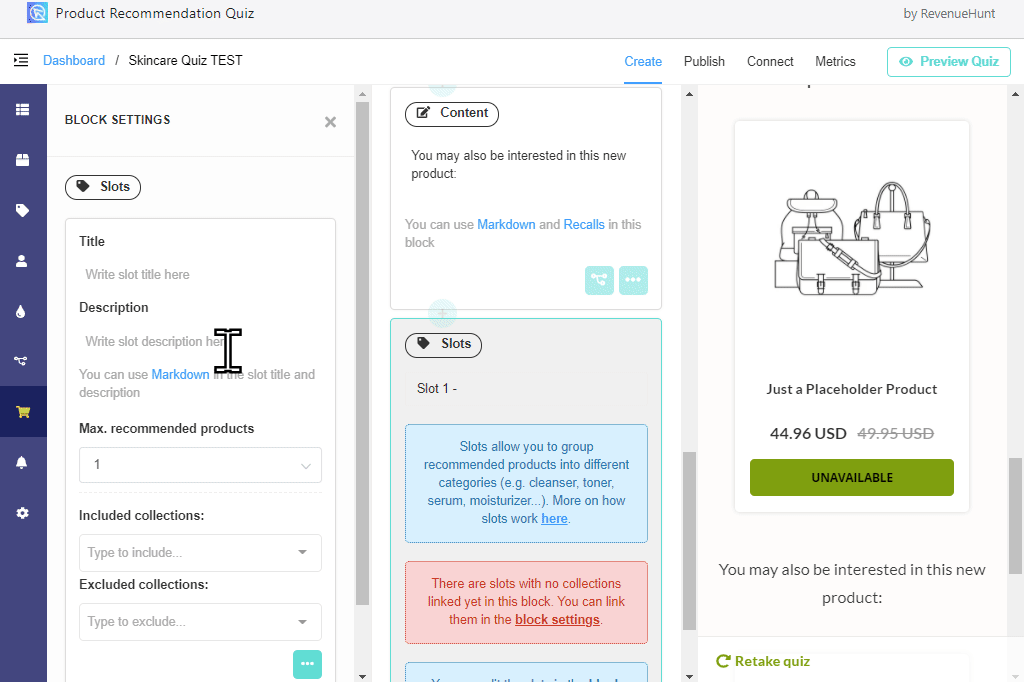
Now only the products in that collection will be shown in this Slot on the Results Page.
Step 5: Preview the Quiz
You’re done! Now you can test the quiz and the new slot by clicking “Preview Quiz” on the top right menu.
Your Results Page should look something like this:
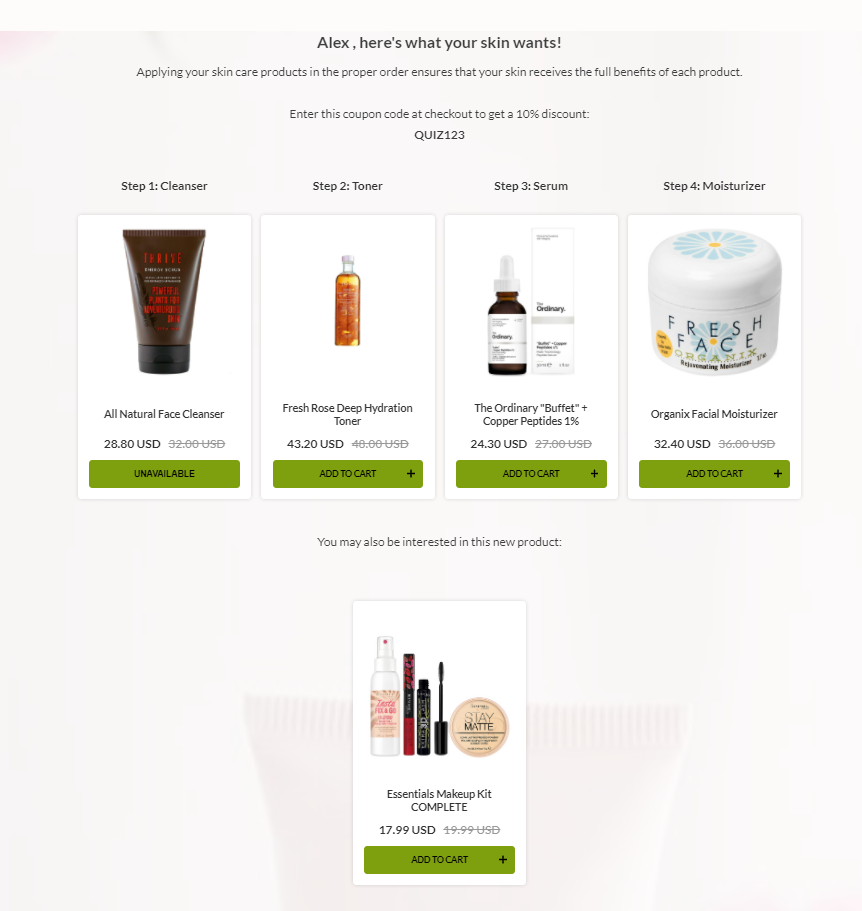
To learn more about using Slots and building dynamic Results Pages, please check this article.
