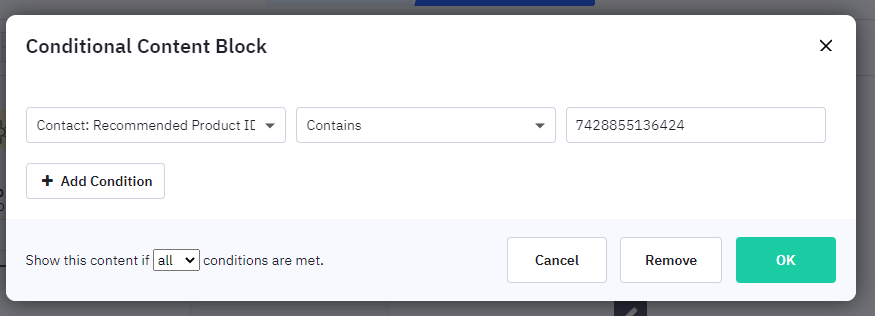Sending leads to your ActiveCampaign account
You can integrate the Product Recommendation Quiz with ActiveCampaign. All the quiz data will be sent to ActiveCampaign where you can automate email marketing campaigns, manage your customers with a CRM, and more. The data the Quiz generates will allow you to follow up with a targeted campaign.
To activate the connection go to your quiz and click on the “Connect” or “Connect CRM” tab on the top of the screen. This will open a tab where you can connect your quiz with multiple third-party services.
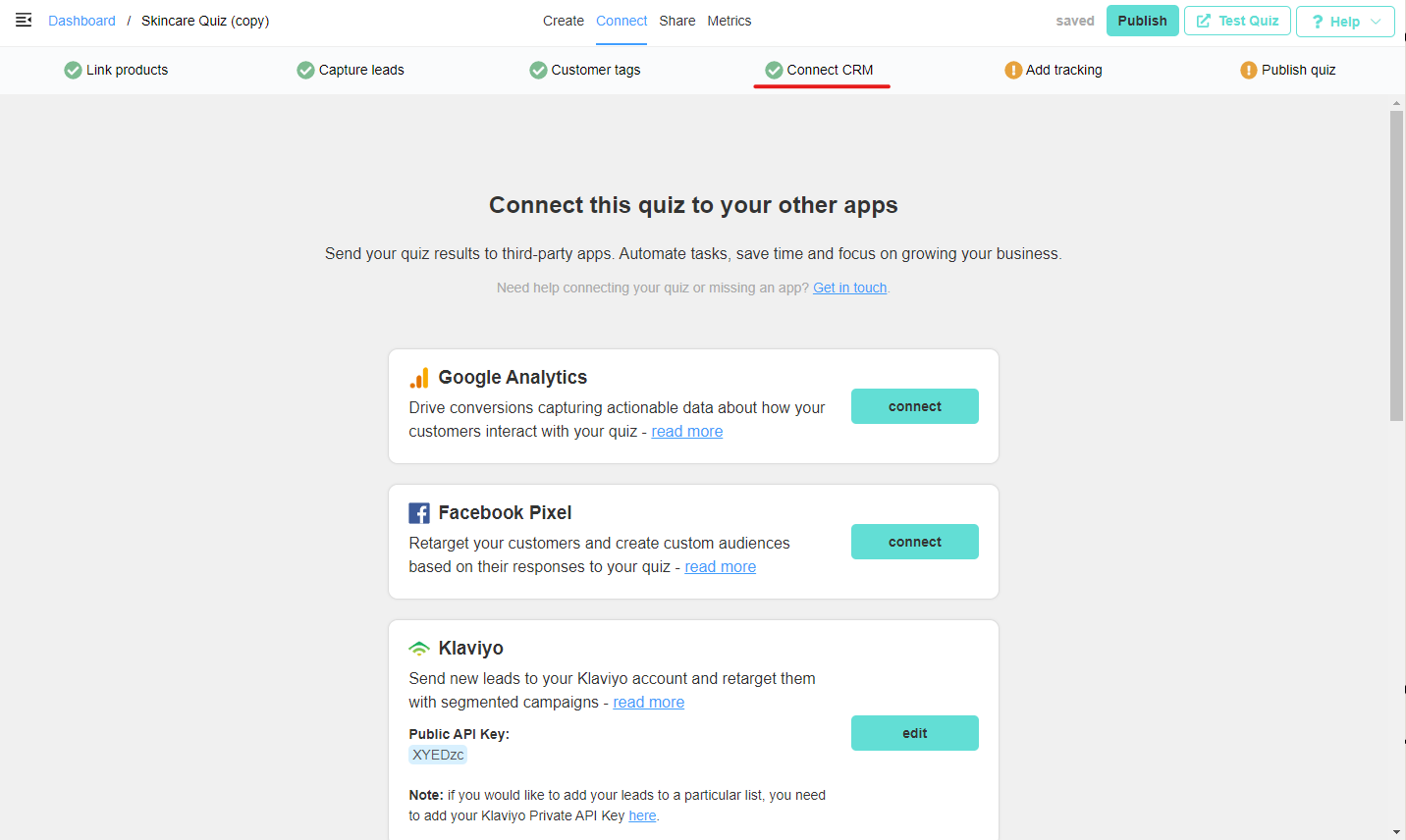
Then click on the “Connect” button in the ActiveCampaign section.
You can also open the Apps menu in ActiveCampaign directly and search for “Product Recommendation Quiz”. Click on the icon and follow the steps.
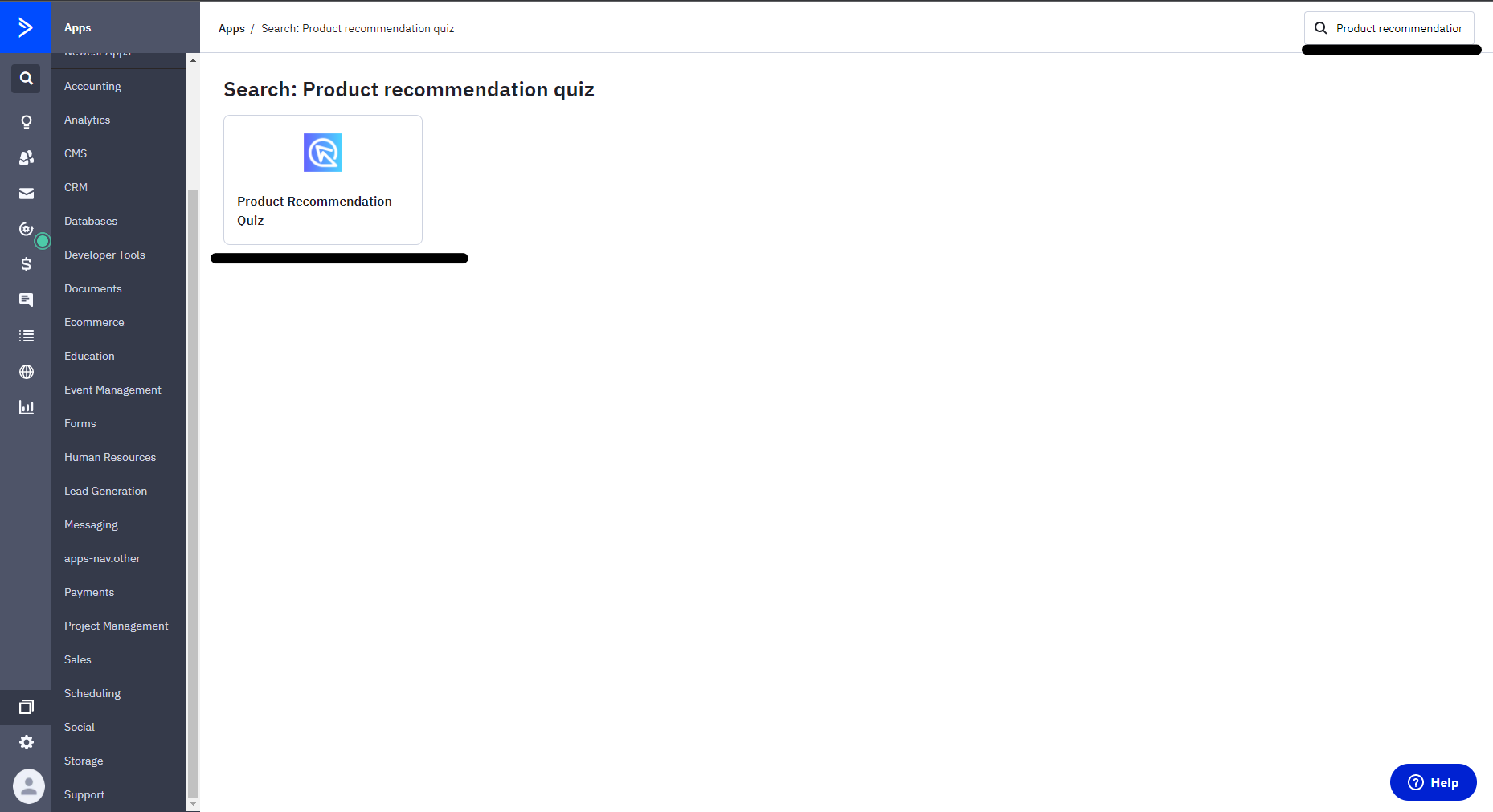
You will need to input the ActivaCampaign API Token to correctly link both applications – In the image below, we’ve blurred it out, but you should be able to see it and copy it.
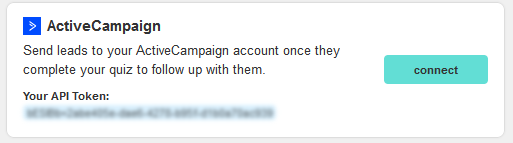
After you hit Connect, you will be redirected to your ActiveCampaign profile. Press on Add an account.
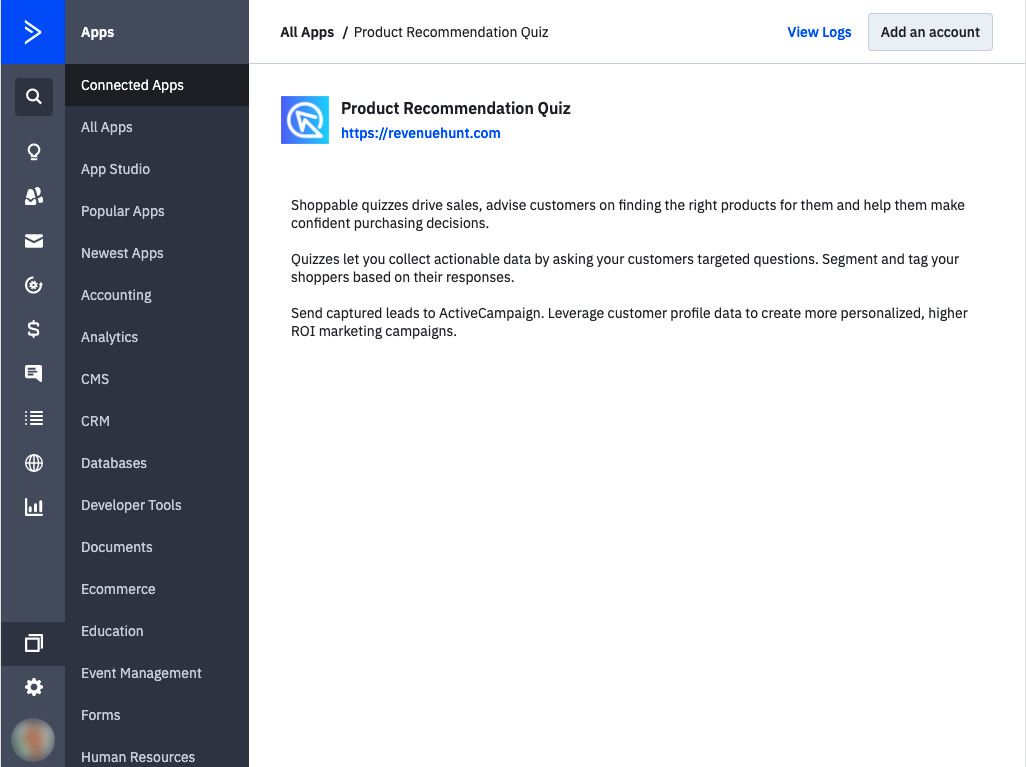
You should see the following. Add your API Token here.
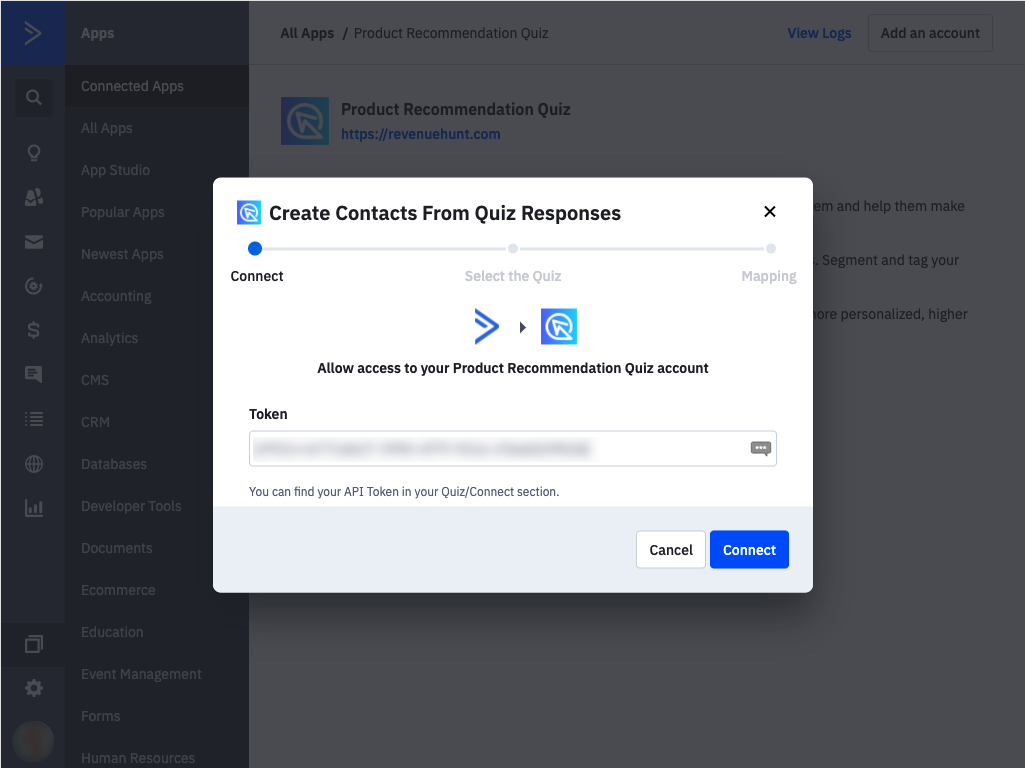
Then, on the second section, you will choose which Quiz you want to integrate. Press Continue once you’ve selected the appropriate Quiz.

Then you will have to map your responses, so ActiveCampaign knows which answers will correspond to which fields. Below you have an example, you can add additional elements hitting on add field mapping.
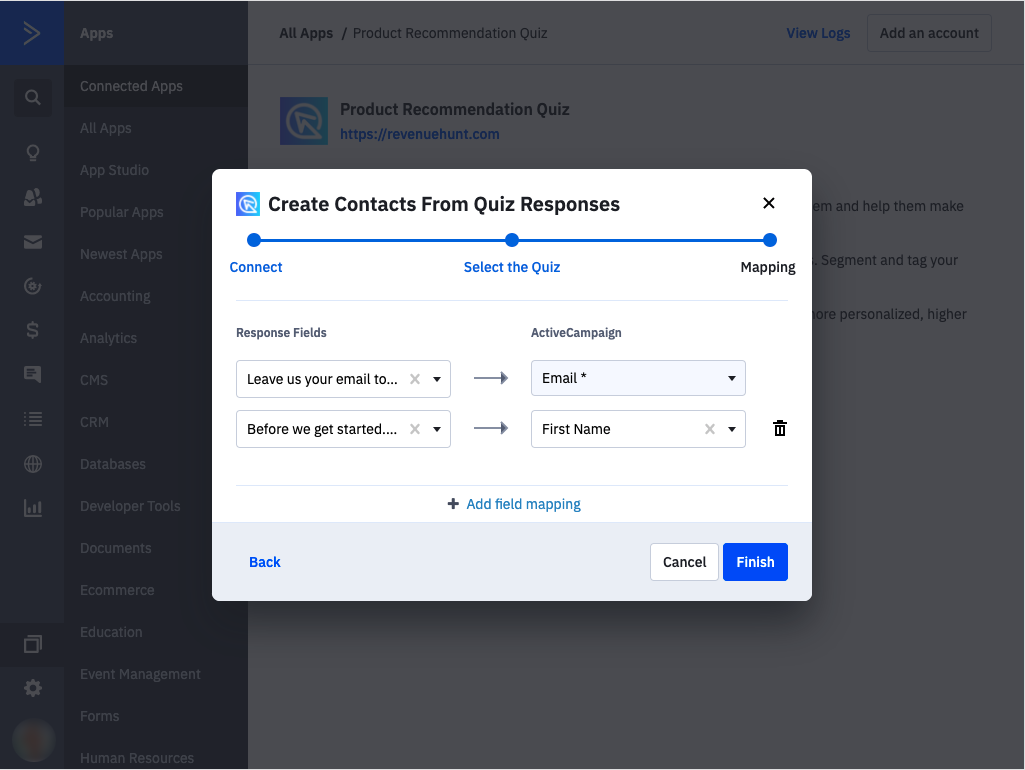
Done! You should be able to see your recently connected quiz in this screen, if you were to update/modify any settings in the future.
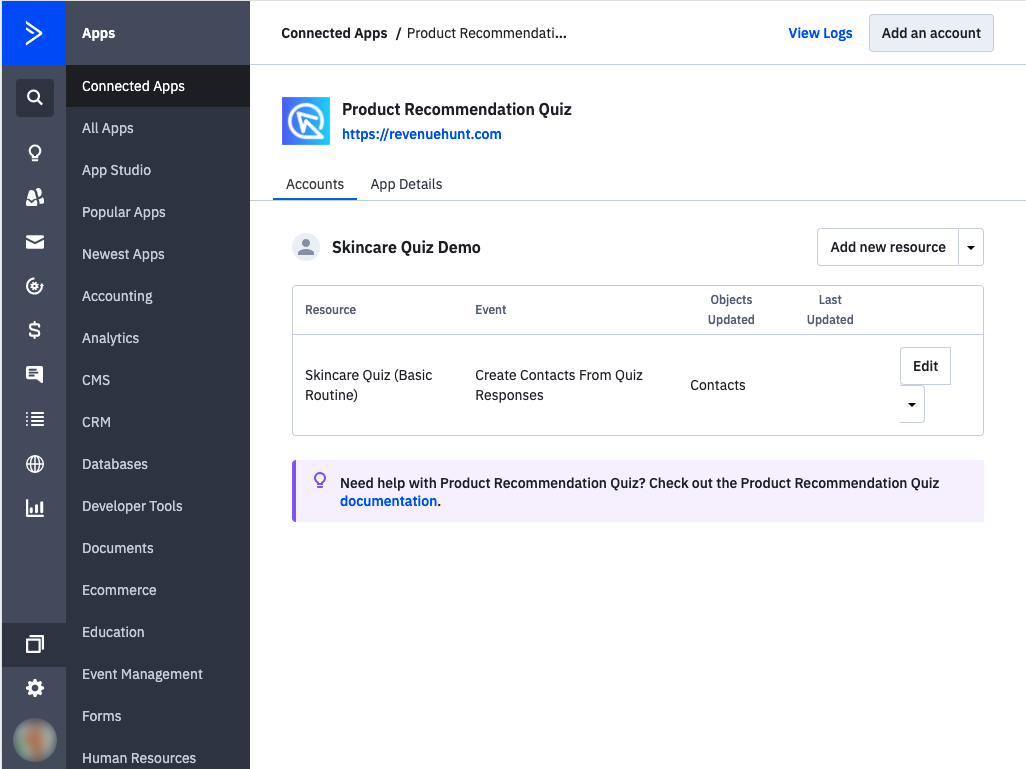
If you have any questions about the process, don’t hesitate to reach out to our support team. Note that the Quiz is only responsible for sending the raw data, you will have to configure a flow or any other custom event you wish to make with the data within ActiveCampaign in itself, and any questions regarding this process should be asked to ActiveCampaign’s support team directly.
Adding custom information to the Contact profile
After connecting your quiz to ActiveCampaign, you may want to add extra information to each contact profile coming from the quiz.
Besides all the question answers, here’s a list of additional custom information that can be added to your contact profile:
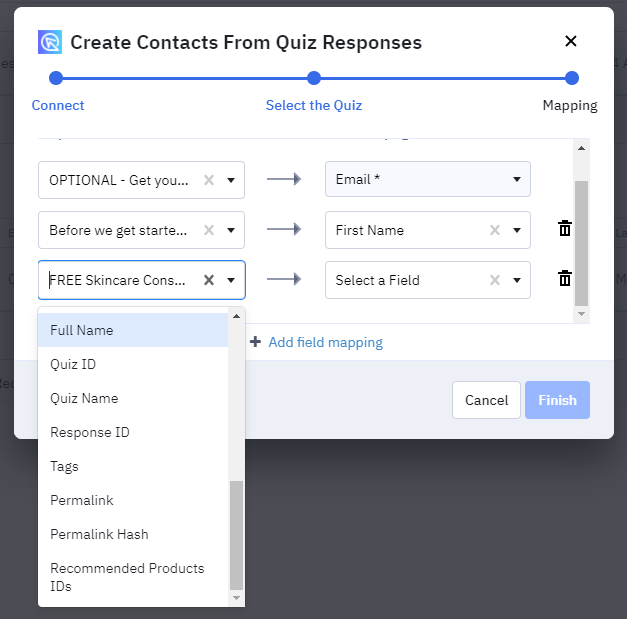
To add these fields to a new profile, you’ll first have to add new fields to your contact profile. To do that navigate to Lists -> Manage fields and select “Add Field”.
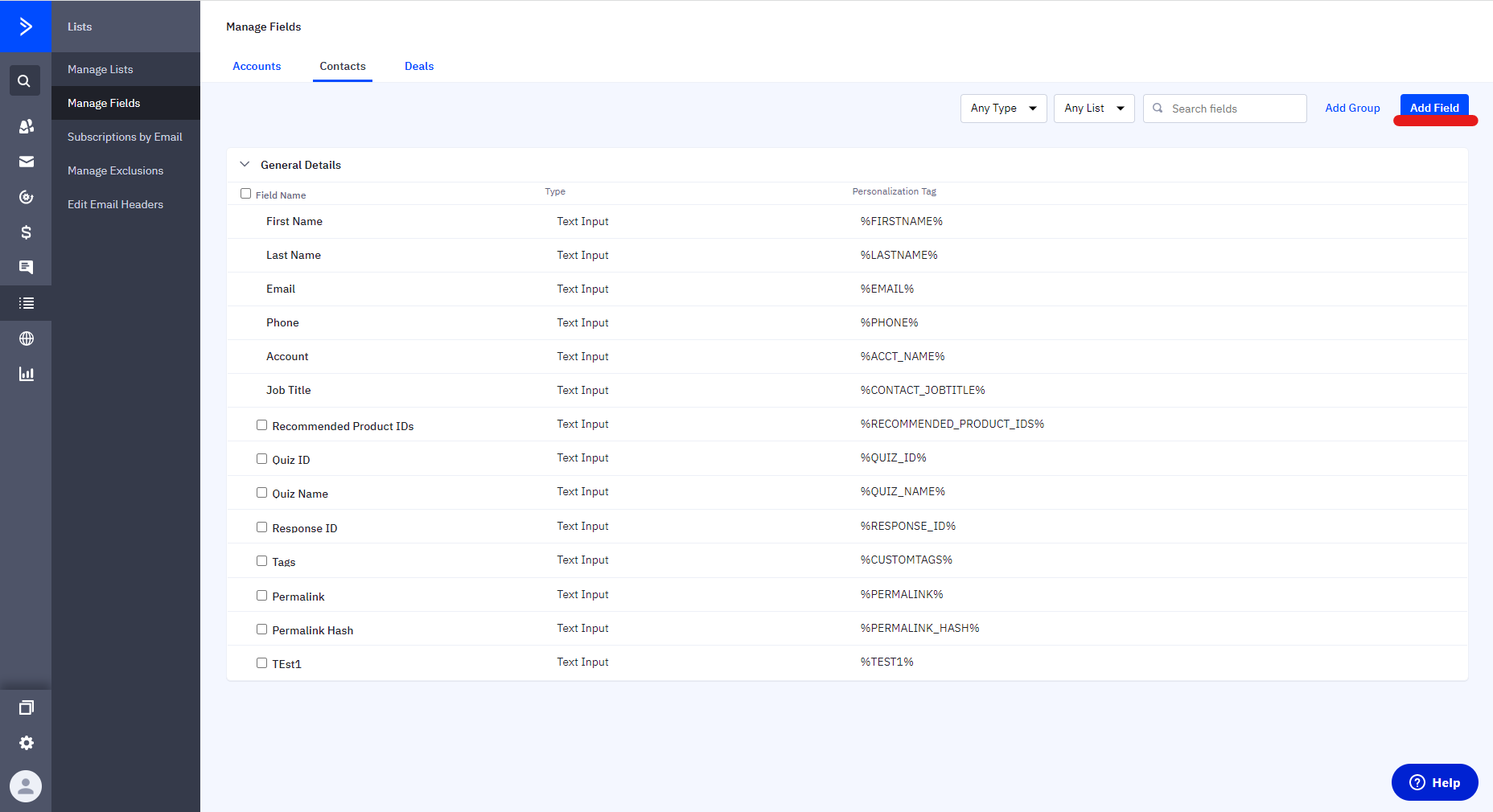
Name the field and it will become available under General Details.
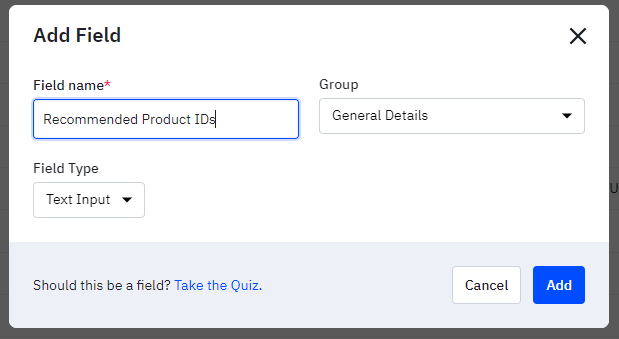
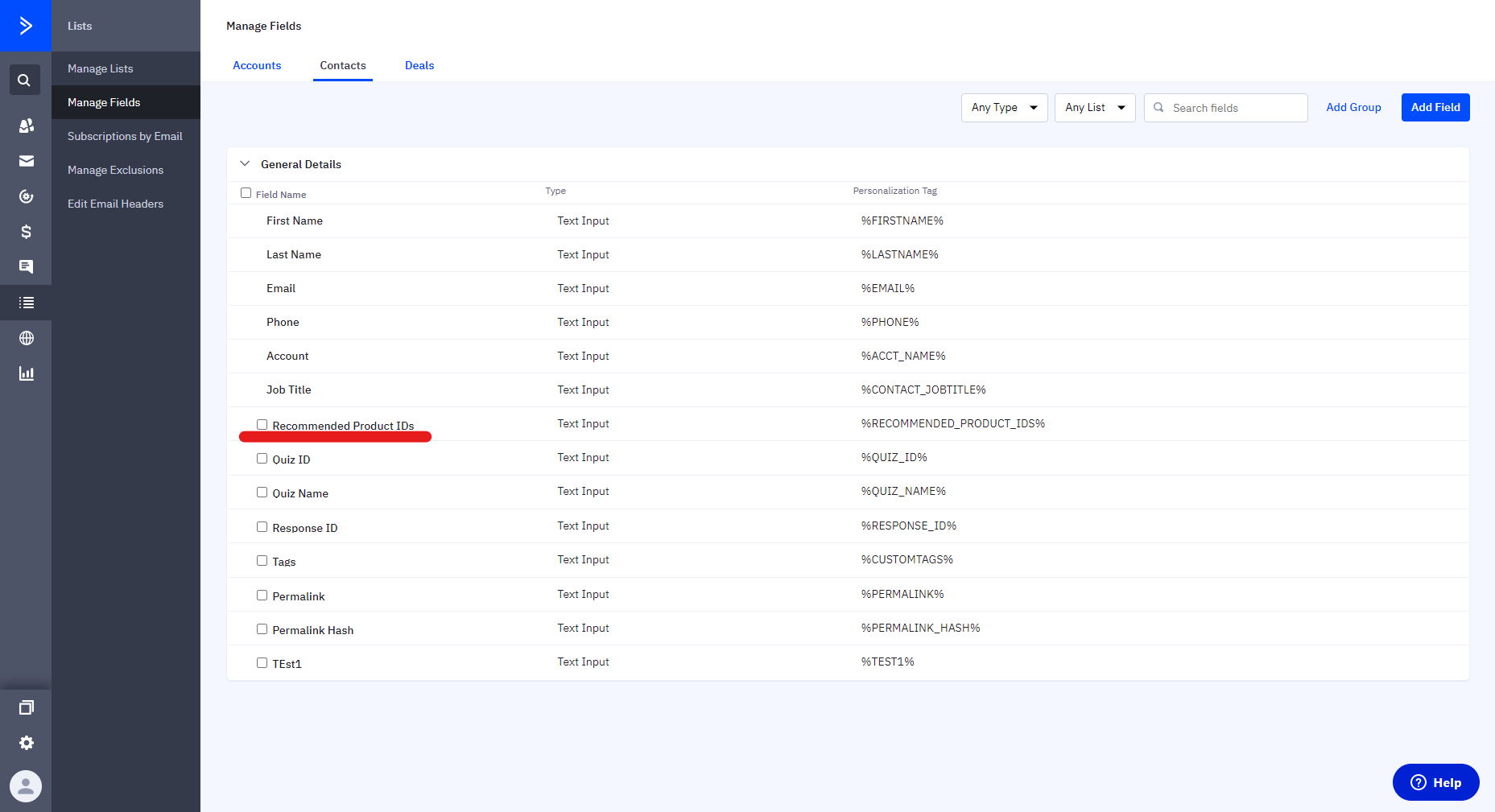
Continue the process, until you’ve added all the new fields coming from the quiz.
Next, go back to the Product Recommendation Quiz app and map out the new inputs.
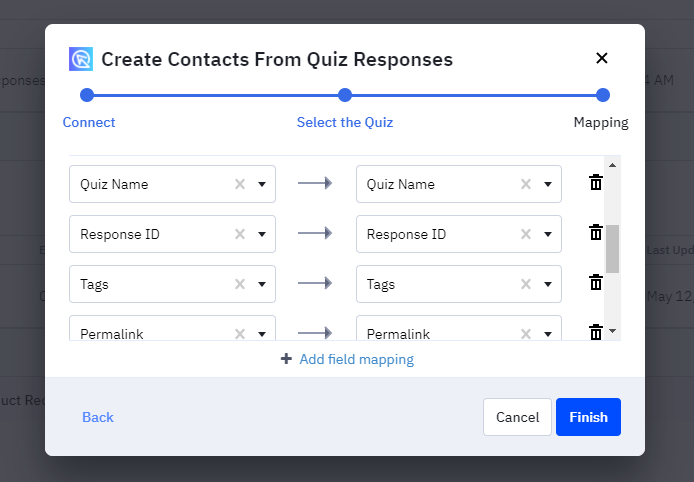
After that, all the new contact from the quiz will receive more custom information:
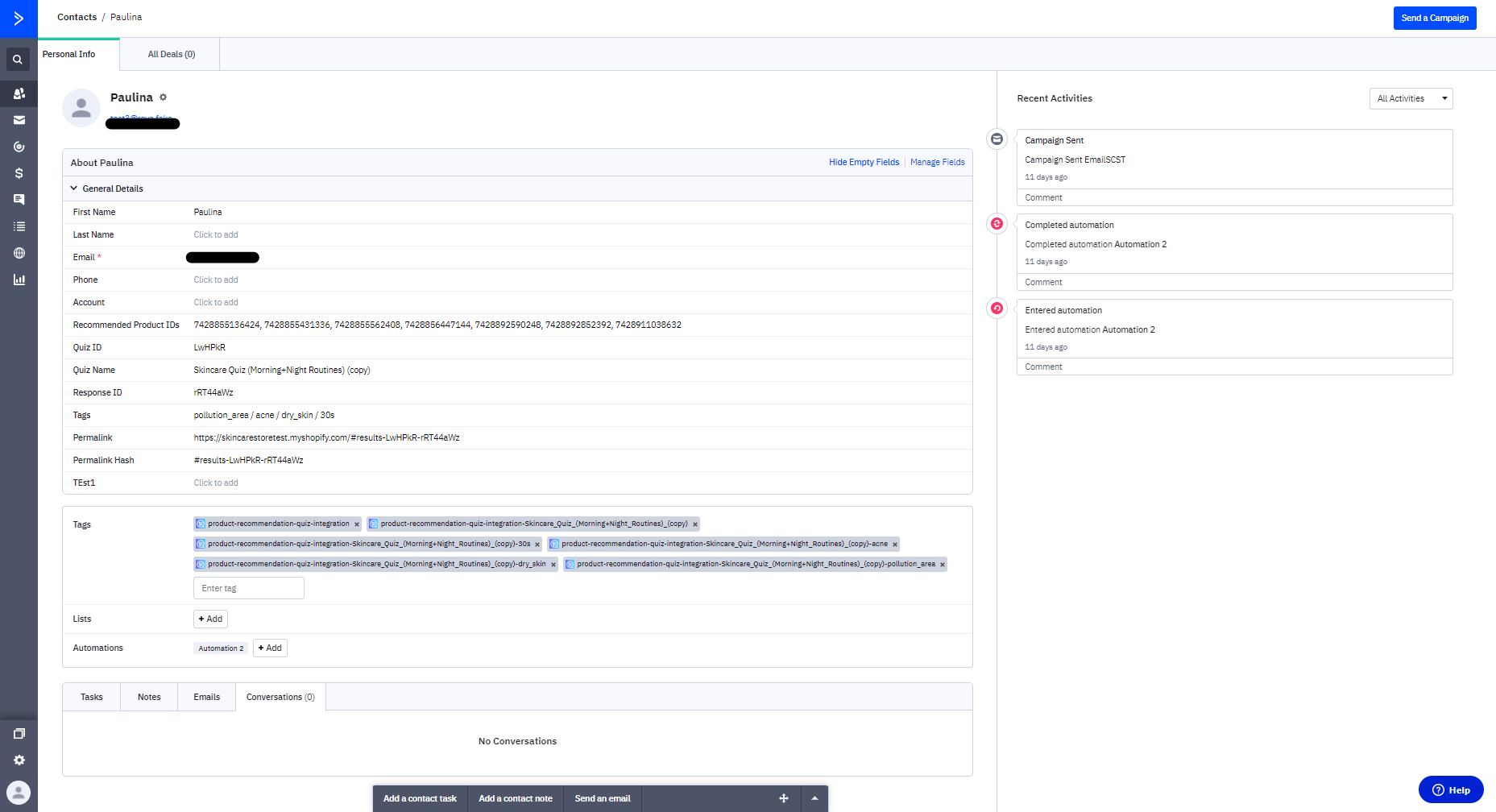
Sending follow up emails
To send automatic follow-up emails to quiz takers, you can set up an automation in ActiveCampaign. To do that, navigate to the “Automations” menu and add a new automation. Then, select a trigger by going to Apps -> Product Recommendation Quiz and selecting the quiz you want. Once the trigger is in place, you can add a new email template and edit it.
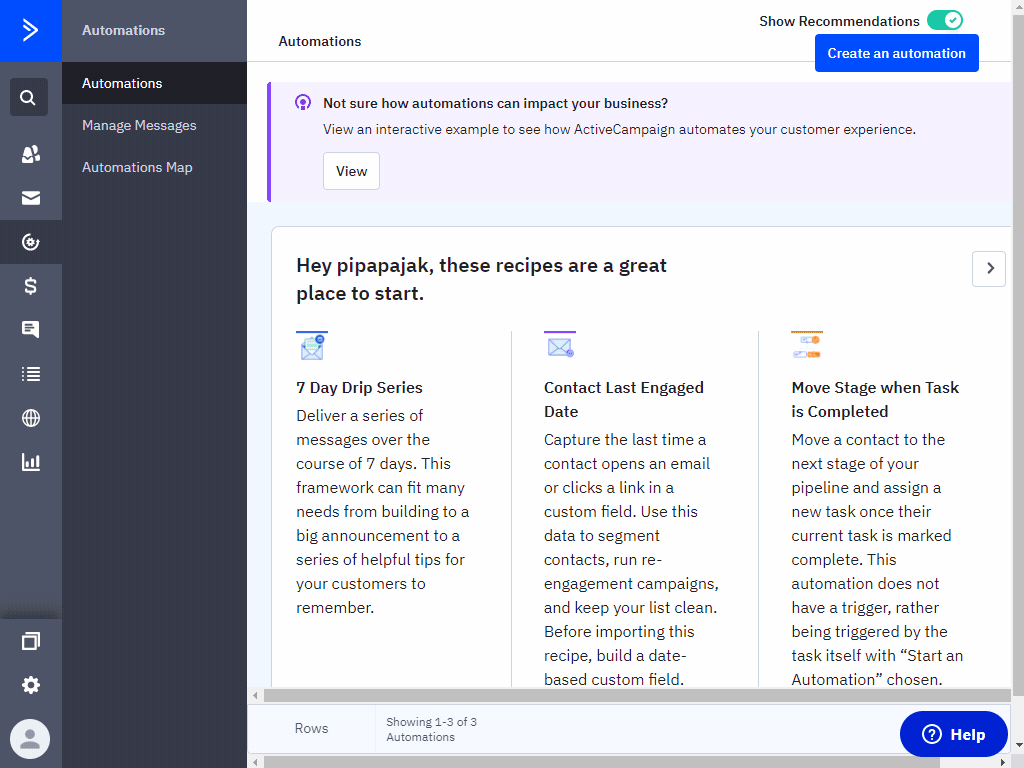
To add custom properties to your email template you can select to add personalization to your text blocks. For example, a direct link (permalink) to the quiz response.
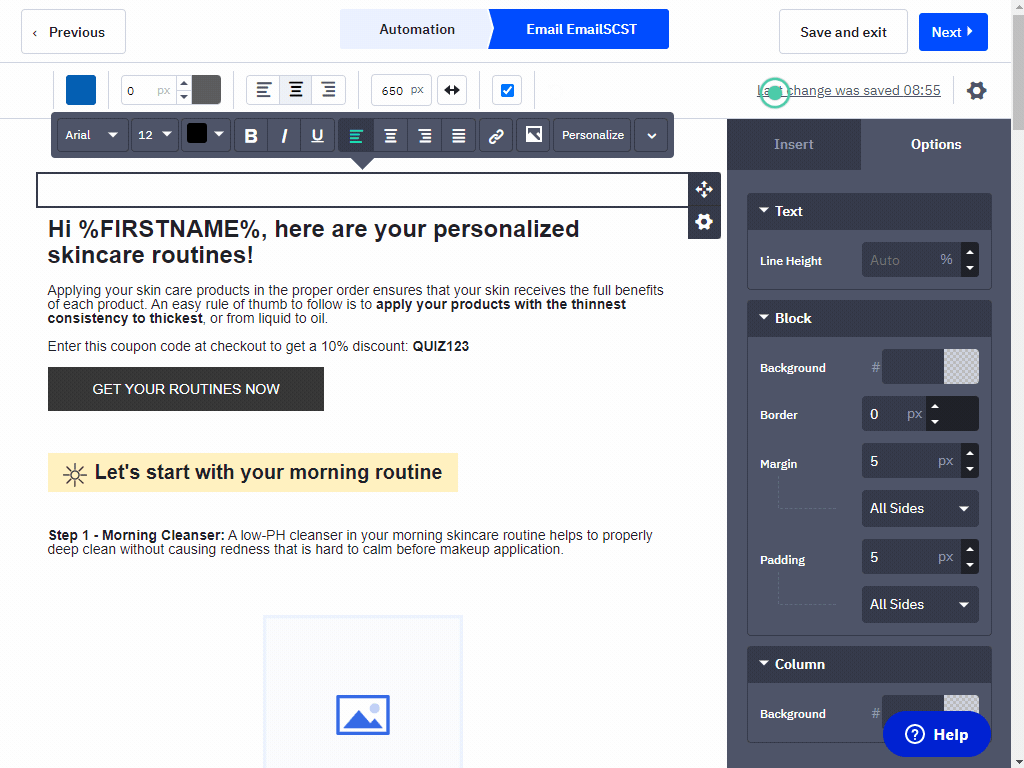
Adding recommended products to your email template
Unfortunately, for now, the only information about the recommended products we’re able to send to Activecampaign is the Recommended Product IDs. This is not enough information to display the whole list of recommended products.
Tip: To show any products in an ActiveCampaign you may need to connect your Activecampaign to Shopify or WooCommerce first. Then by adding a product block, you should be able to display products from specific collections.
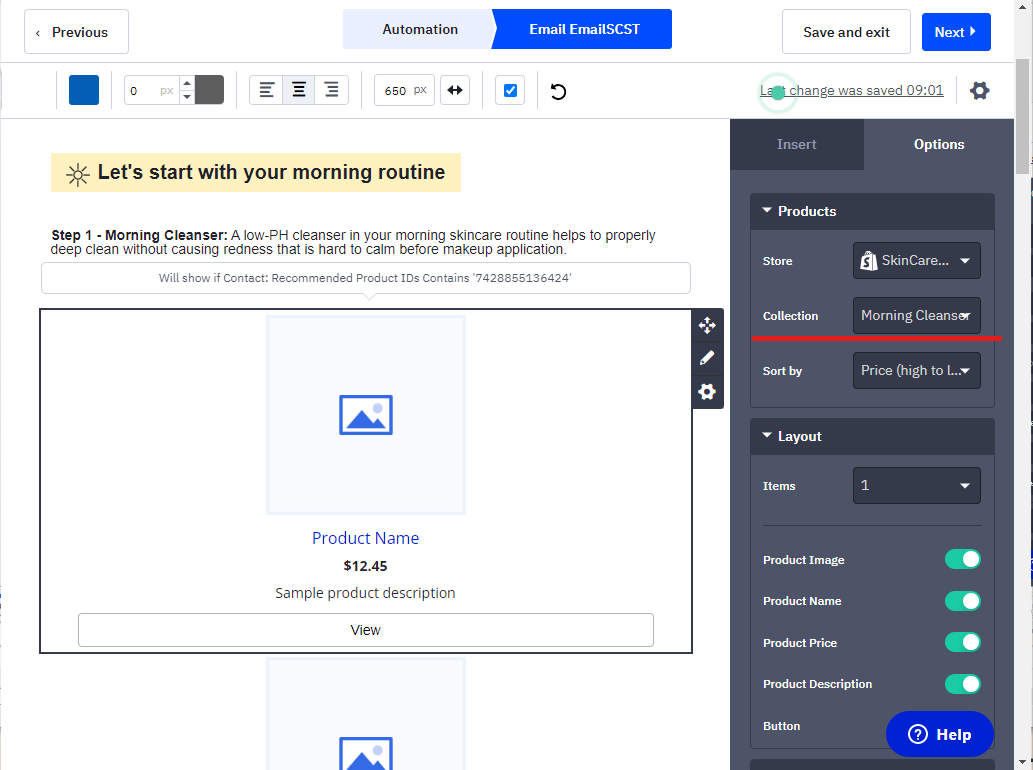
It could be possible to add multiple product blocks and have them shown or hidden based on the recommended product ID, however, this option has not been yet tested thoroughly.