Sending leads to your HubSpot account
Apart from giving your customers a personalized product recommendation, you can connect your quiz to your Hubspot account so that the quiz results are sent automatically to your mailing list. This way you can segment them based on their responses and follow up with targeted campaigns.
Go to your quiz and click on the “Connect” or “Connect CRM” tab on the top of the screen. This will open a tab where you can connect your quiz with multiple third-party services.
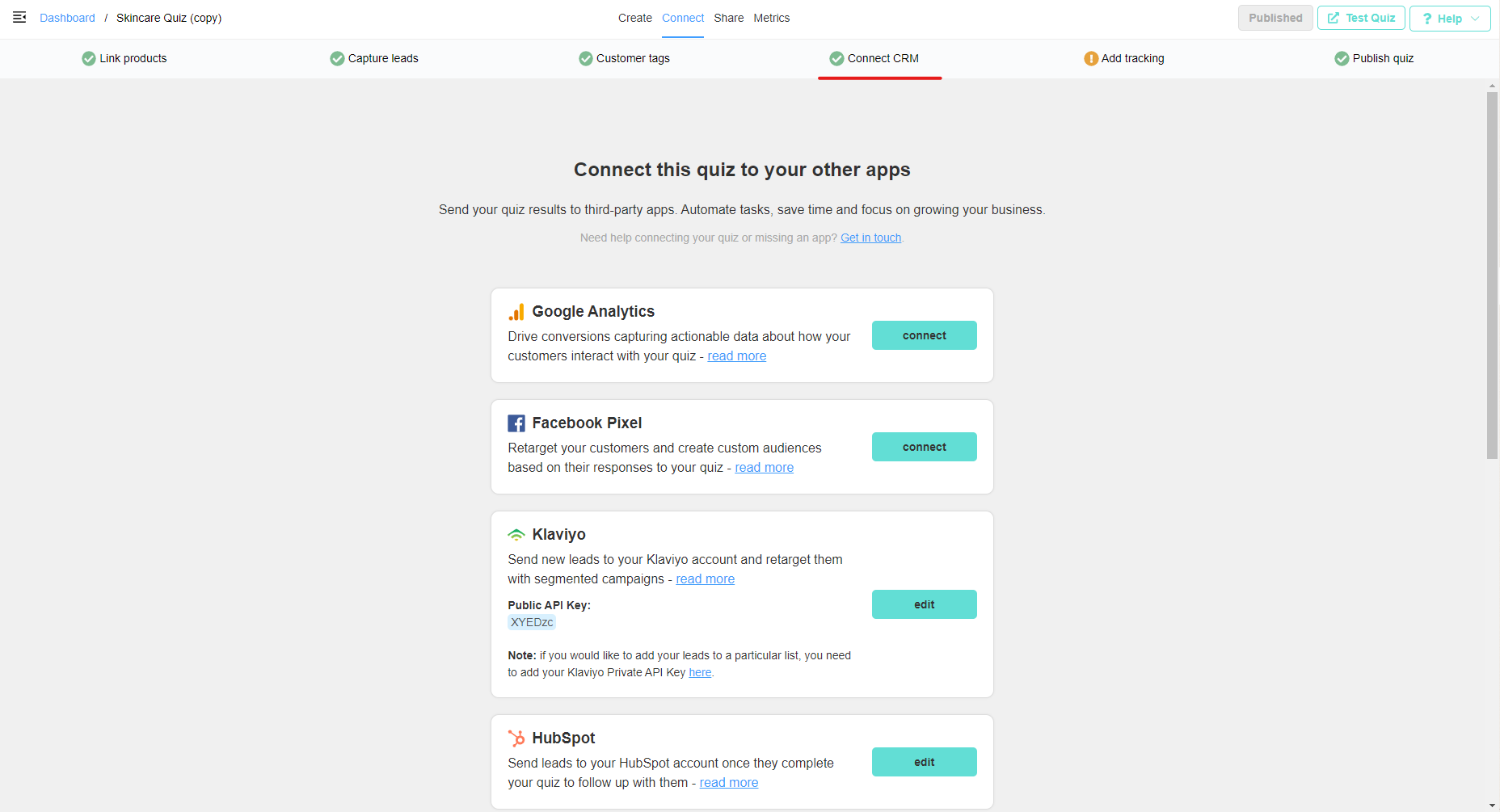
Then click on the “Connect” button in the HubSpot section.
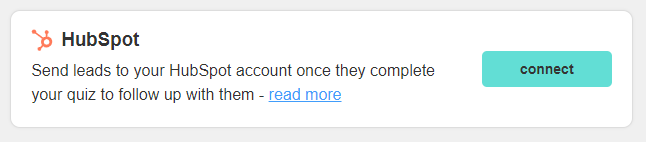
This will open a new tab where you can authorize our app to connect with your HubSpot account.
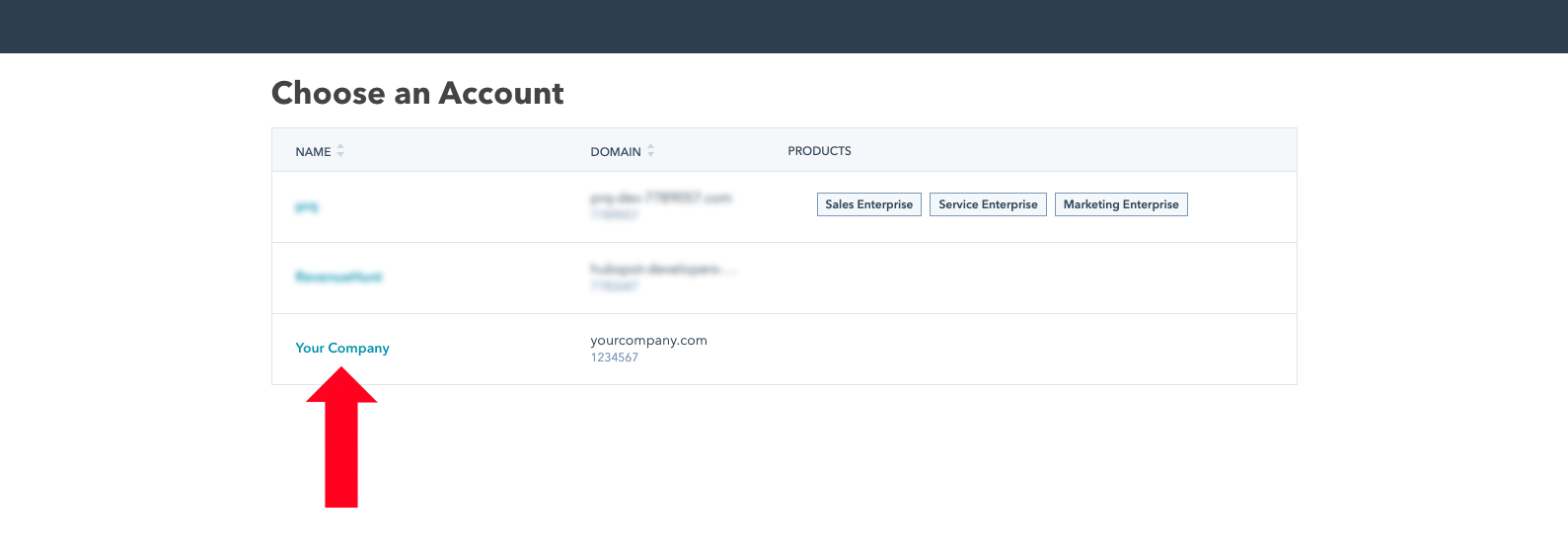
Click on your account, this should take you to a page with the following confirmation message:
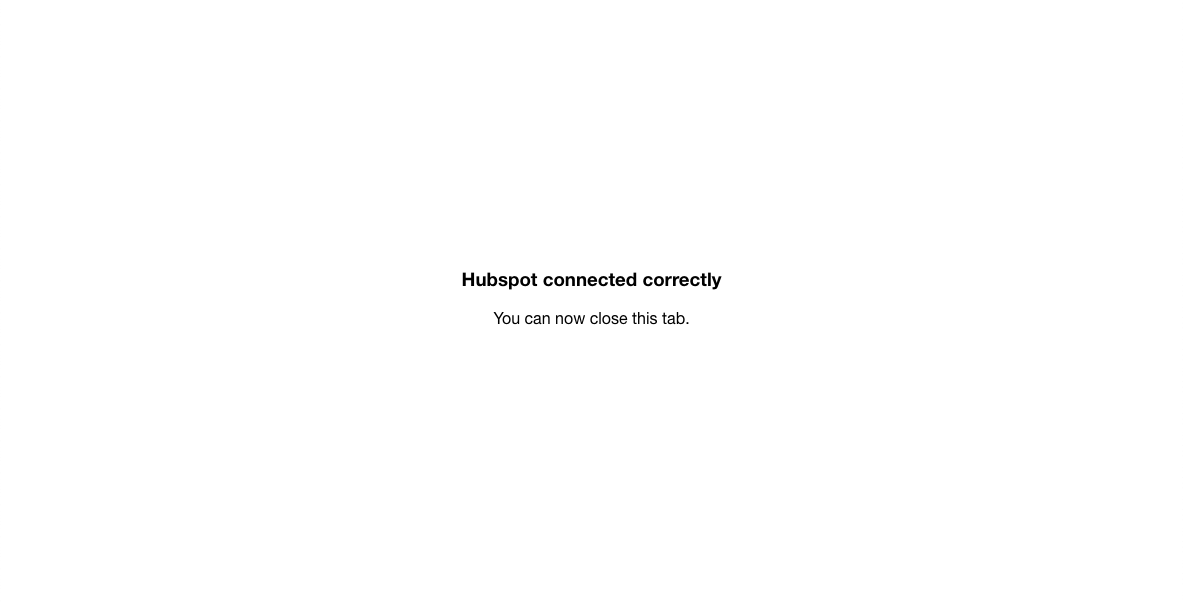
Once this is done, every time your customers take the quiz, their contact details along with all of their responses and product recommendations will be sent to your HubSpot account.
They’ll appear in your “contacts” section. Click on any contact and then on “view all properties”:
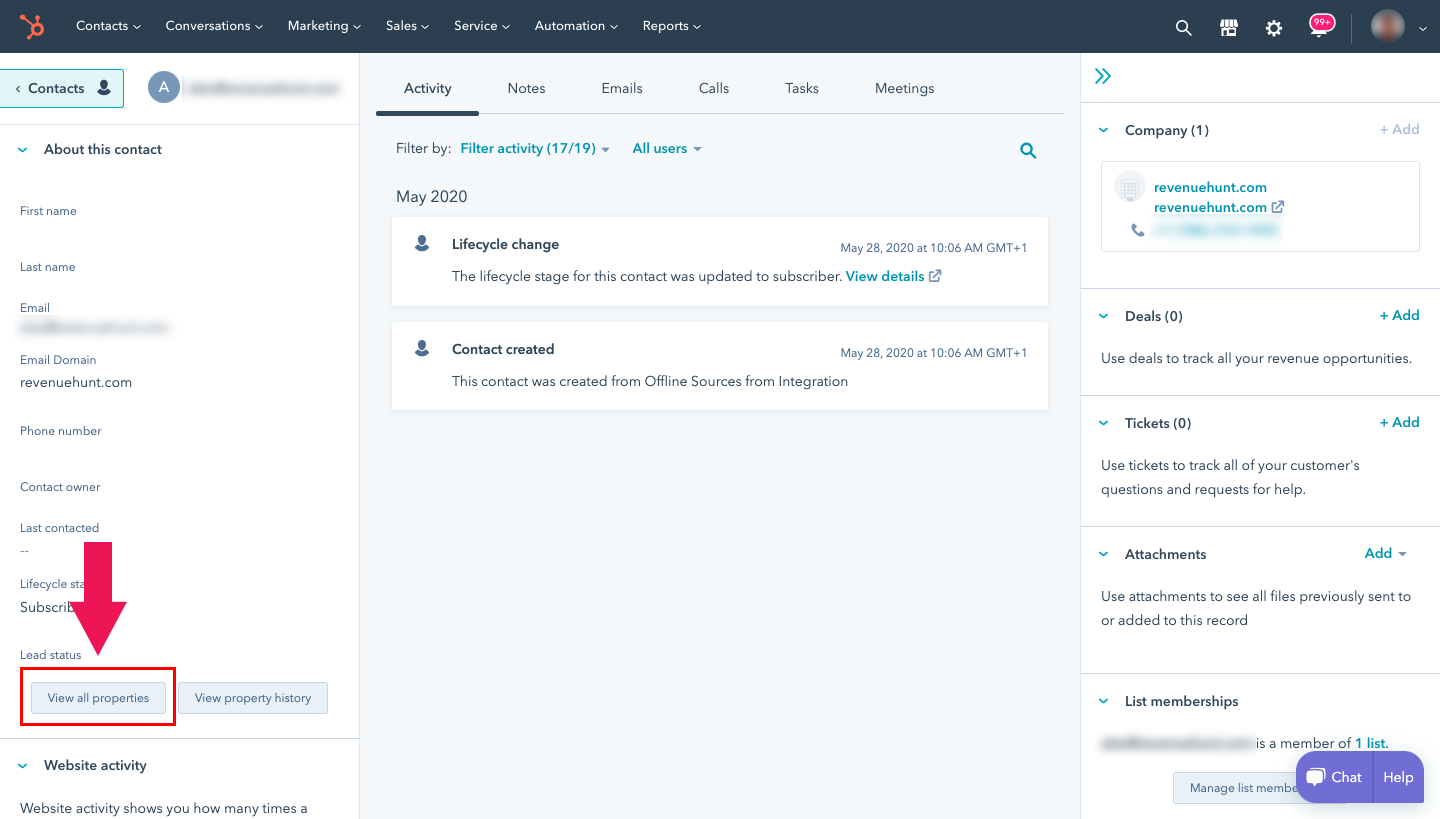
You’ll see all the properties corresponding to your quiz (answers, recommended products…) in the “Product Recommendation Quiz” section:
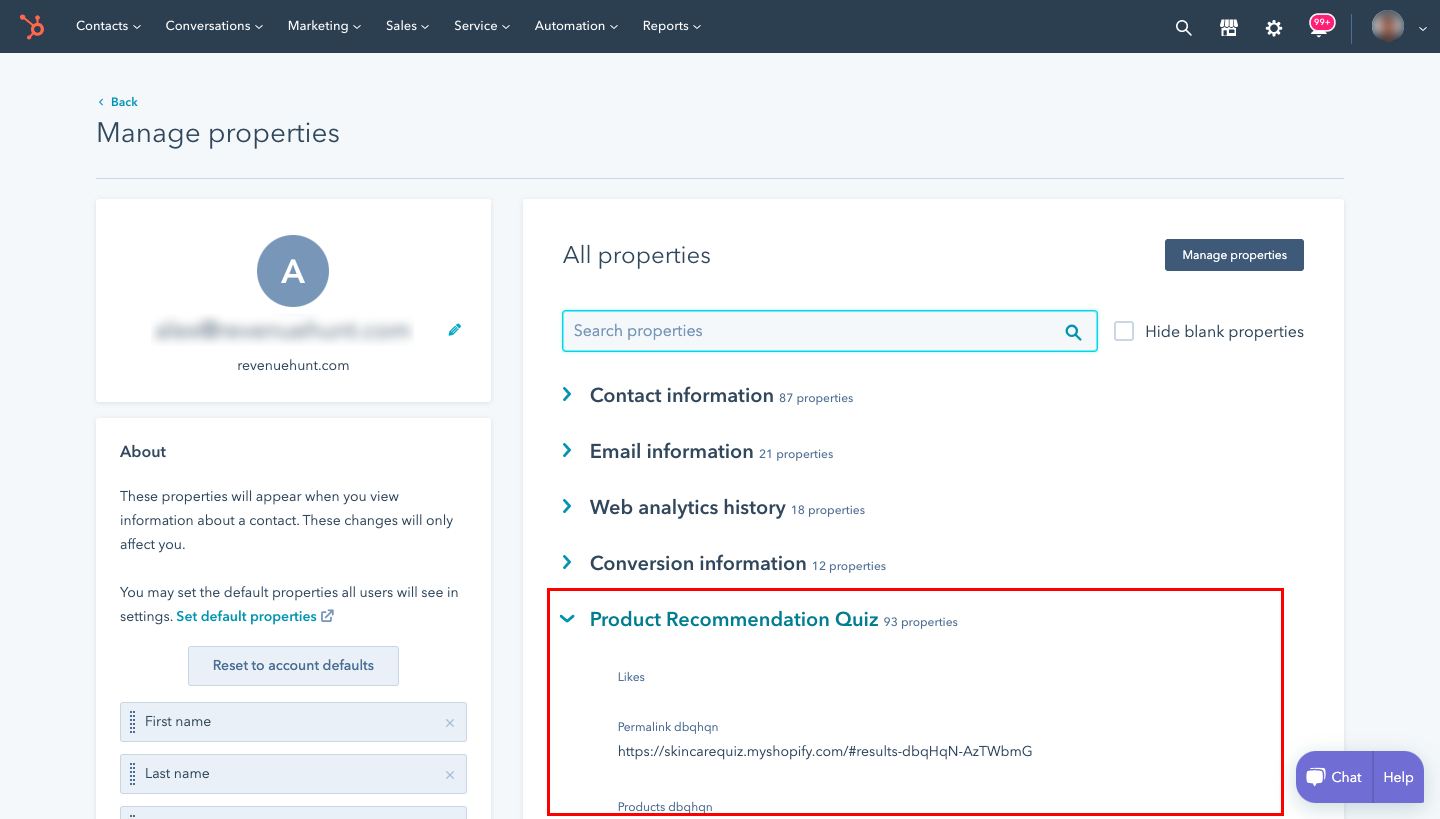
You can now use these properties to create segmented lists based your customers responses to the quiz so you can follow up with hyper-segmented campaigns:
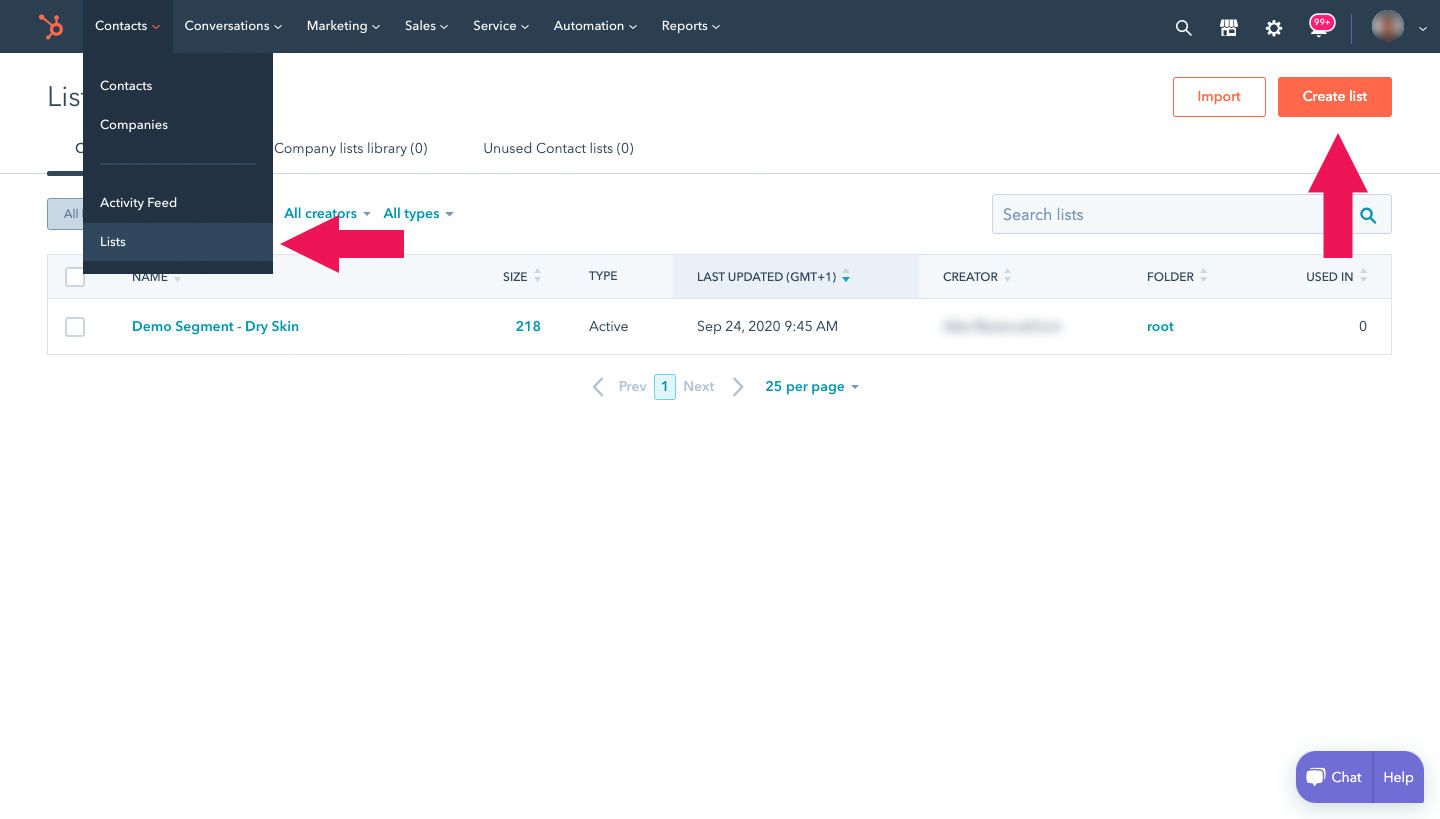
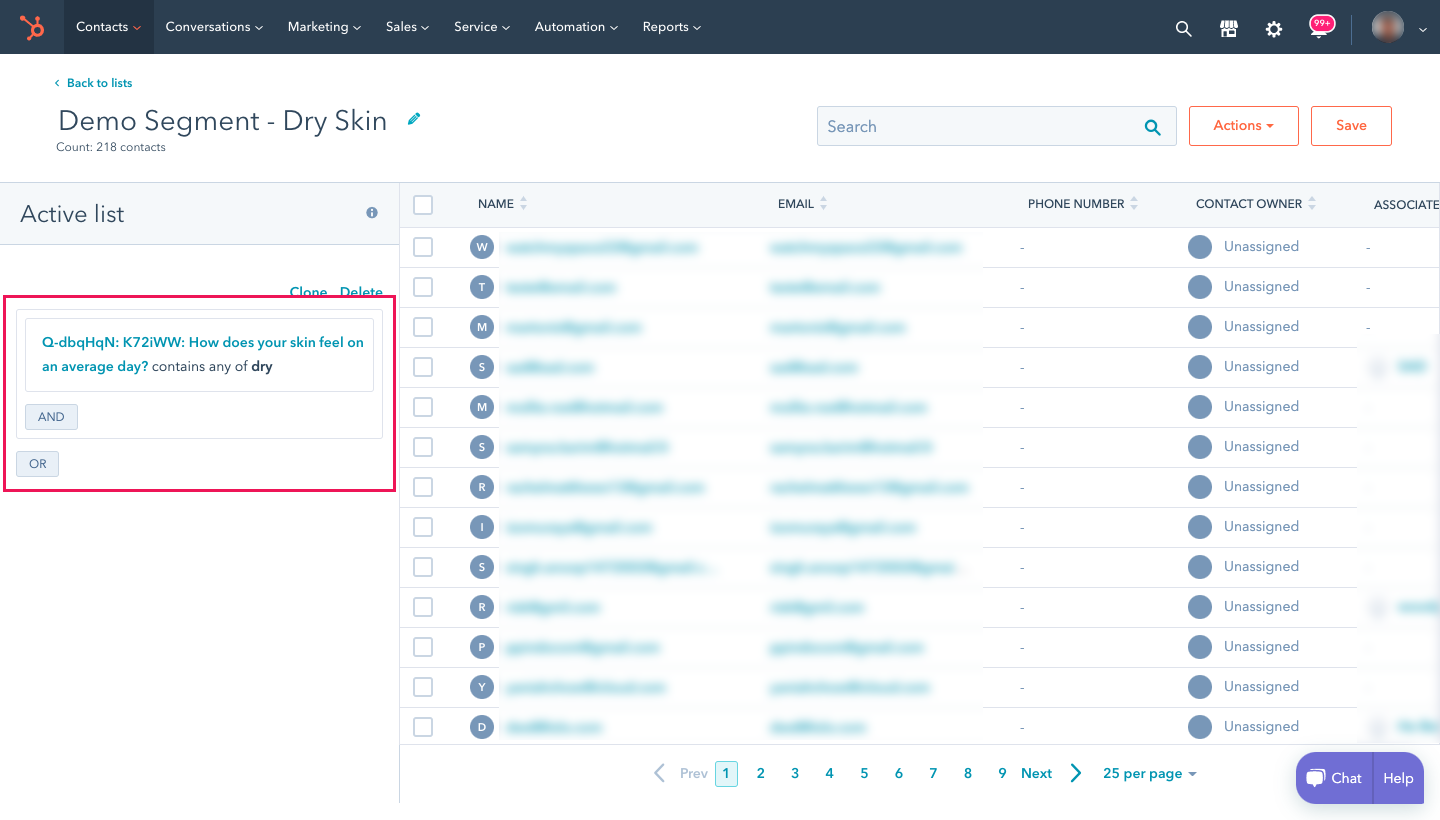
Warning: While all the quiz data are sent to HubSpot after the connection is made, HubSpot’s interface does not allow inserting pictures as a custom property into an email template.
