Sending leads to your Omnisend account
Apart from giving your customers a personalized product recommendation, you can connect your quiz to your Omnisend account so that the quiz results are sent automatically to your mailing list. This way you can segment them based on their responses and follow up with targeted campaigns.
Connecting the quiz to Omnisend
Go to your quiz and click on the “Connect” or “Connect CRM” tab on the top of the screen. This will open a tab where you can connect your quiz with multiple third-party services.
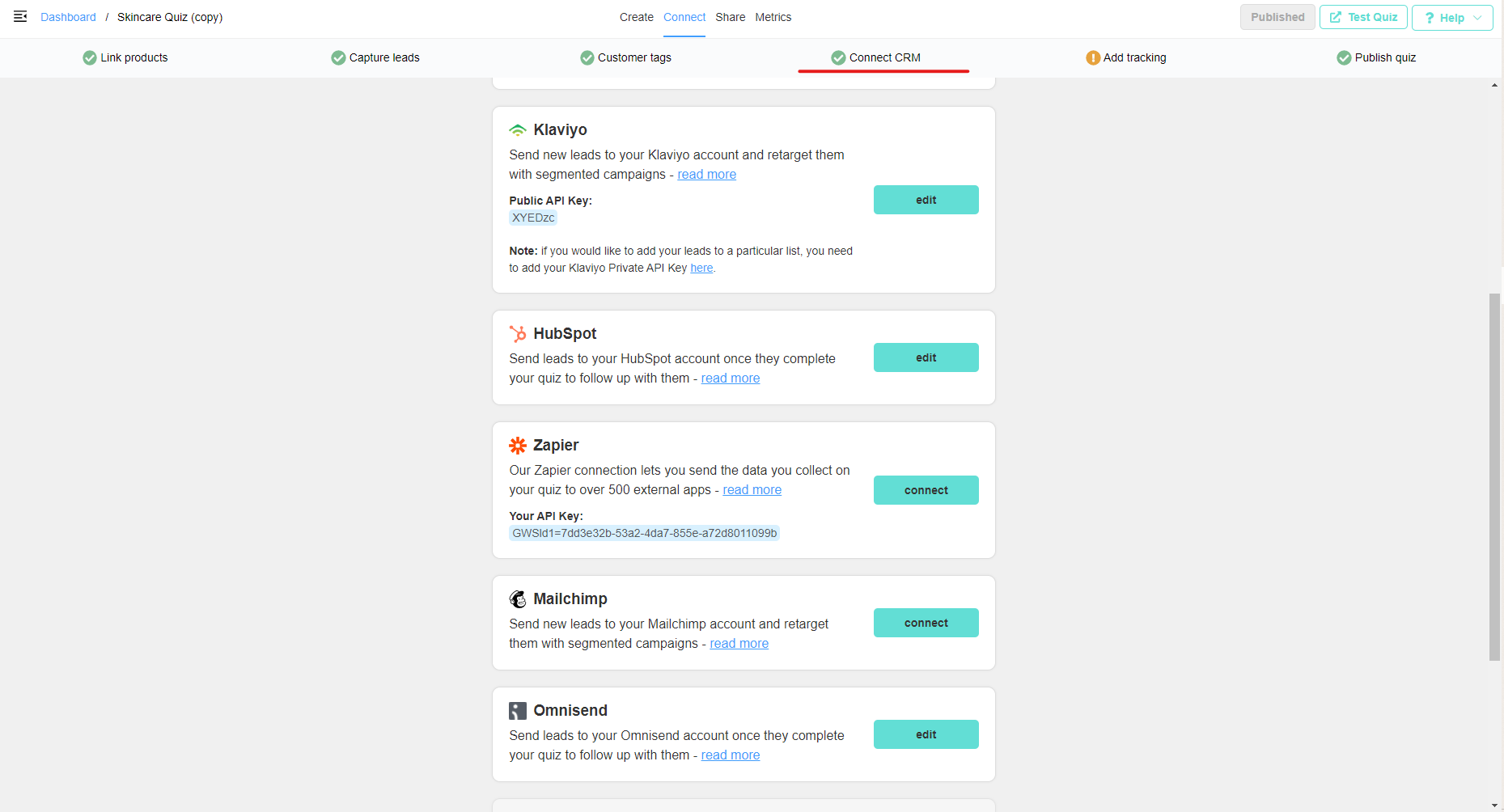
Then scroll down to the Omnisend section and click on the “Connect” button. This will open a popup where you can paste your Omnisend API Key.

You can generate an Omnisend API Key here. When generating a new API to connect Product Recommendation Quiz to Omnisend, please choose the “This API key will only allow adding new subscribers” option:
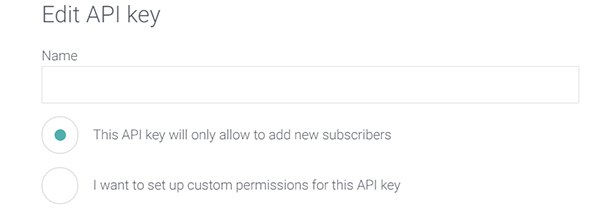
This permission allows to add new subscribers and is sufficient to connect our app to your Omnisend account. You can add the name you want to the API key, but we recommend to use revenuehunt or productrecommendationquiz to keep things organized on your end, for future reference.
Once you have the API key, copy it and paste it in the input field and then click on “save”:
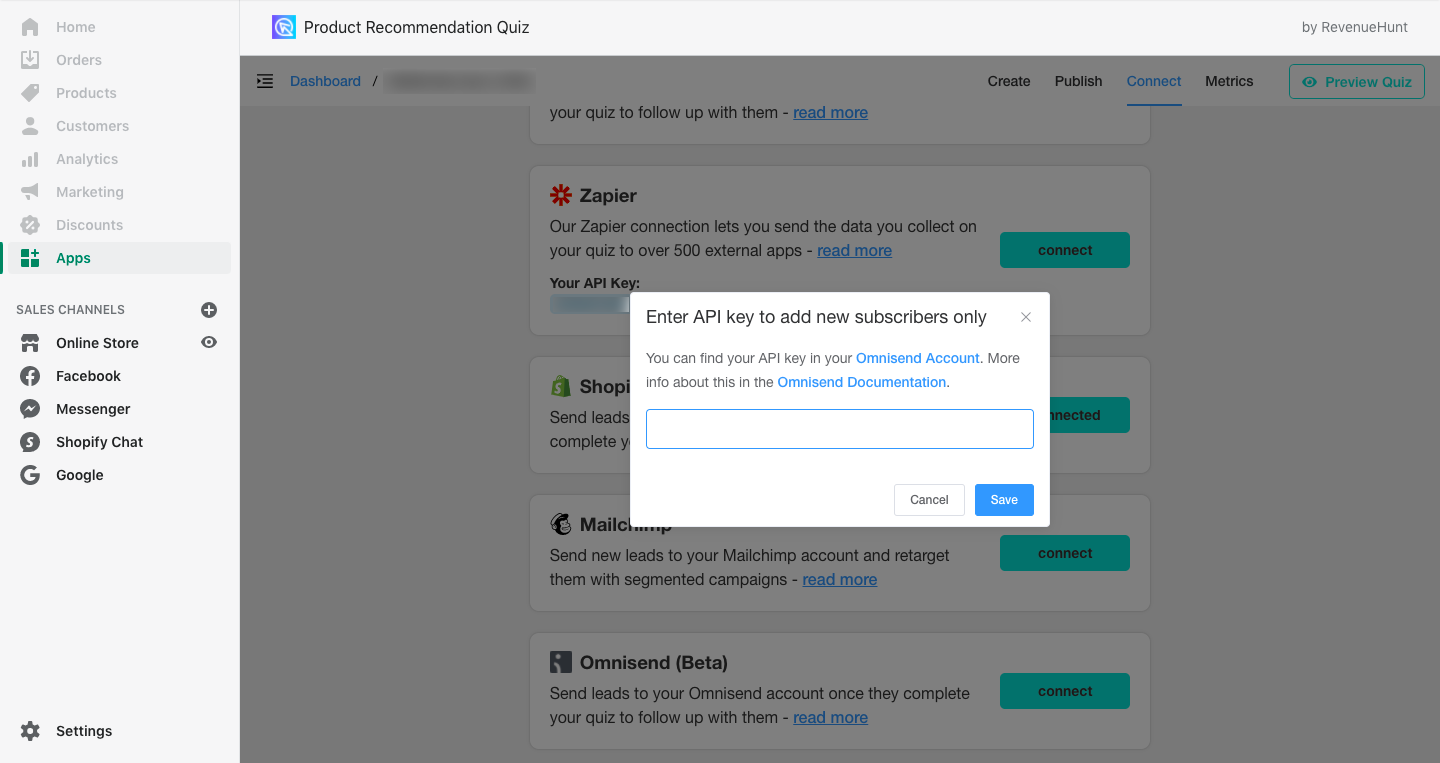
Once this is done, every time your customers take the quiz, their contact details along with all of their responses and product recommendations will be sent to your Omnisend account.
Sending follow up emails via Omnisend
DEVELOPERS ONLY
It’s possible to send the product recommendations via Omnisend, although this is not something that’s a one-click install. It should be built by someone with technical knowledge and experience in Omnisend. Below you’ll find some basic instructions that can be forwarded to a developer.
Once the quiz is connected to Omnisend (and the data is sent there), it’s out of our app’s scope, and any particular questions on how to set up the flows and how to build the email templates should be directed to Omnisend.
The process of setting this up consists of 4 steps:
Step 1: Connect your quiz to Omnisend
Check the top of this article to learn how to set this up.
Step 2: Create a segment in Omnisend that ONLY includes quiz takers
You can create a segment based on custom properties that only exist in profiles that took the quiz. In your case, you’ll have to only include profiles that have the following property set: permalink_quiz_id
Here’s how to do it:
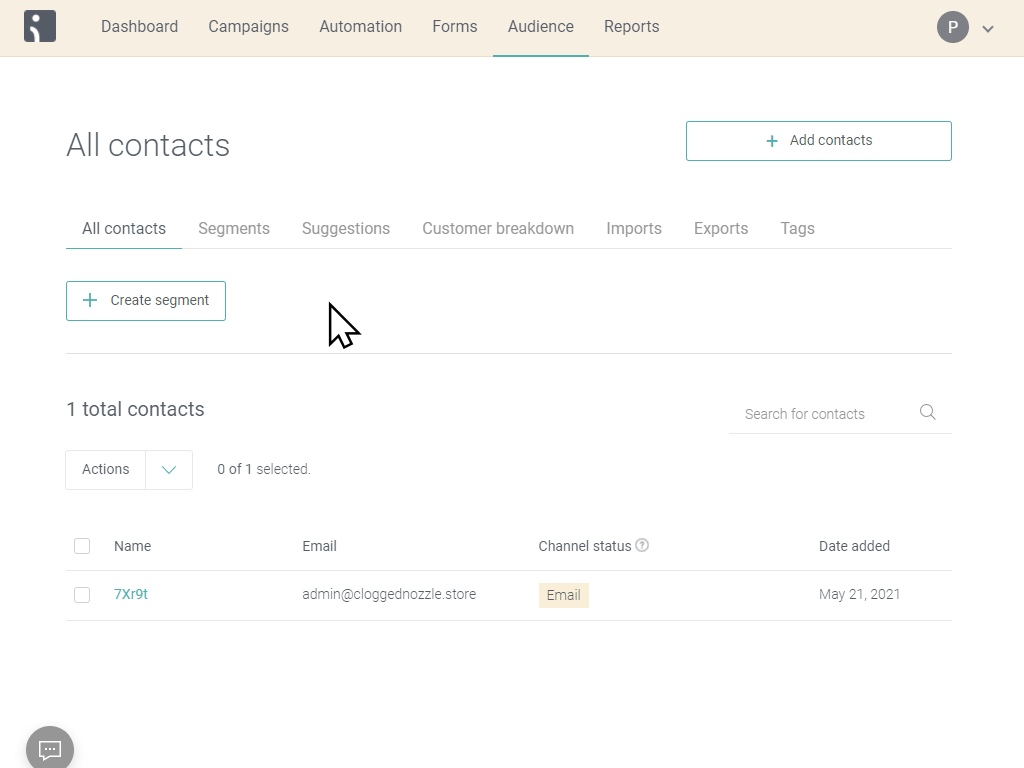
Step 3: Create an automated workflow
You’ll have to create an automation workflow that is triggered when someone gets added to the segment we created in the previous step. Here’s how to do it:
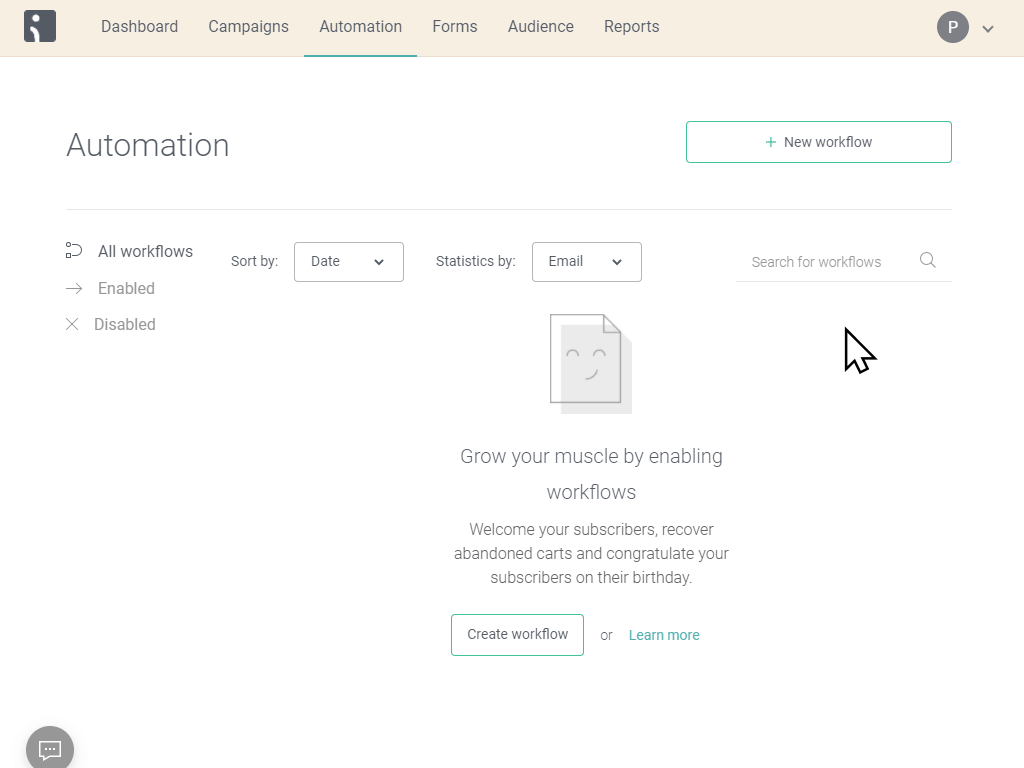
Step 4: Create the email template
This is the trickiest part, the emails you send have to be custom-built in Omnisend. Here are some email templates that you can use as a reference:
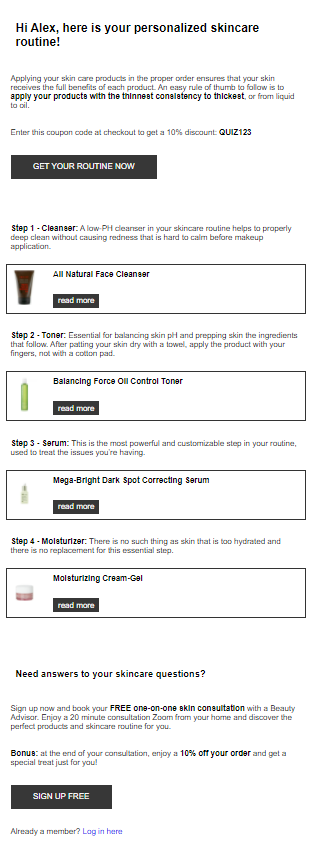
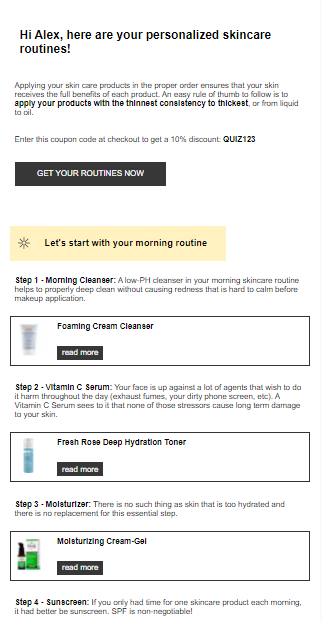
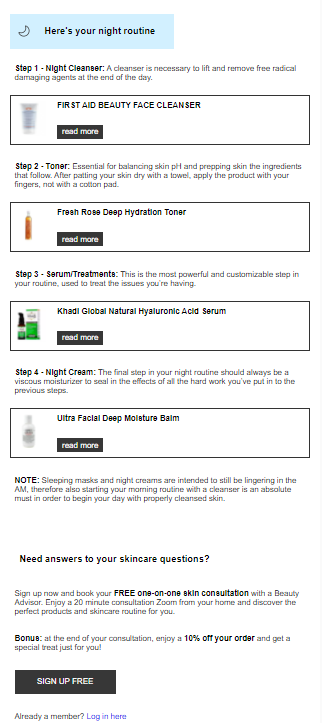
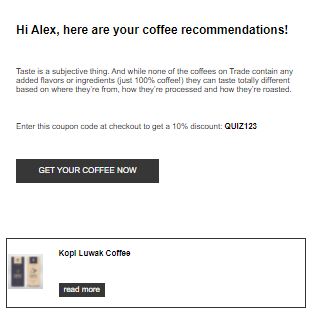
Bear in mind that it won’t work as it is right now, this one has been created for our quiz. Your developer will have to modify the custom properties to match the ones that are passed from the quiz to your Omnisend account. The quiz ID is different, so are other property names. After the changes are made, your developer can insert the code as a custom HTML block on the Omnisend email template.
If you need to modify that template to match your brand’s style guide, you’ll need a developer because email templates in Omnisend are built using HTML, CSS and the Django templating system.
We send all the responses to the quiz and the recommended products along with the contact information to the customer’s Omnisend profile. This information will appear in the customer’s profile as “custom properties”.
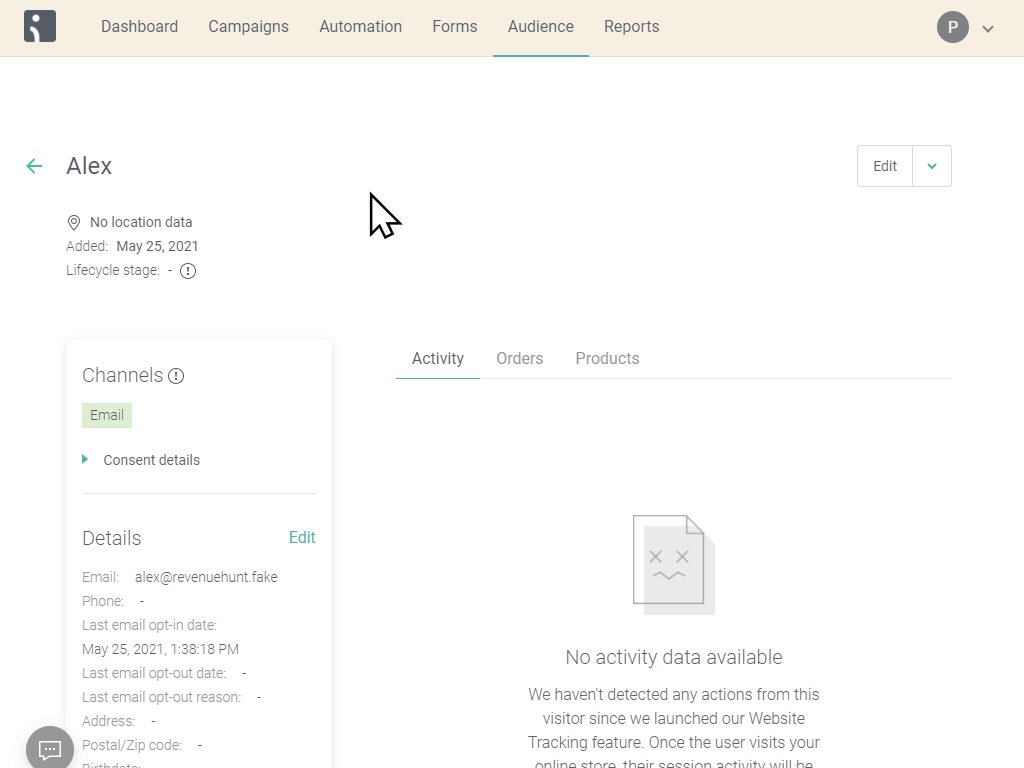
If you need to add any additional information to the email template, your developer can do so by pulling the appropriate custom properties from the user profile.
Customer tags in Omnisend
All profiles details (e.g. name, question answers, recommended products) do get updated when the same email re-takes the quiz. Unfortunately, it is not possible to automatically delete previous customer tags if they are not selected the second time around. To address this issue, we’ve added a tags_quizID property that does get updated with quiz retakes.
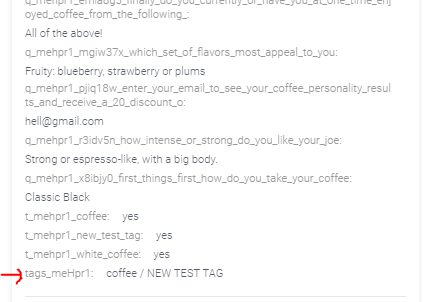
This property will always show the latest customer tags and can be used to create segmented audiences based on customer tags.
