Sending leads to your Shopify Customers List
If your eCommerce is built on Shopify, you can also add new customers automatically to your account every time someone completes the quiz.
Go to your quiz and click on the “Connect” or “Connect CRM” tab on the top of the screen. This will open a tab where you can connect your quiz with multiple third-party services.
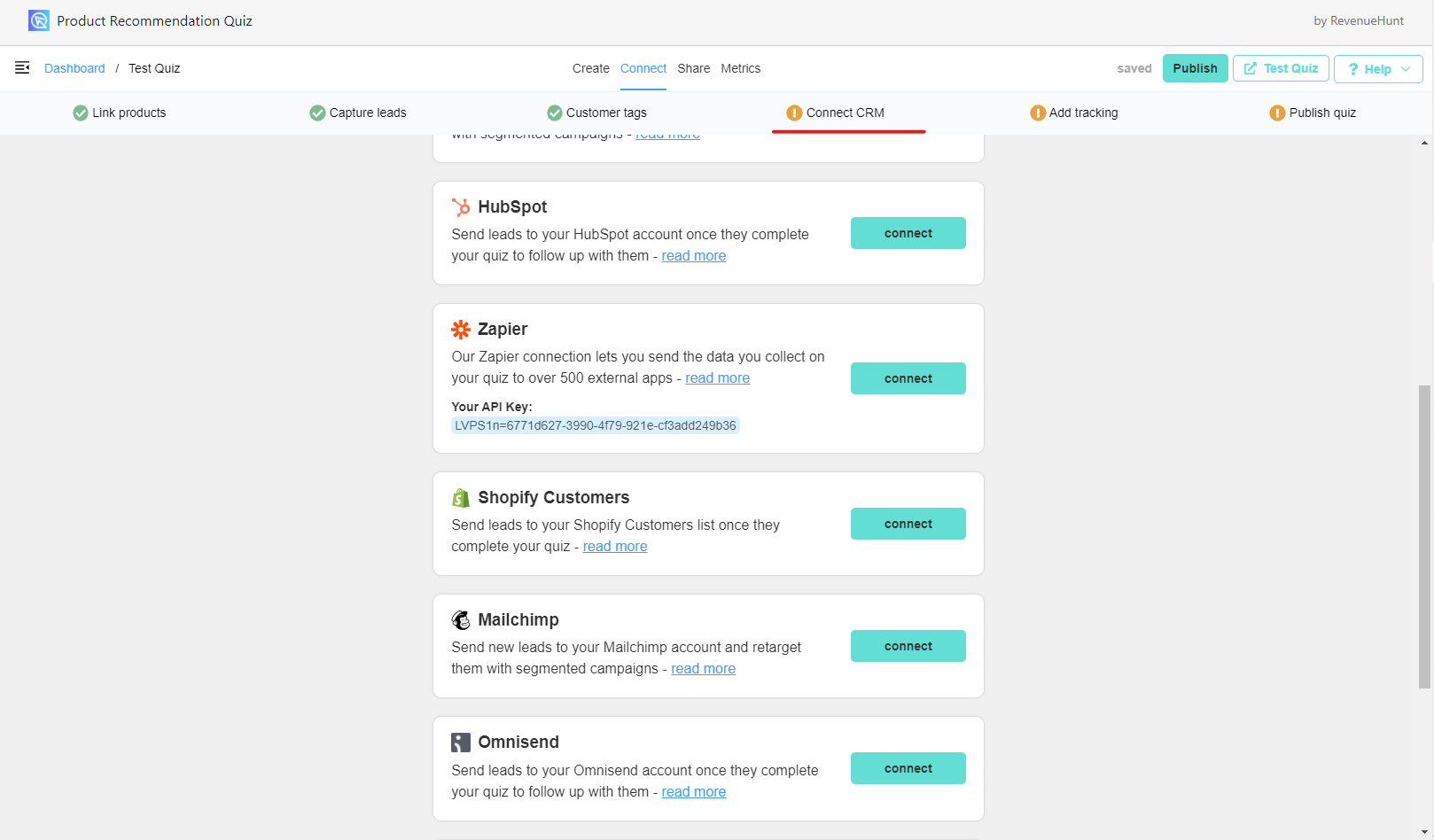
Then click on the “Connect” button in the Shopify Customers section. This will authorize our app to connect with your Shopify Customers List.
New captured leads will appear in your Shopify Customers List with their Customer Tags added to their profile:
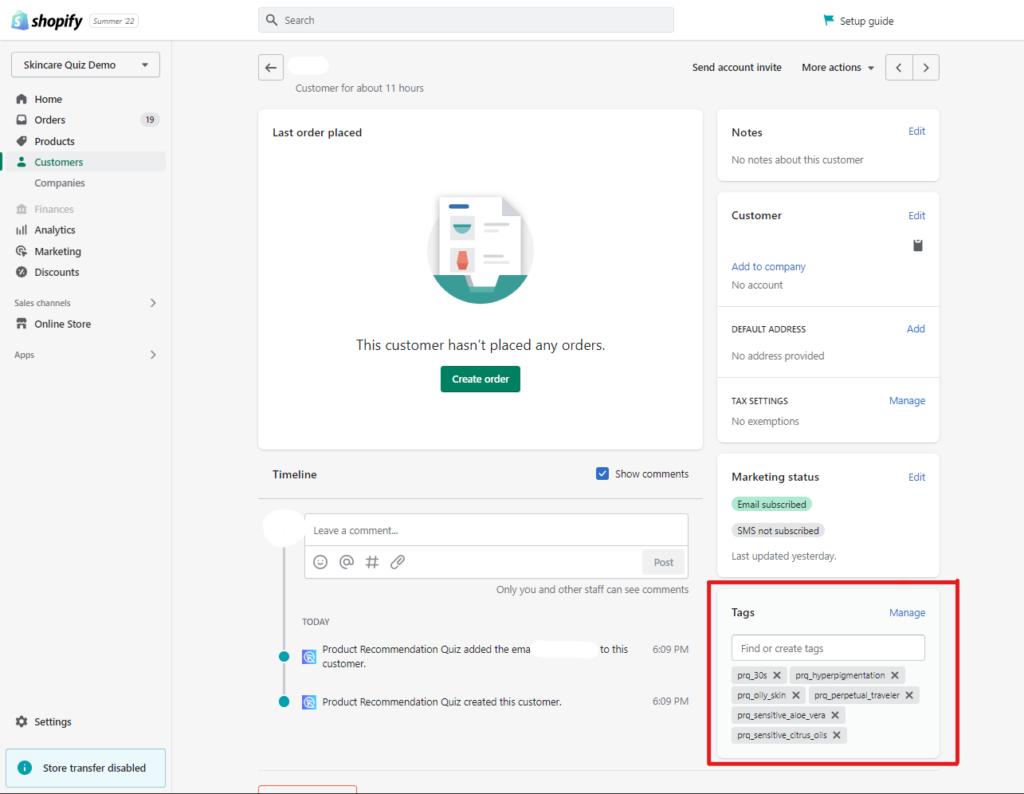
Note that, by default, all the contacts added to the list via the quiz will be marked as subscribed and their consent to receiving marketing information was given. You can change that in the email and phone questions settings.
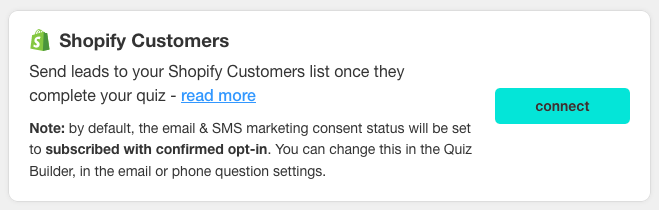
Change subscribed/consent status for email and phone questions
To change the default Consent state and Opt-in level, go to the email or phone question in the Quiz Builder and open the question settings.
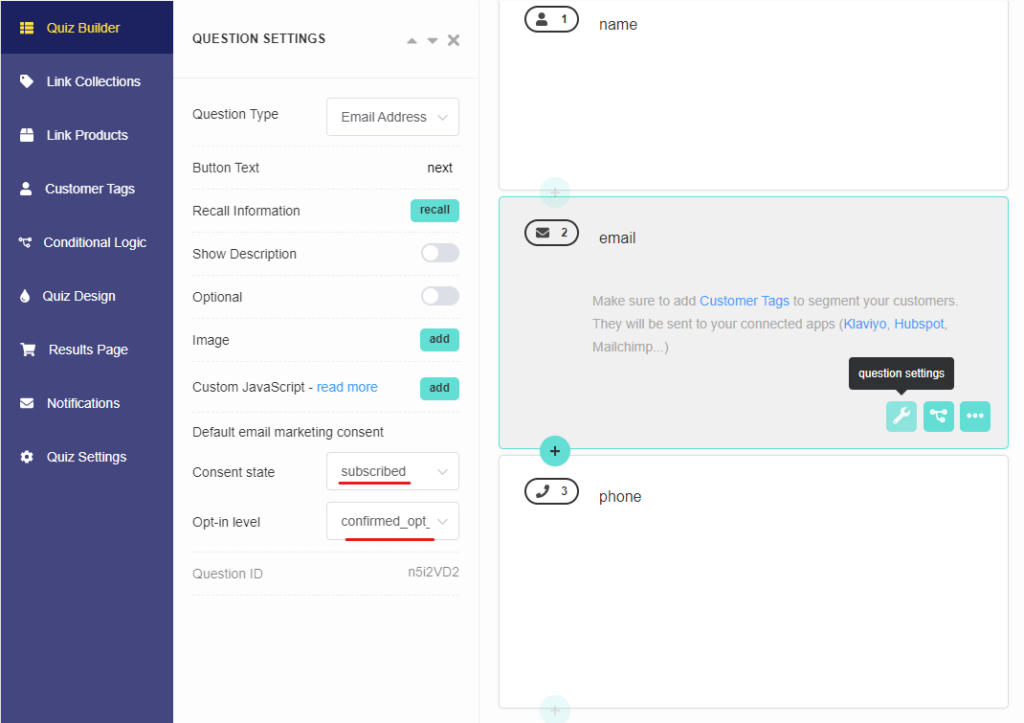
Under Consent state, you can select either subscribed or non-subscribed.
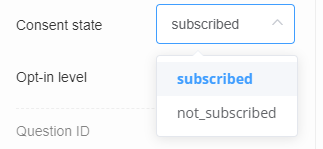
Under Opt-in level, you can select either confirmed_opt_in or single_opt_in (pick this option if you only want to send the one results email to the customer).
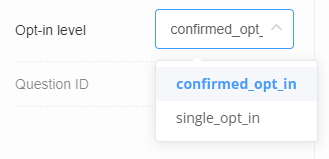
Set up Shopify Automation Flow
For advice on how to set up a post-quiz Shopify Automation check this article.
