How to Use Skip Logic¶
Skip Logic is a tool used in quizzes or surveys to make answering questions smoother for people taking them. It works by changing the order of questions based on the answers given to previous questions. This means if someone answers a question a certain way, they might skip some questions or see different ones next.
The guide will show you how to set up and use Skip Logic, including some examples of how it works.
Warning
It is advised not to mix Jump Logic and Skip Logic in one quiz. Mixing logic rules can lead to unexpected results.
Conditional Logic¶
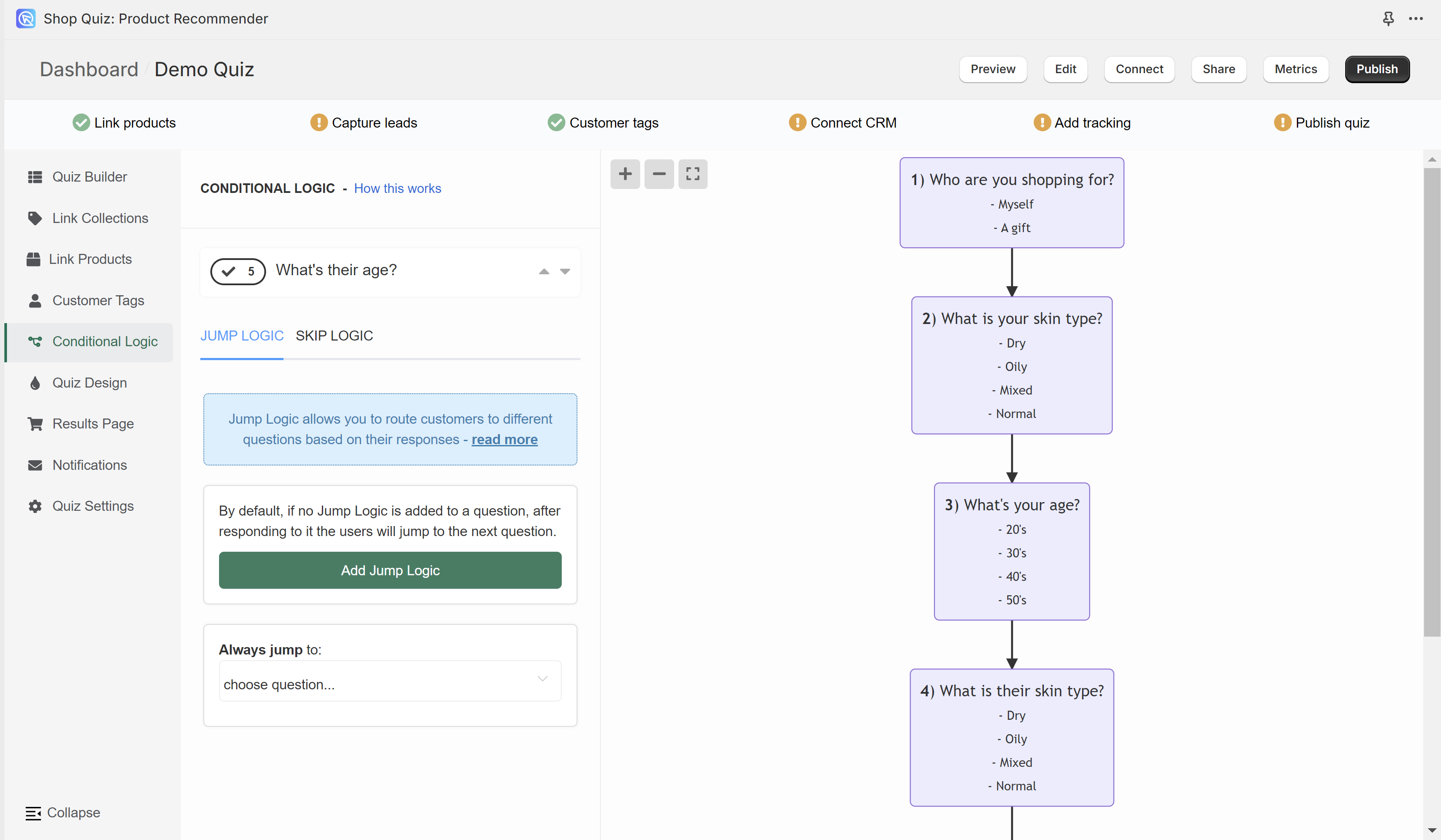
In the Conditional Logic tab you can branch your quiz. The left menu allows you to add conditional logic rules to questions in the quiz. The right menu shows a logic tree of the quiz. Any branching you add will be reflected on the tree preview.
By default, the quiz will progress from one question to another based on the question number. Conditional logic allows you to change this default behavior.
How to navigate the Conditional Logic tab?
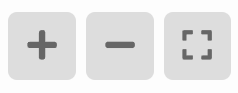
+ - Zoom in on the logic tree preview.
- - Zoom out on the logic tree preview.
[] - Center the logic tree preview and fit into view.
Drag the logic tree with your mouse left button to navigate to specific branches.

The top menu allows you to switch between questions.
arrow up - Takes you to the question higher.
arrow down - Take you to the question lower.
Warning
Version 2 of the RevenueHunt app is not yet available. It is currently in the beta testing phase. Learn more here.
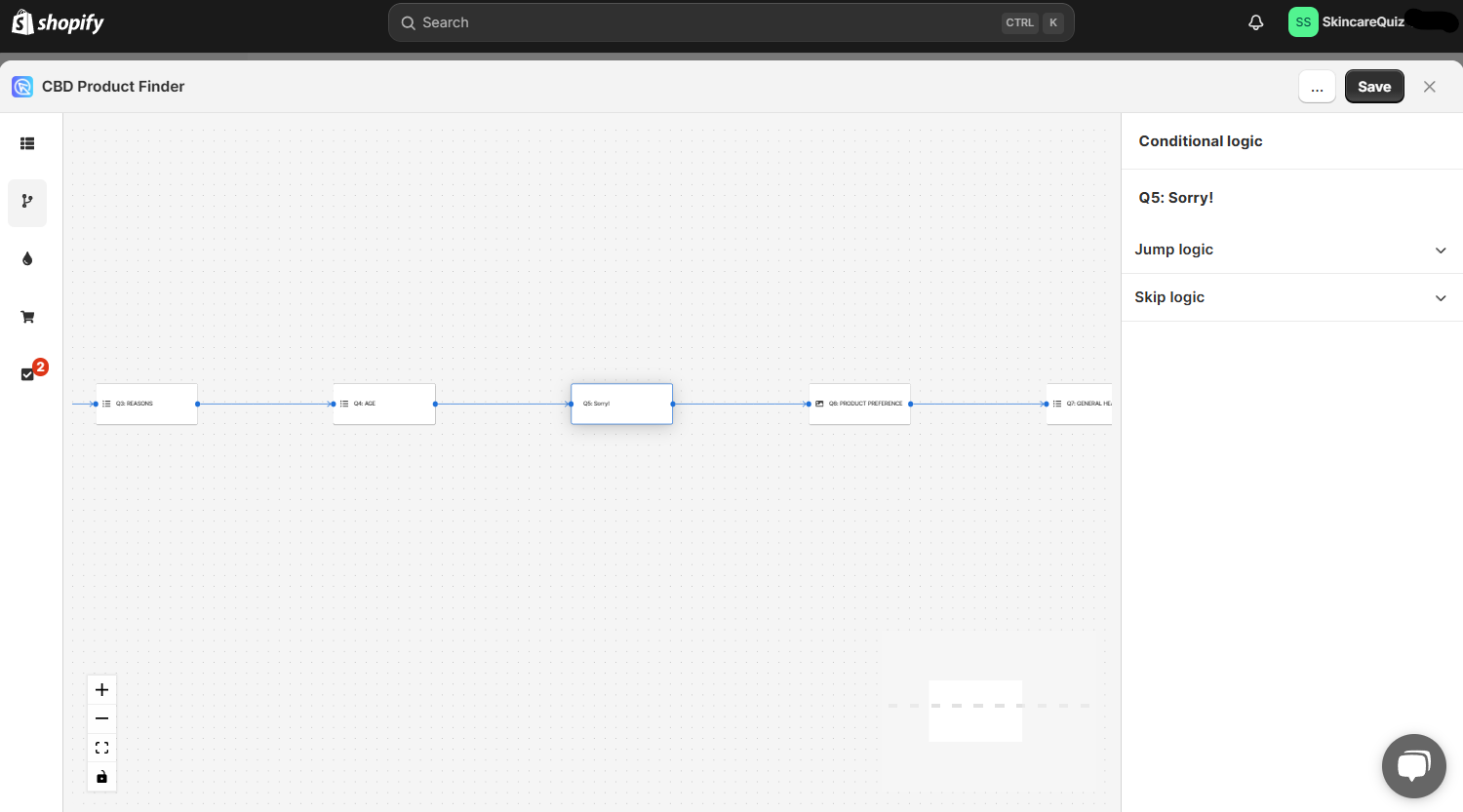
In the Conditional Logic tab you can branch your quiz. The right menu allows you to add conditional logic rules to questions in the quiz. The left preview shows a logic tree of the quiz. Any branching you add will be reflected on the tree preview.
By default, the quiz will progress from one question to another based on the question number. Conditional logic allows you to change this default behavior.
How to navigate the Conditional Logic tab?
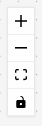
+ - Zoom in on the logic tree preview.
- - Zoom out on the logic tree preview.
[] - Center the logic tree preview and fit into view.
🔒 - Toggle interactivity. Lock or unlock the interactivaity of hte preview.
Drag the logic tree with your mouse left button to navigate to specific branches.
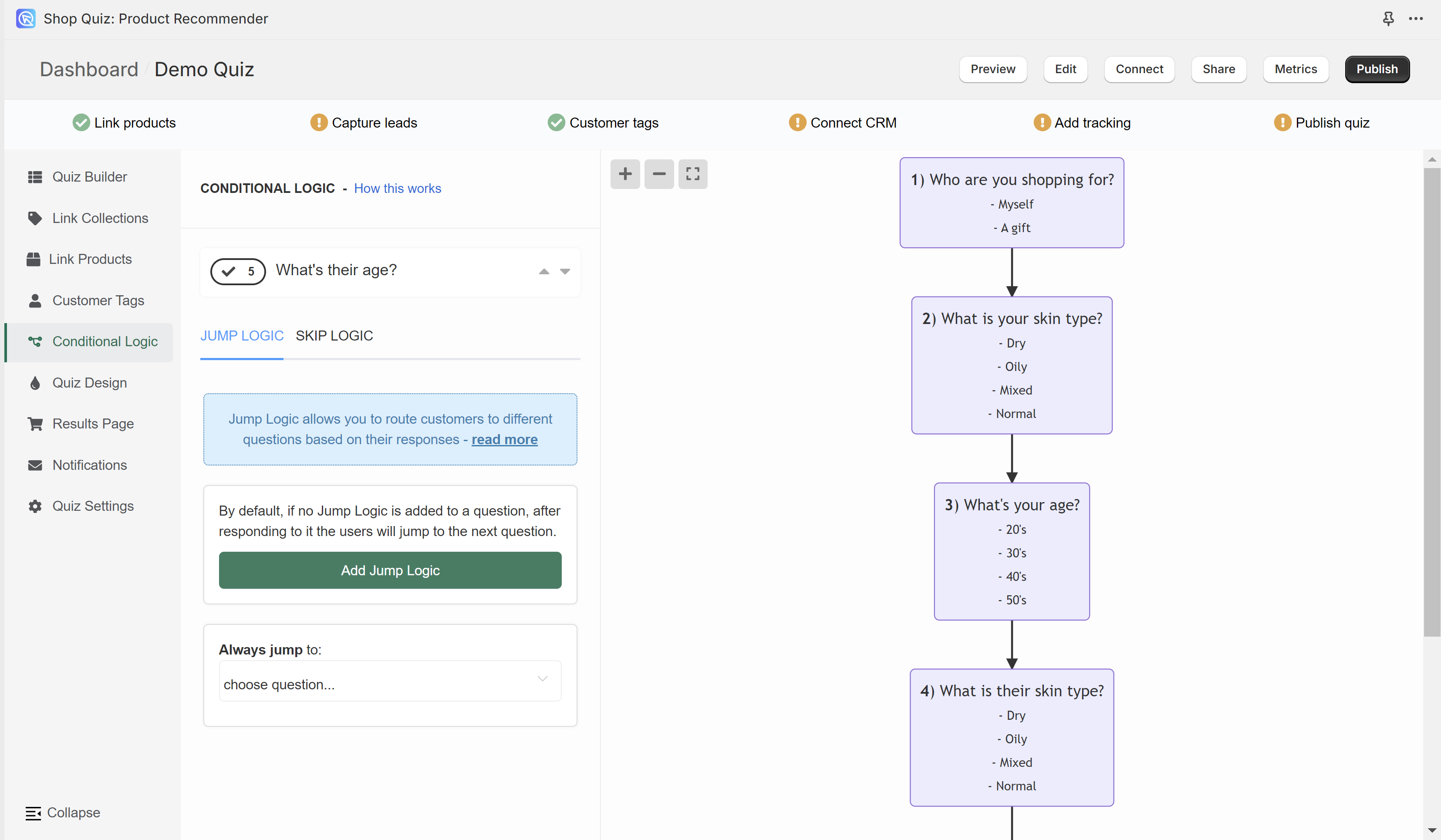
In the Conditional Logic tab you can branch your quiz. The left menu allows you to add conditional logic rules to questions in the quiz. The right menu shows a logic tree of the quiz. Any branching you add will be reflected on the tree preview.
By default, the quiz will progress from one question to another based on the question number. Conditional logic allows you to change this default behavior.
How to navigate the Conditional Logic tab?
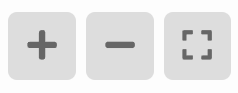
+ - Zoom in on the logic tree preview.
- - Zoom out on the logic tree preview.
[] - Center the logic tree preview and fit into view.
Drag the logic tree with your mouse left button to navigate to specific branches.

The top menu allows you to switch between questions.
arrow up - Takes you to the question higher.
arrow down - Take you to the question lower.
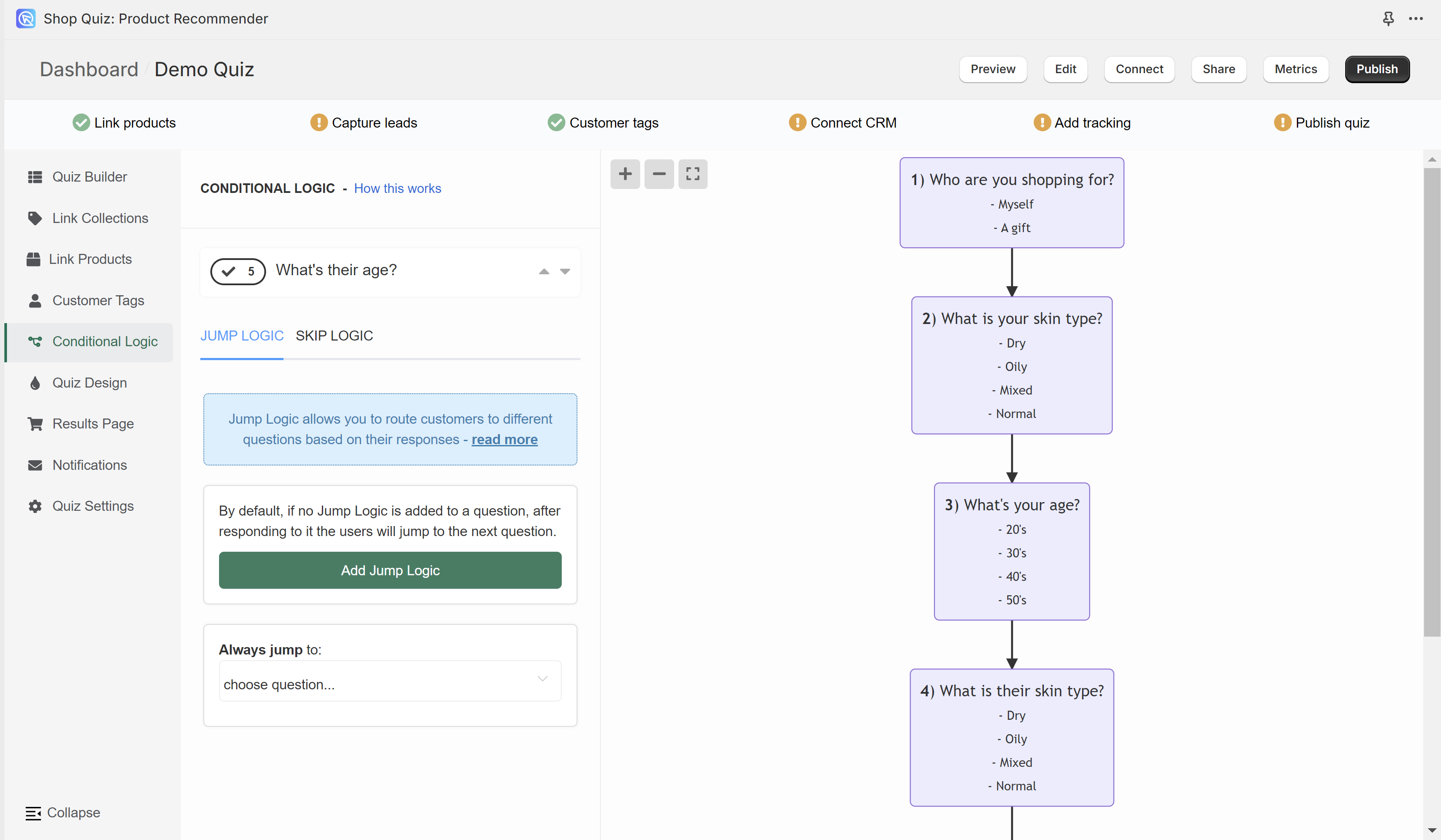
In the Conditional Logic tab you can branch your quiz. The left menu allows you to add conditional logic rules to questions in the quiz. The right menu shows a logic tree of the quiz. Any branching you add will be reflected on the tree preview.
By default, the quiz will progress from one question to another based on the question number. Conditional logic allows you to change this default behavior.
How to navigate the Conditional Logic tab?
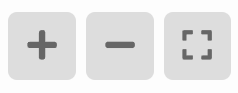
+ - Zoom in on the logic tree preview.
- - Zoom out on the logic tree preview.
[] - Center the logic tree preview and fit into view.
Drag the logic tree with your mouse left button to navigate to specific branches.

The top menu allows you to switch between questions.
arrow up - Takes you to the question higher.
arrow down - Take you to the question lower.
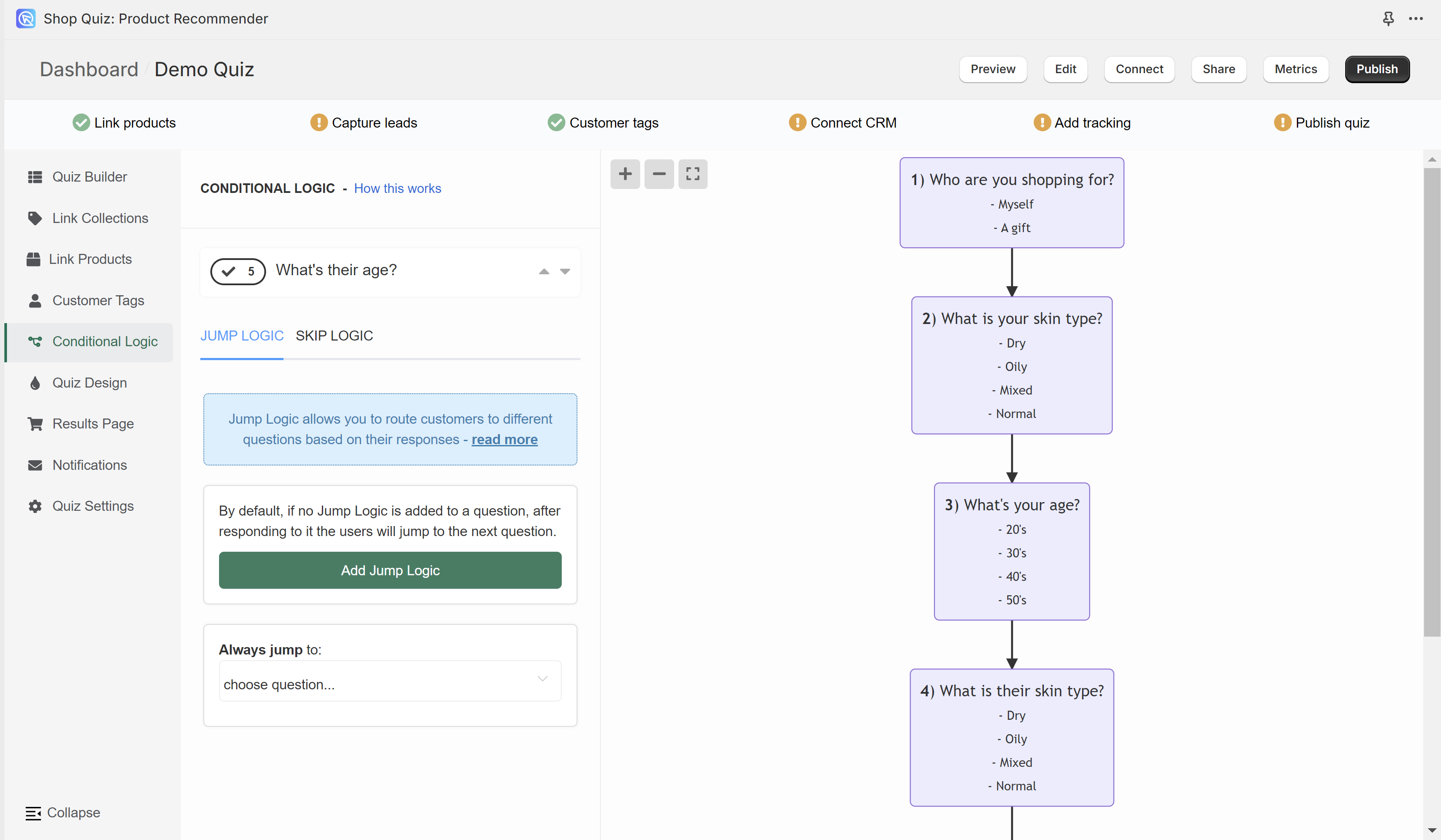
In the Conditional Logic tab you can branch your quiz. The left menu allows you to add conditional logic rules to questions in the quiz. The right menu shows a logic tree of the quiz. Any branching you add will be reflected on the tree preview.
By default, the quiz will progress from one question to another based on the question number. Conditional logic allows you to change this default behavior.
How to navigate the Conditional Logic tab?
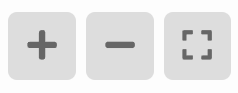
+ - Zoom in on the logic tree preview.
- - Zoom out on the logic tree preview.
[] - Center the logic tree preview and fit into view.
Drag the logic tree with your mouse left button to navigate to specific branches.

The top menu allows you to switch between questions.
arrow up - Takes you to the question higher.
arrow down - Take you to the question lower.
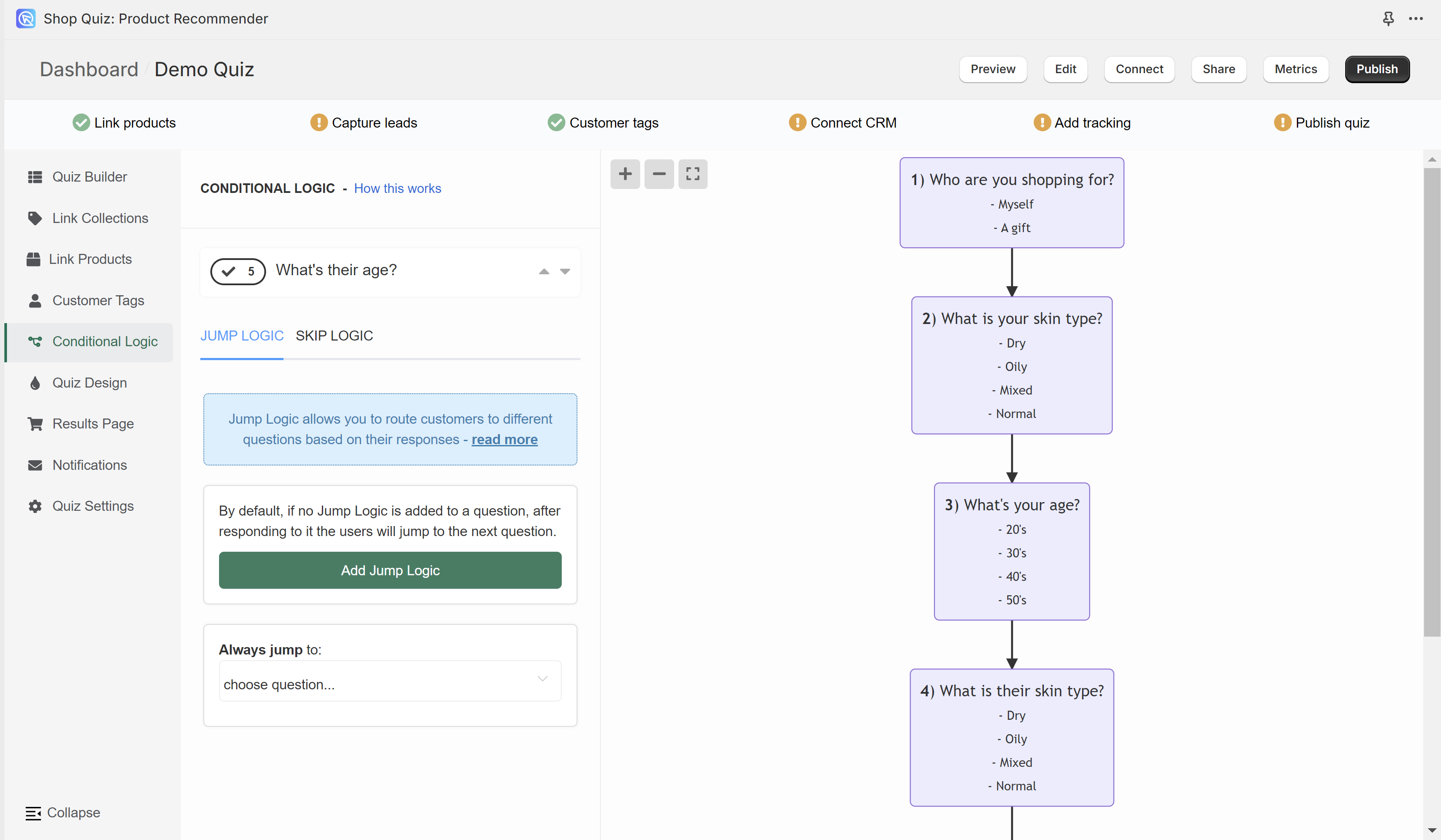
In the Conditional Logic tab you can branch your quiz. The left menu allows you to add conditional logic rules to questions in the quiz. The right menu shows a logic tree of the quiz. Any branching you add will be reflected on the tree preview.
By default, the quiz will progress from one question to another based on the question number. Conditional logic allows you to change this default behavior.
How to navigate the Conditional Logic tab?
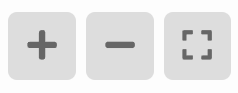
+ - Zoom in on the logic tree preview.
- - Zoom out on the logic tree preview.
[] - Center the logic tree preview and fit into view.
Drag the logic tree with your mouse left button to navigate to specific branches.

The top menu allows you to switch between questions.
arrow up - Takes you to the question higher.
arrow down - Take you to the question lower.
Add Skip Logic to Questions¶
Skip Logic determines whether a question is presented or skipped based on responses to previous questions. By default, if no Skip Logic is added to a question, it will be shown.
Info
All the Skip Logic rules follow the same format:
- IF response to pick the question from a dropdown list
- is/ is not pick a choice from the dropdown list
- THEN this question is skipped
- You can introduce Skip Logic into your quiz by accessing the Conditional Logic settings of a question.
- Open the Skip Logic tab.
-
Add Skip Logic: From here, click
Add Skip Logic. You can create a new Skip Logic statement specifying the conditions under which the current question should be bypassed. These statements follow a simple format: IF the answer toquestion XIS EQUAL TOchoice Y, THEN skip this question.Example
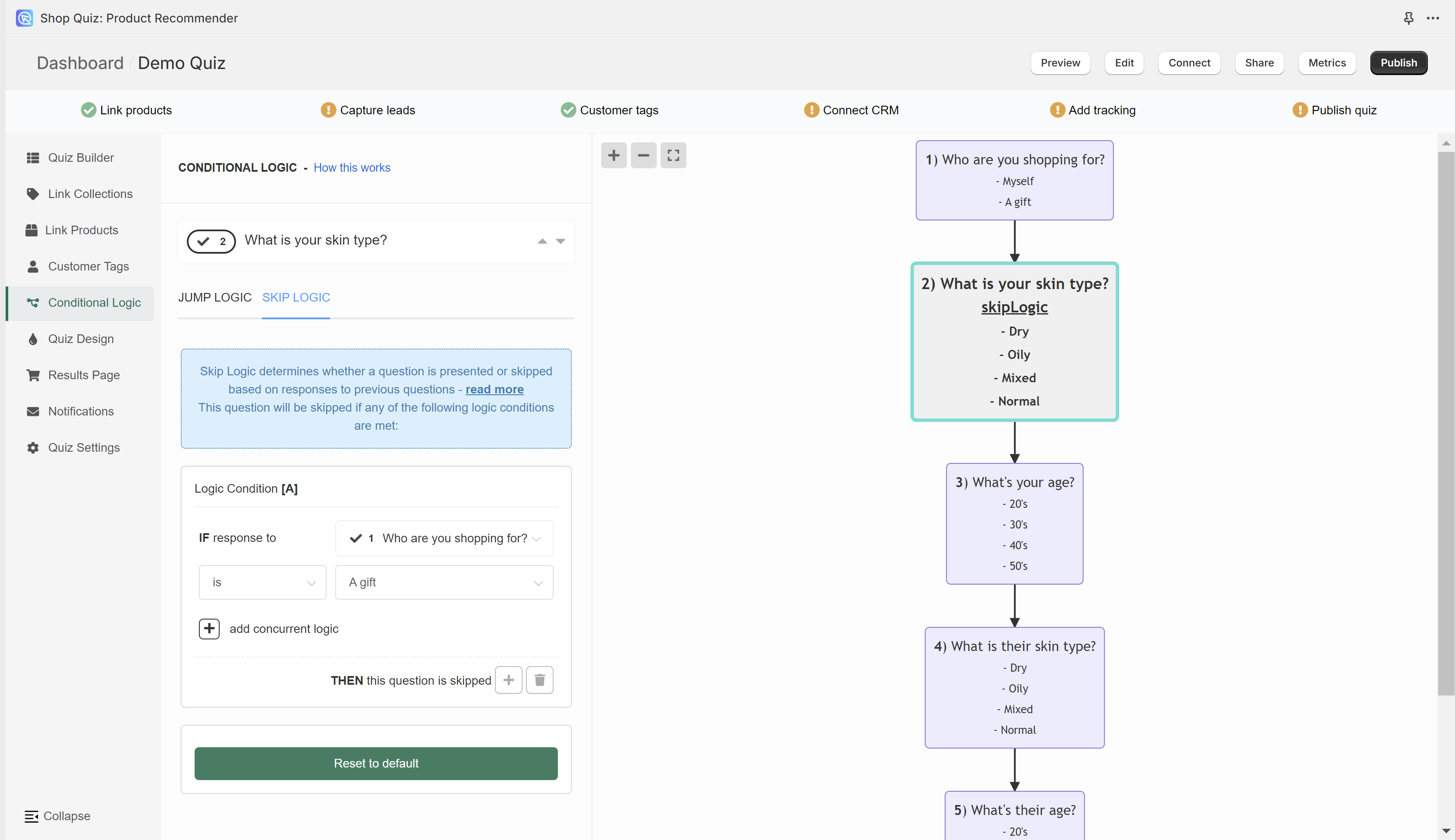
In the example, if a user chooses a choice "A gift" in Question 1 "Who are you shopping for?" then Question 2 "What is your skin type?" will be skipped (it will not be shown).
-
All slides that contain Skip Logic will be marked with
"skip logic"text. -
Multiple Skip Logic rules can be added to any question if needed.
- + - Adds another Skip Logic rule. Adds a new OR logical rule.
- bin - Delete the current Skip Logic rule.
- + add concurrent logic - Adds a new AND logical statement to the same rule. AND conditional statements can be tricky, as both statements have to be true for the rule to take effect. For most quizzes, using the OR rule is enough.
-
Preview and Adjust: Publish the changes with the top-right
Publishbutton to update the preview/live quiz and test the setup.
Warning
Version 2 of the RevenueHunt app is not yet available. It is currently in the beta testing phase. Learn more here.
- You can introduce Skip Logic into your quiz by opening the Quiz Builder > Conditional Logic tab.
-
Select a question that you want to be skipped and in the right-hand side menu open the Skip Logic dropdown.
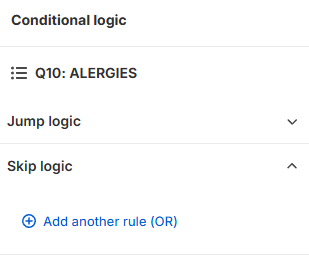
-
Add Skip Logic: From here, click
+ Add another rule (OR). You can create a new Skip Logic statement specifying the conditions under which the current question should be bypassed. These statements follow a simple format: IF the answer toquestion XIS EQUAL TOchoice Y, THEN skip this question.Example
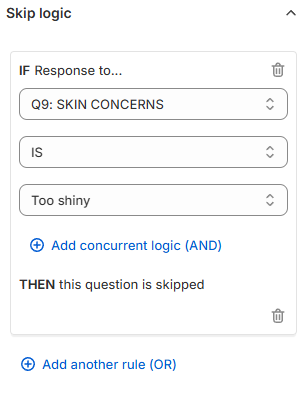
In the example, if a user chooses a choice "Too shiny" in Question 9 "SKIN CONCERNS" then Question 10 "ALERGIES" will be skipped (it will not be shown).
-
Multiple Skip Logic rules can be added to any question if needed.
- + Add another rule (OR) - Adds another Skip Logic rule. Adds a new OR logical rule.
- bin - Delete the current Skip Logic rule.
- + Add concurrent logic (AND) - Adds a new AND logical statement to the same rule. AND conditional statements can be tricky, as both statements have to be true for the rule to take effect. For most quizzes, using the OR rule is enough.
-
Preview and Adjust: Publish the changes with the top-right
Savebutton to update the preview/live quiz and test the setup.
- You can introduce Skip Logic into your quiz by accessing the Conditional Logic settings of a question.
- Open the Skip Logic tab.
-
Add Skip Logic: From here, click
Add Skip Logic. You can create a new Skip Logic statement specifying the conditions under which the current question should be bypassed. These statements follow a simple format: IF the answer toquestion XIS EQUAL TOchoice Y, THEN skip this question.Example
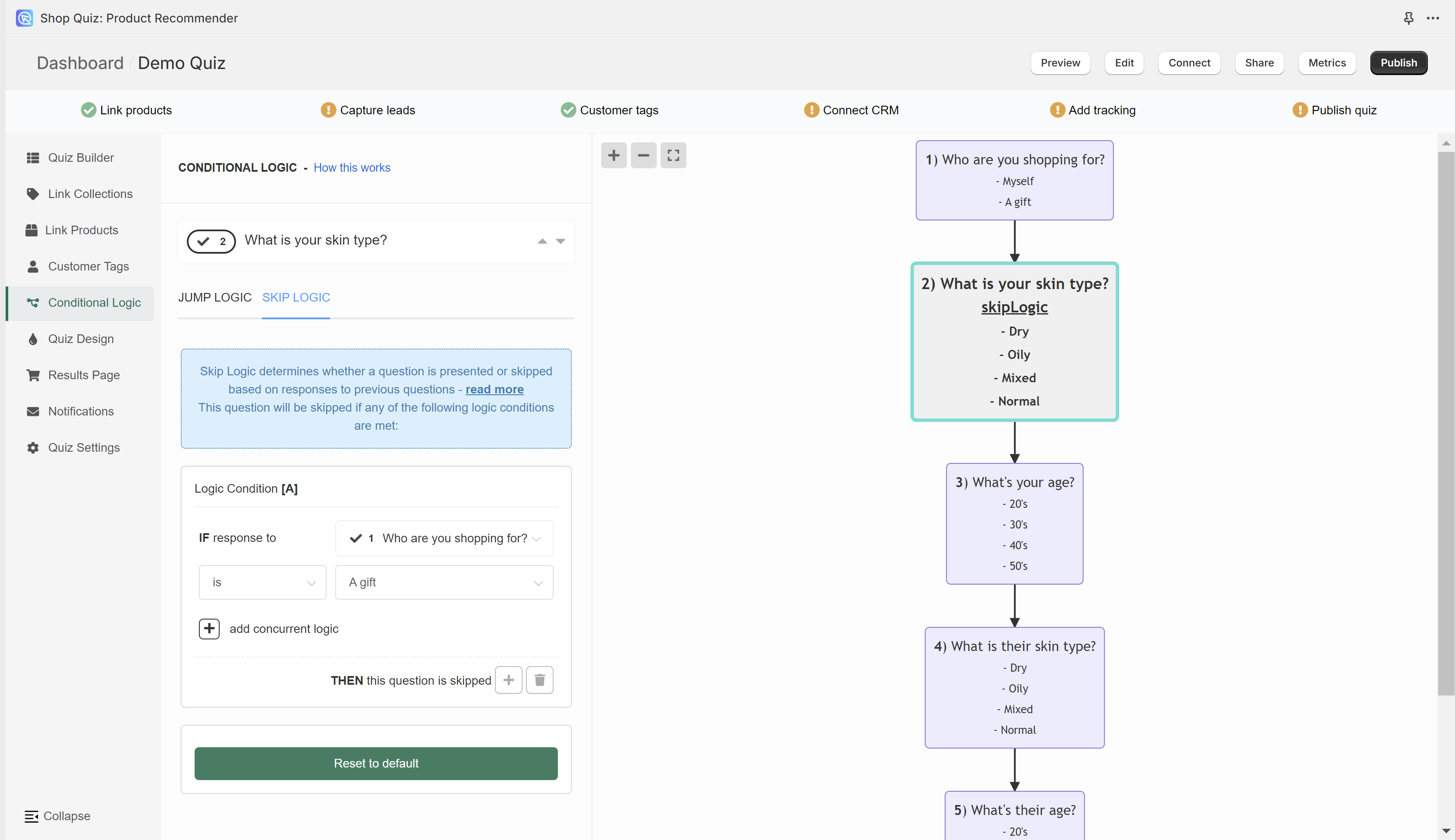
In the example, if a user chooses a choice "A gift" in Question 1 "Who are you shopping for?" then Question 2 "What is your skin type?" will be skipped (it will not be shown).
-
All slides that contain Skip Logic will be marked with
"skip logic"text. -
Multiple Skip Logic rules can be added to any question if needed.
- + - Adds another Skip Logic rule. Adds a new OR logical rule.
- bin - Delete the current Skip Logic rule.
- + add concurrent logic - Adds a new AND logical statement to the same rule. AND conditional statements can be tricky, as both statements have to be true for the rule to take effect. For most quizzes, using the OR rule is enough.
-
Preview and Adjust: Publish the changes with the top-right
Publishbutton to update the preview/live quiz and test the setup.
- You can introduce Skip Logic into your quiz by accessing the Conditional Logic settings of a question.
- Open the Skip Logic tab.
-
Add Skip Logic: From here, click
Add Skip Logic. You can create a new Skip Logic statement specifying the conditions under which the current question should be bypassed. These statements follow a simple format: IF the answer toquestion XIS EQUAL TOchoice Y, THEN skip this question.Example
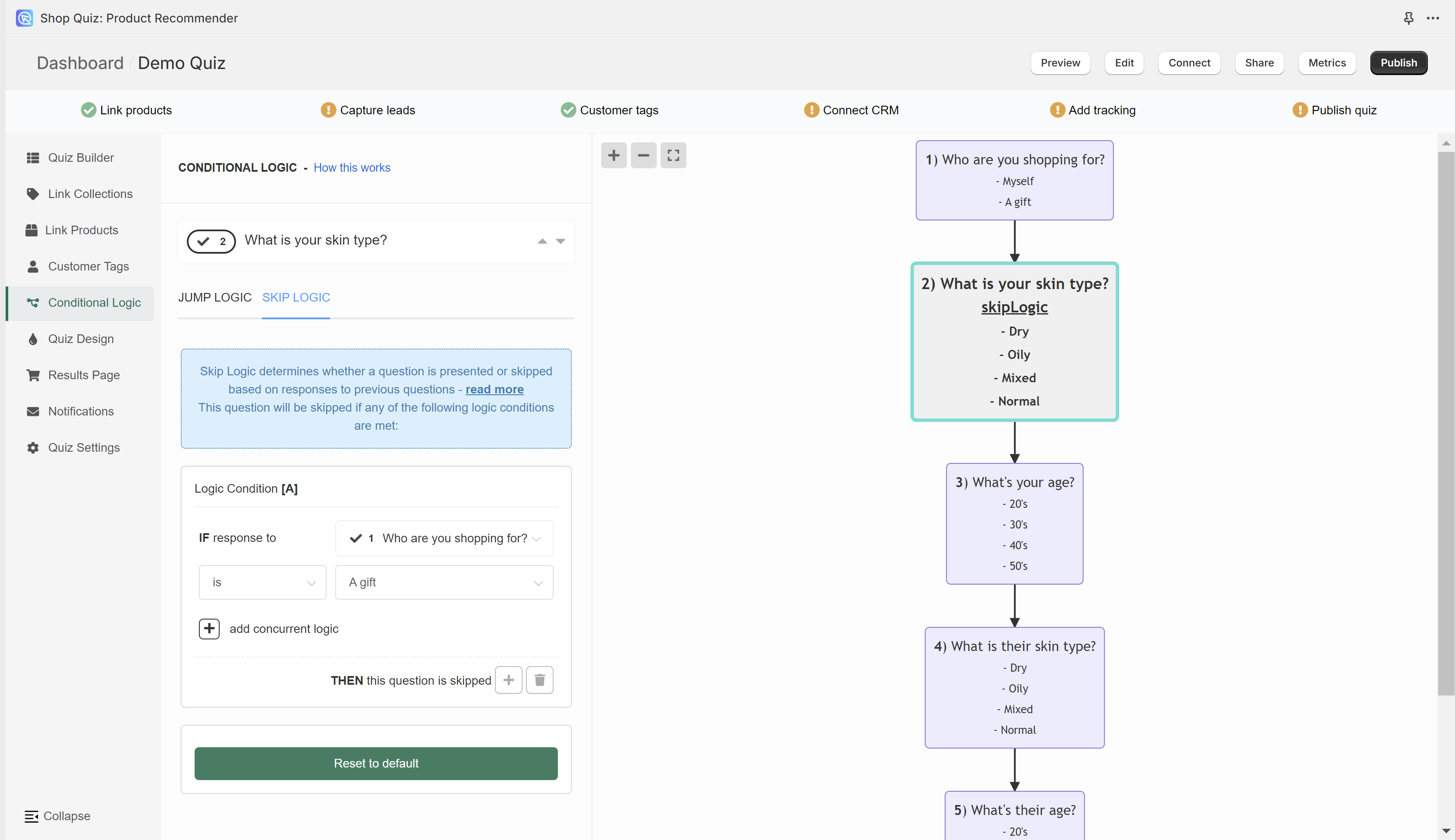
In the example, if a user chooses a choice "A gift" in Question 1 "Who are you shopping for?" then Question 2 "What is your skin type?" will be skipped (it will not be shown).
-
All slides that contain Skip Logic will be marked with
"skip logic"text. -
Multiple Skip Logic rules can be added to any question if needed.
- + - Adds another Skip Logic rule. Adds a new OR logical rule.
- bin - Delete the current Skip Logic rule.
- + add concurrent logic - Adds a new AND logical statement to the same rule. AND conditional statements can be tricky, as both statements have to be true for the rule to take effect. For most quizzes, using the OR rule is enough.
-
Preview and Adjust: Publish the changes with the top-right
Publishbutton to update the preview/live quiz and test the setup.
- You can introduce Skip Logic into your quiz by accessing the Conditional Logic settings of a question.
- Open the Skip Logic tab.
-
Add Skip Logic: From here, click
Add Skip Logic. You can create a new Skip Logic statement specifying the conditions under which the current question should be bypassed. These statements follow a simple format: IF the answer toquestion XIS EQUAL TOchoice Y, THEN skip this question.Example
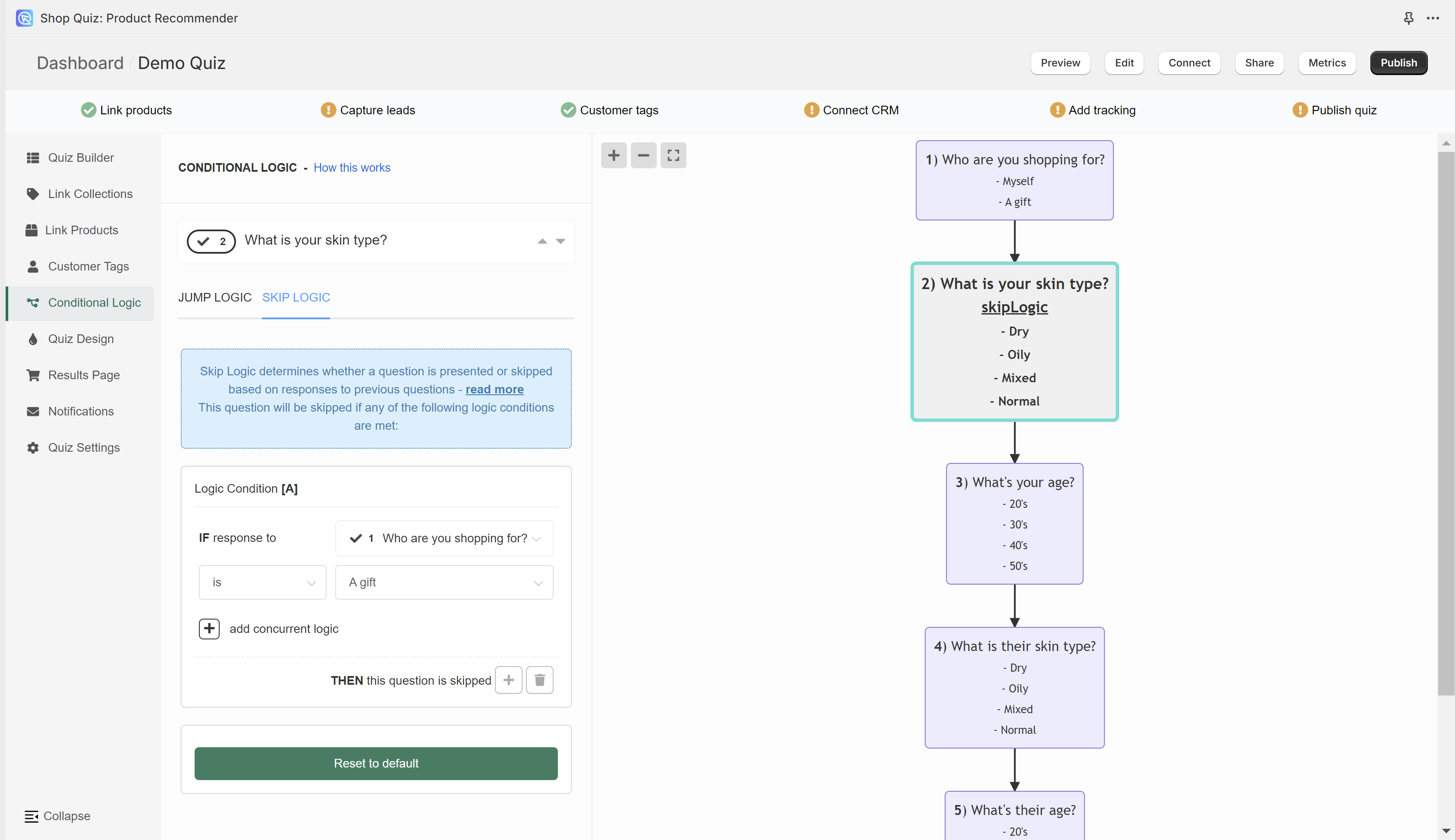
In the example, if a user chooses a choice "A gift" in Question 1 "Who are you shopping for?" then Question 2 "What is your skin type?" will be skipped (it will not be shown).
-
All slides that contain Skip Logic will be marked with
"skip logic"text. -
Multiple Skip Logic rules can be added to any question if needed.
- + - Adds another Skip Logic rule. Adds a new OR logical rule.
- bin - Delete the current Skip Logic rule.
- + add concurrent logic - Adds a new AND logical statement to the same rule. AND conditional statements can be tricky, as both statements have to be true for the rule to take effect. For most quizzes, using the OR rule is enough.
-
Preview and Adjust: Publish the changes with the top-right
Publishbutton to update the preview/live quiz and test the setup.
- You can introduce Skip Logic into your quiz by accessing the Conditional Logic settings of a question.
- Open the Skip Logic tab.
-
Add Skip Logic: From here, click
Add Skip Logic. You can create a new Skip Logic statement specifying the conditions under which the current question should be bypassed. These statements follow a simple format: IF the answer toquestion XIS EQUAL TOchoice Y, THEN skip this question.Example
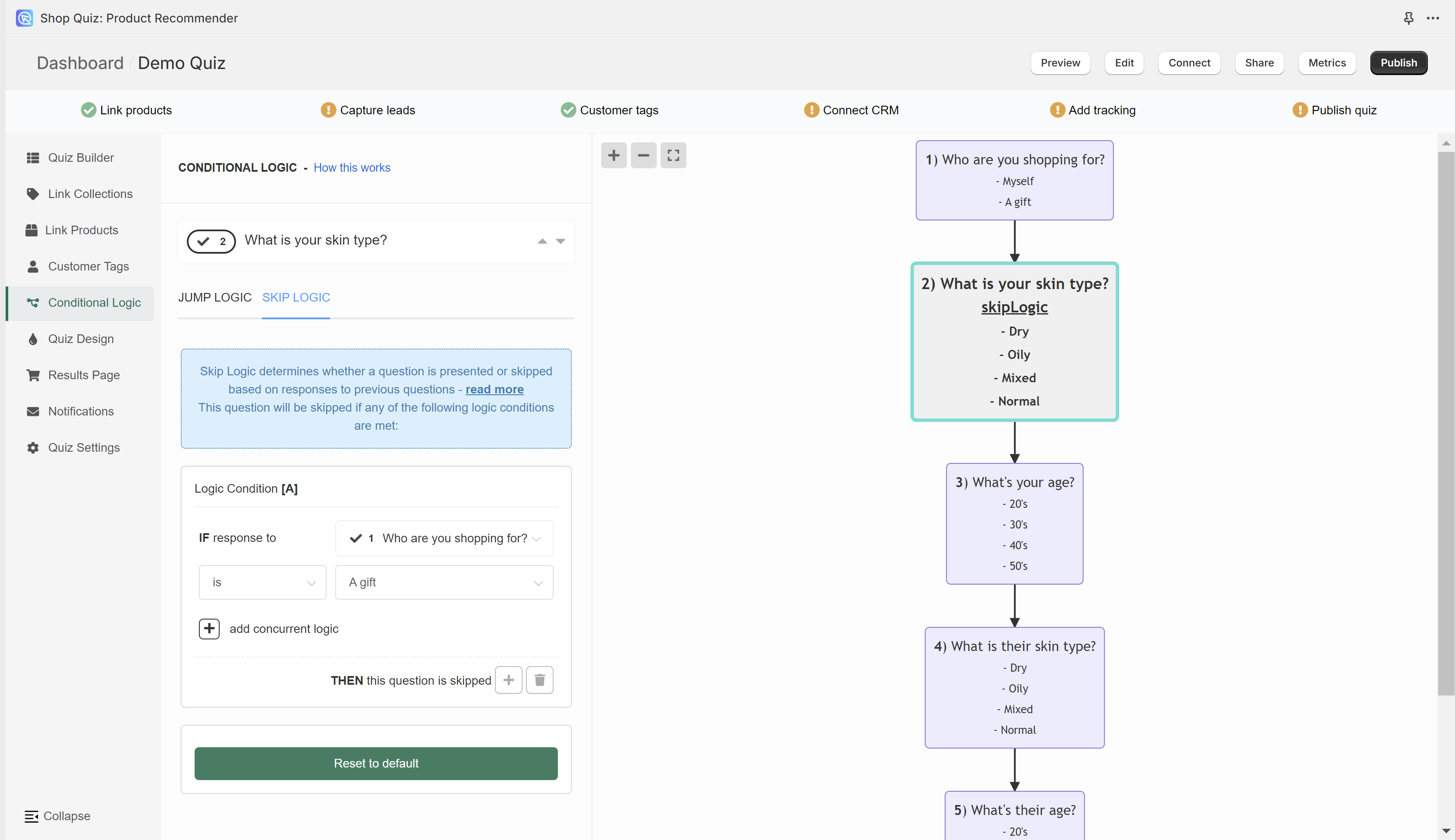
In the example, if a user chooses a choice "A gift" in Question 1 "Who are you shopping for?" then Question 2 "What is your skin type?" will be skipped (it will not be shown).
-
All slides that contain Skip Logic will be marked with
"skip logic"text. -
Multiple Skip Logic rules can be added to any question if needed.
- + - Adds another Skip Logic rule. Adds a new OR logical rule.
- bin - Delete the current Skip Logic rule.
- + add concurrent logic - Adds a new AND logical statement to the same rule. AND conditional statements can be tricky, as both statements have to be true for the rule to take effect. For most quizzes, using the OR rule is enough.
-
Preview and Adjust: Publish the changes with the top-right
Publishbutton to update the preview/live quiz and test the setup.
Examples and Applications¶
Filtering Email Collection Based on Interest¶
Scenario
You want to collect emails from interested customers without deterring others.
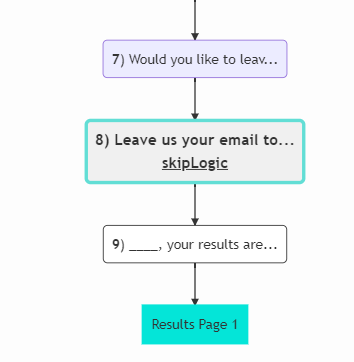
Implementation
- Start with a
Yes/No questionasking if the customer is willing to leave their email. - Follow up with an
emailinput question. - Apply Skip Logic to the email question: if the customer opts out in the previous step, they are directed straight to the results page, bypassing the email question.
Customizing Content Based on Skin Type¶
Scenario
You want to provide personalized advice based on the customer's skin type. Imagine creating a quiz that determines a personalized skincare routine. Question 4 might ask about the participant's skin type, and depending on the answer, a different statement or recommendation about their skincare is shown. This individualized response is made possible by Skip Logic, which then continues the quiz based on the participant's specific path.
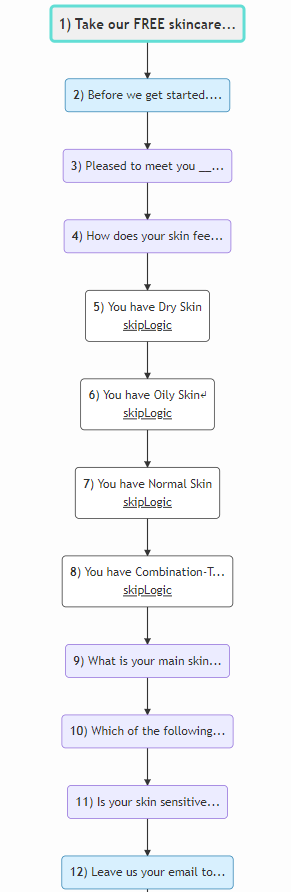
Implementation
To learn how to build such a quiz check this step-by-step guide.
- Add a multiple-choice question about skin type (Dry, Normal, Oily, or Combination).
- Create separate statement questions for each skin type, detailing specific advice or information.
- Apply Skip Logic to ensure respondents see only the statement relevant to their skin type, creating a customized experience.
Skip Logic vs. Jump Logic¶
The new app interface gives the option to use Jump Logic and Skip Logic. You shouldn’t combine both types of logic in the same quiz.
- Jump Logic creates diverging paths within a quiz based on respondent answers, allowing for a branched experience.
- Skip Logic, in contrast, customizes the path by omitting certain questions based on previous answers, keeping the overall sequence intact but personalized.
Additional Resources¶
Understanding conditional logic, the foundation of Skip Logic, can be challenging. Resources such as WolframAlpha and Khan Academy offer tutorials on AND/OR logic, which can enhance your ability to create effective and complex quiz flows.
This guide explains how to add Skip Logic to your Product Recommendation Quiz and hide follow-up questions.