App Manual Dashboard
On the dashboard, you’ll find all the quizzes that you create.

Shopify Side Menu
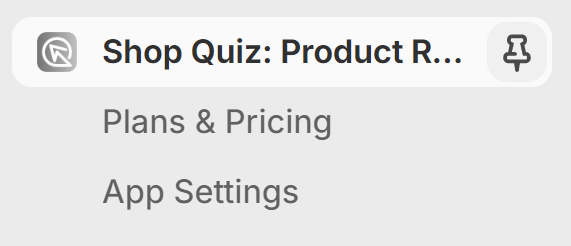
Plans & Pricing – Opens the Plans & Pricing tab (in-app URL (https://admin.revenuehunt.com/plans))
App Settings – Opens the App Settings menu.
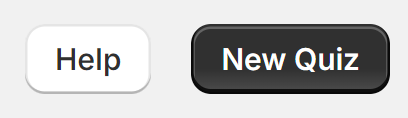
Help – Opens the Success Checklist.
New quiz – Opens the New quiz setup menu.
Notifications

view all – Opens a list of archived notifications.
“x” – Archives a notification.
MY QUIZZES
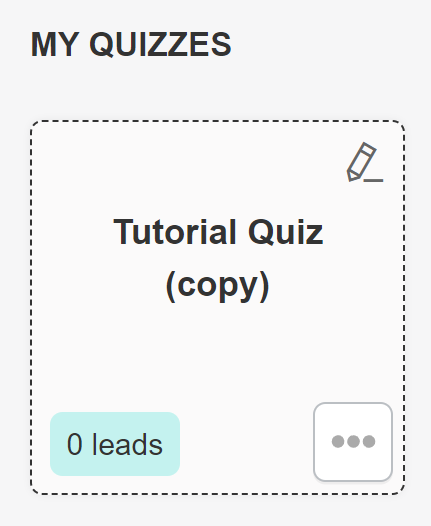
Tutorial Quiz (copy) – A default quiz that explains how to use various app functions. Click on the quiz tile to open the Quiz Builder.
0 leads – Indicates the total number of quiz responses the quiz received.
… – Opens quiz management options.
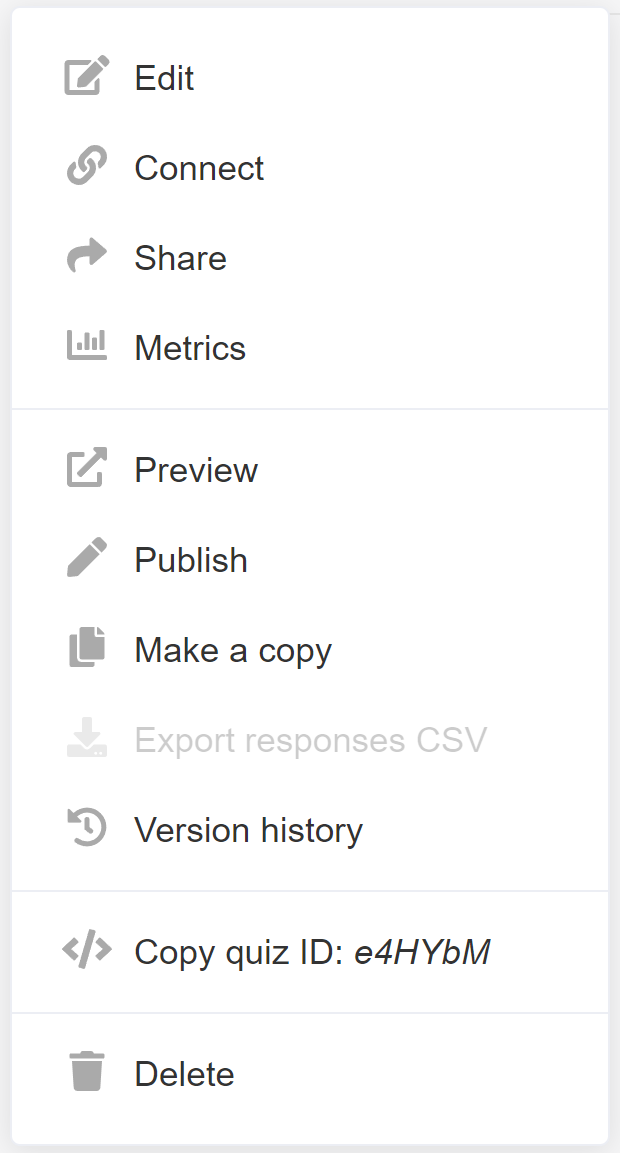
- Edit – Opens the Quiz Builder.
- Connect – Opens the Connect tab within the Quiz Builder.
- Share – Opens the Share tab within the Quiz Builder.
- Metrics – Opens the Metrics tab within the Quiz Builder.
- Preview – Opens the Quiz Preview.
- Publish – Publish quiz changes to the Preview/Live Quiz. (If you have not yet added the quiz to your website as a link or an embed, clicking “Publish” will simply update the preview.)
- Make a copy – Create a copy of this quiz on the dashboard.
- Export Responses as CSV – Generate a CSV file with quiz responses from the last three months. Once clicked a link will appear on your dashboard to download the CSV report. The link is valid for two hours.
- Version History – Open the Version History tab in Quiz Builder > Quiz Settings.
- Copy quiz ID: xxx – Copy the quiz ID of the current quiz.
- Set as Default Quiz – Set as a default quiz to be displayed in the Shop App.
- Delete – Delete the quiz.

Quiz Performance Overview – Highlights your quizzes performance during the last 30 days
show overview – Shows an overview of the quizzes metrics in the last 30 days.
show breakdown – Shows a detailed breakdown of the quizzes metrics in the last 30 days.
Tips & Tricks
Displays useful tips and tricks for building a better quiz.
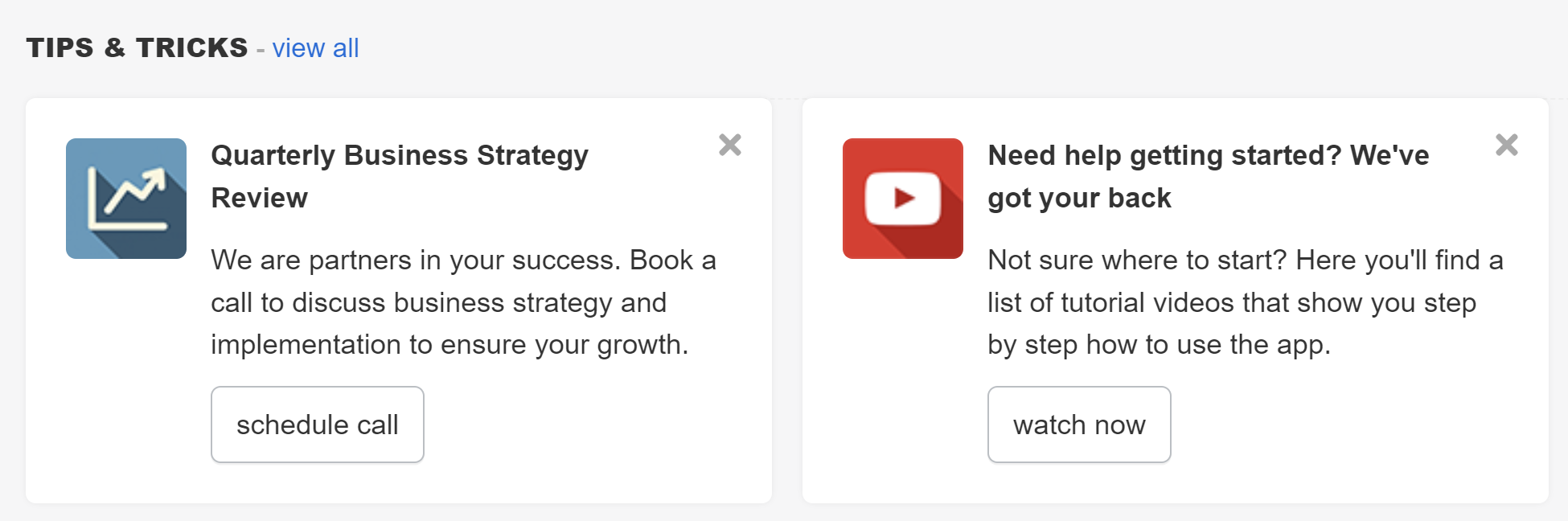
view all – Opens archived tips.
Success Checklist
To open the Success Checklist click on any of the ❓❗✅ 🔄 icons.
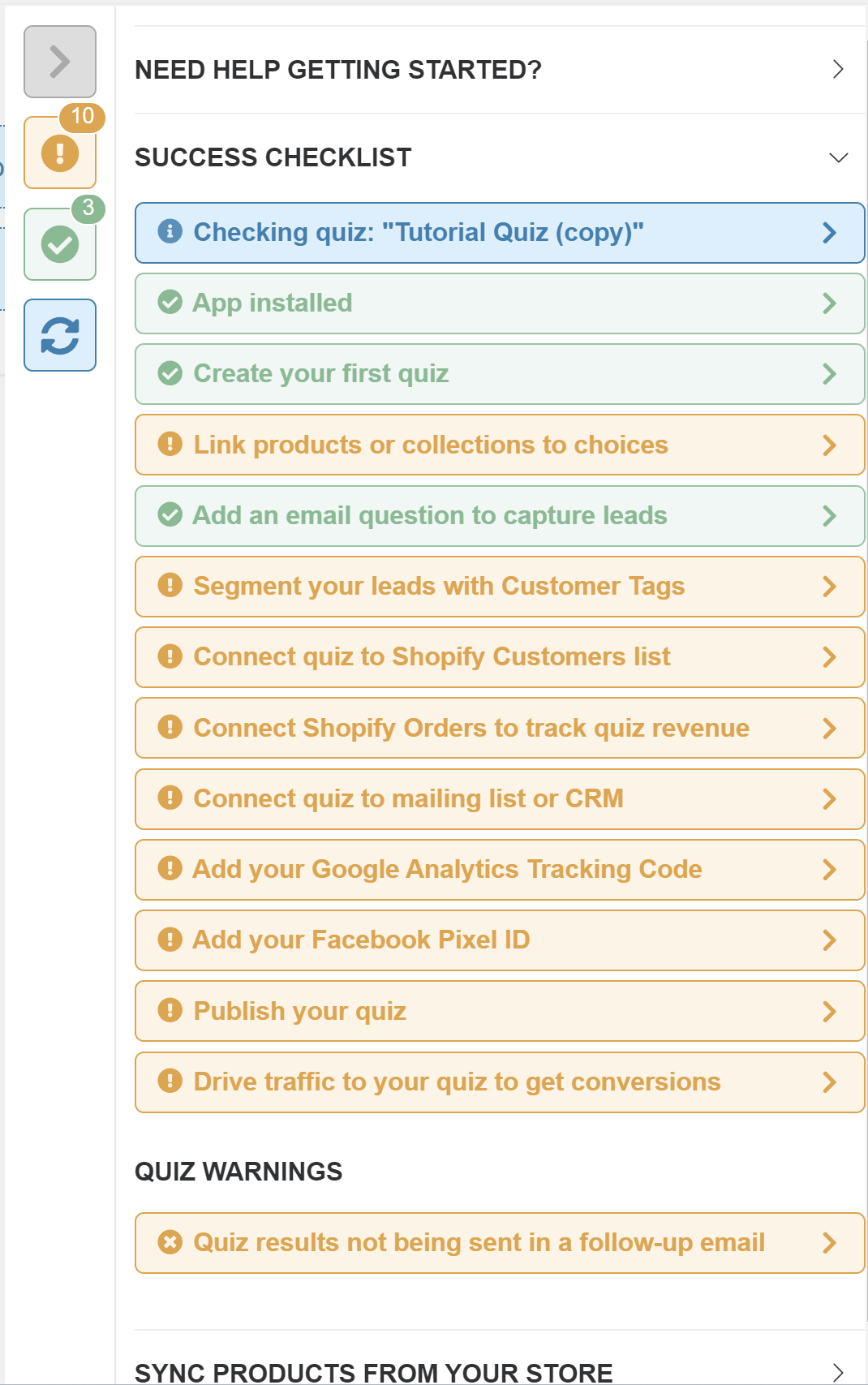
❓ – Opens the Getting Started section of the Success Checklist.
❗ – Opens the To Do section of the Success Checklist. The number indicates the number of tasks to be completed.
✅ – Opens the To Do section of the Success Checklist. The number indicates the number of tasks completed.
🔄 – Opens the Sync section of the Success Checklist.
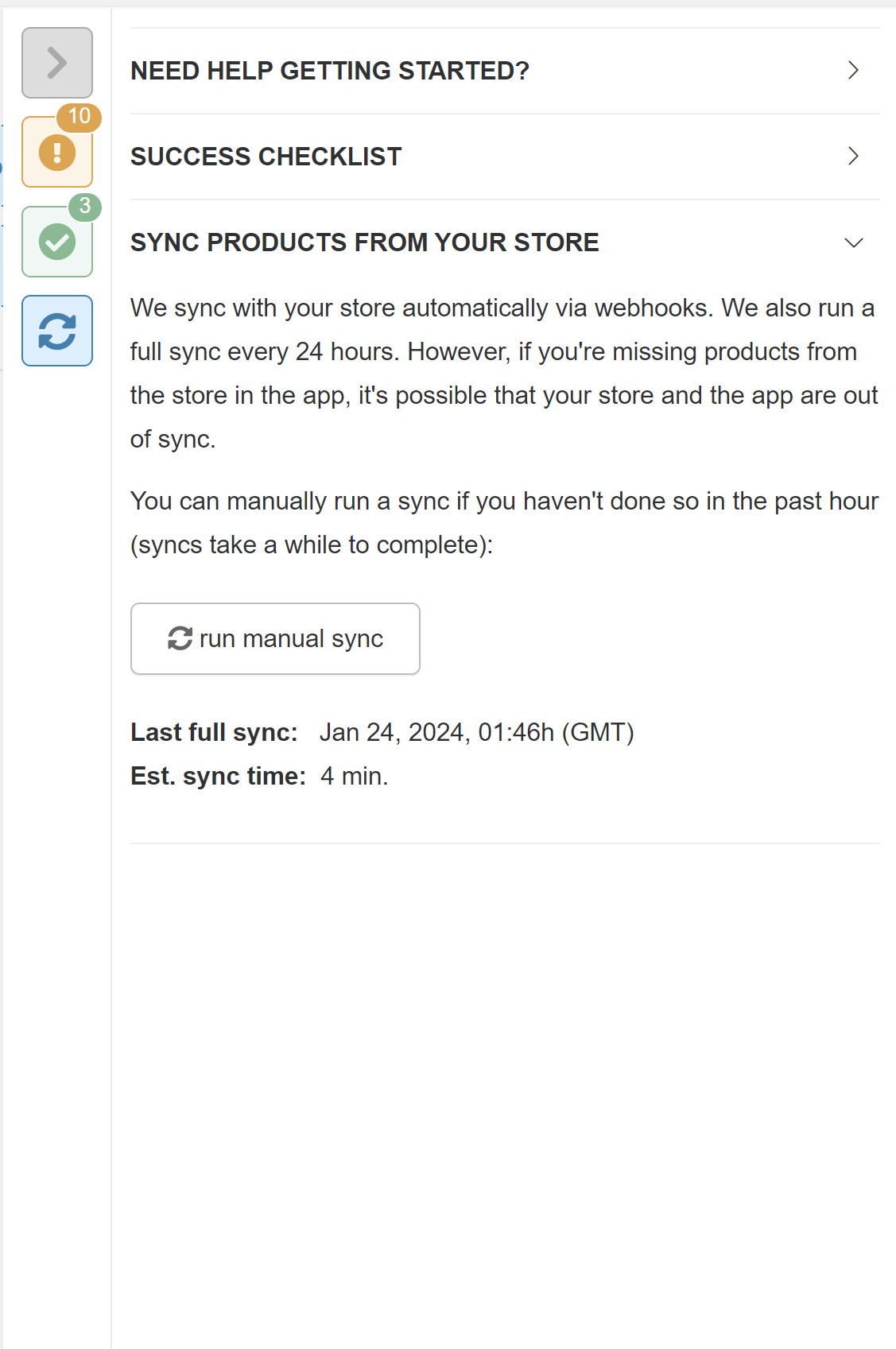
run manual sync – Starts a full sync of your product catalog. The sync takes about 30 – 60 minutes to complete. If your store has more than 3,000 product variants, the sync can take longer. Please note that a full sync of your catalog is done every 24 hours.
New Quiz
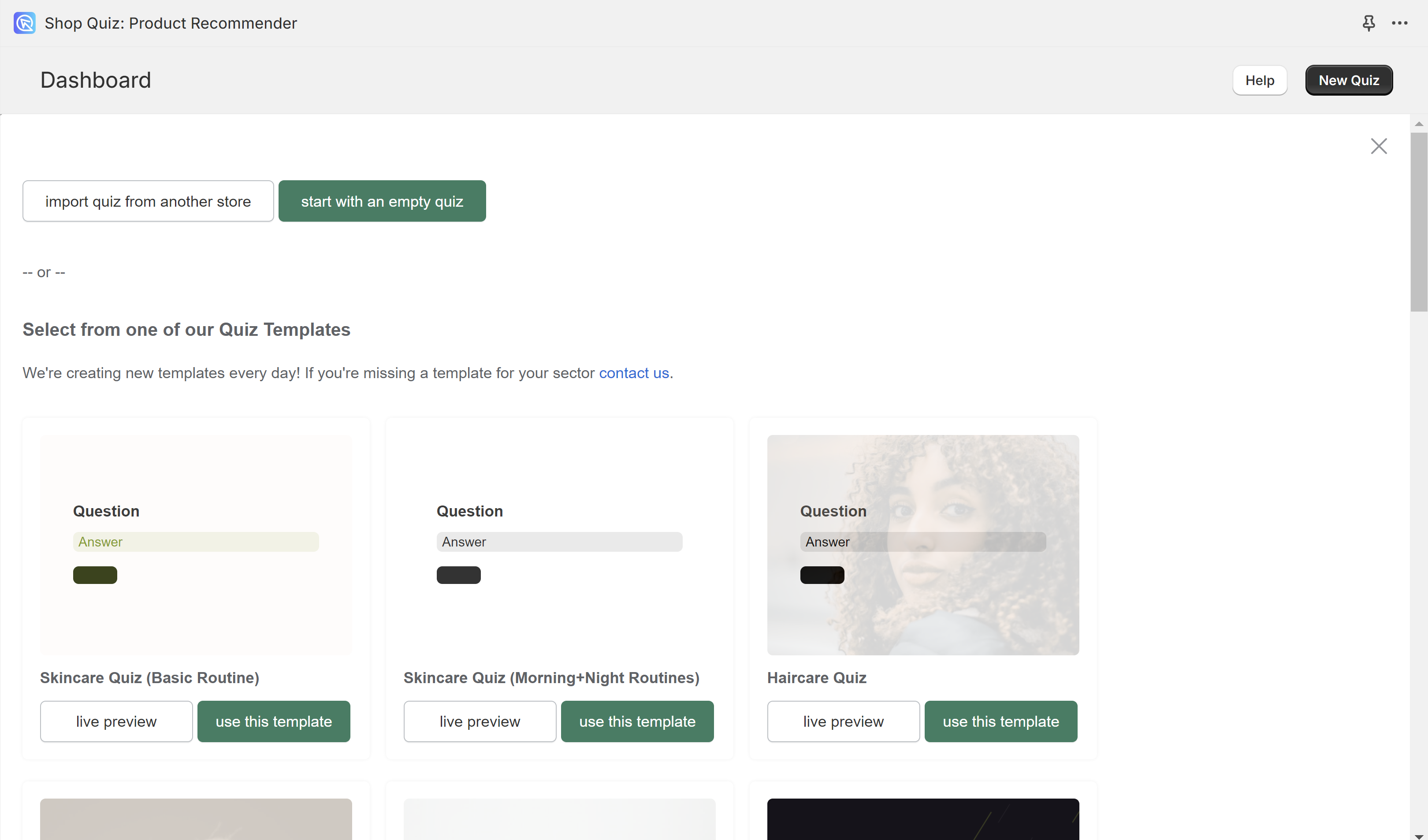
start with an empty quiz – Choose this if you want to start with an empty quiz. Once clicked, a popup will show asking you to name the quiz (the name can be changed later in Quiz Settings).
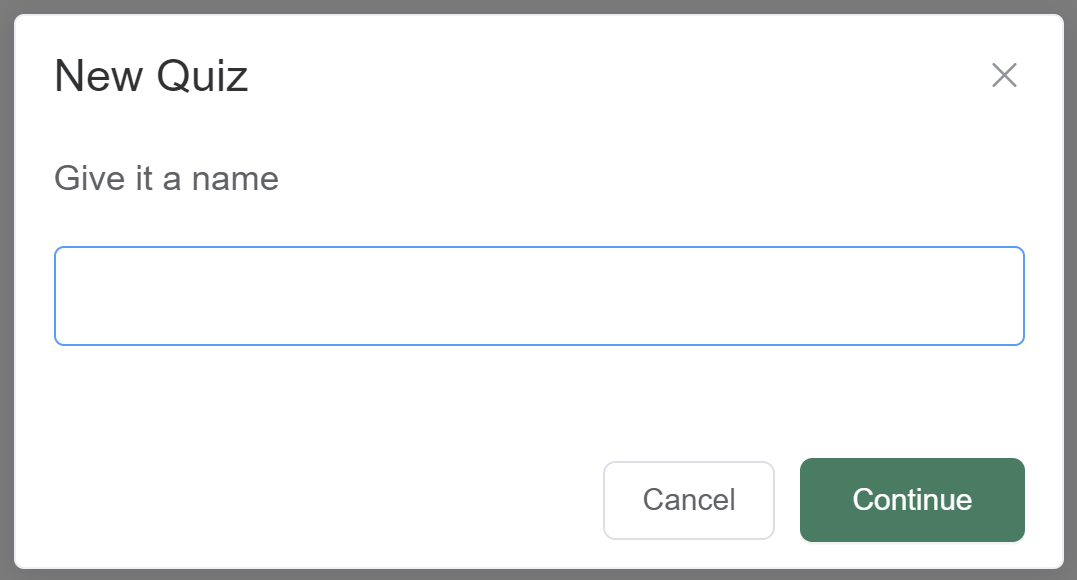
import quiz from another store – Allows you to import a quiz from another store by inserting a copy quiz code. Check How to Copy the Quiz from one store to another for detailed instructions.
Select from one of our Quiz Templates – Allows you to use one of our pre-designed templates.
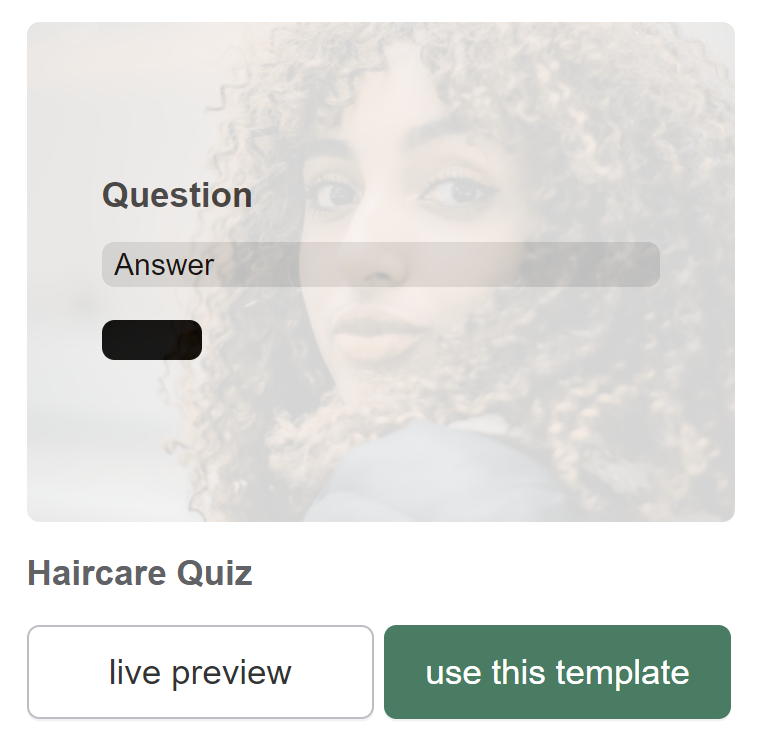
live preview – Opens a live preview of the quiz templates.
use this template – Adds the template to your dashboard.
