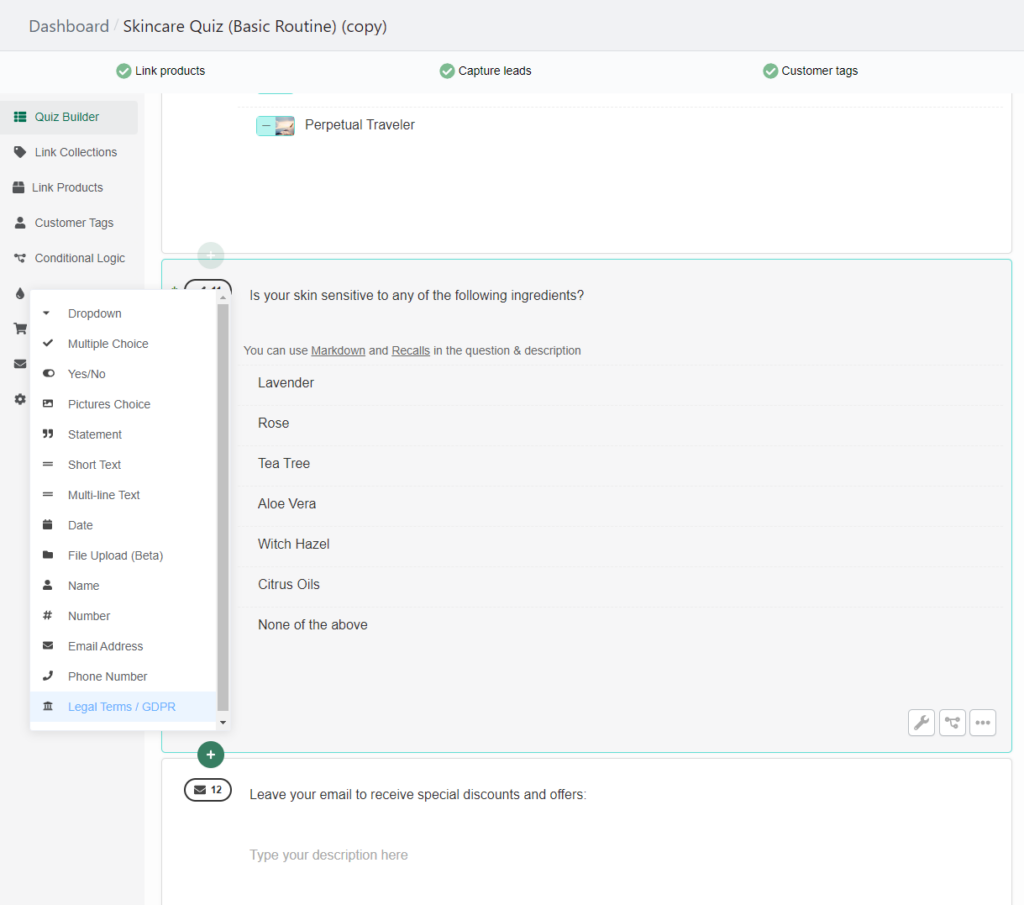Ask for Marketing Data Consent
You can ask for marketing consent or acceptance of data processing directly in the quiz. There are many ways to do this in the quiz.
Add a link to your Privacy Policy
You can add a link to your Privacy Policy to any piece of text within the quiz. To do that, use Markdown Language> Link code as explained in this article.
For example: By providing your email address you agree to our [privacy policy](https://www.linktoyourprivacypolicy.com).
Option 1: Question Description
You can inform the customer in the question description that by providing the email address they agree to receive marketing information.
To add a question description, go to the quiz builder, select a question, and open the question settings (wrench icon). Activate the question description.
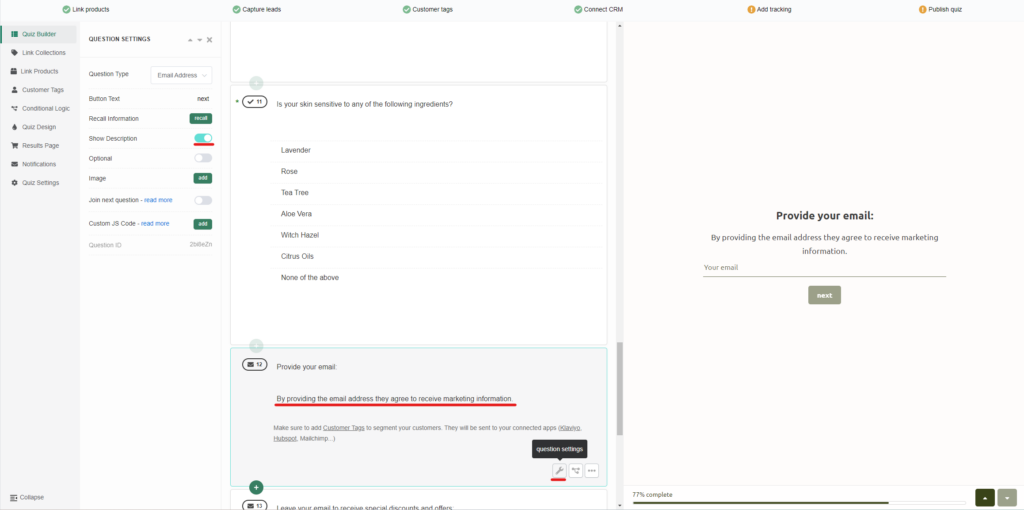
A text field will show in the quiz builder. Add your text and a link to your privacy policy and remember to publish the changes with the top-right “Publish” button.
Option 2: Marketing Checkmark
You can add a marketing checkmark by joining two slides together.
Add an extra Multiple Choice question right below the email/phone question. Add a single choice and write your consent text.
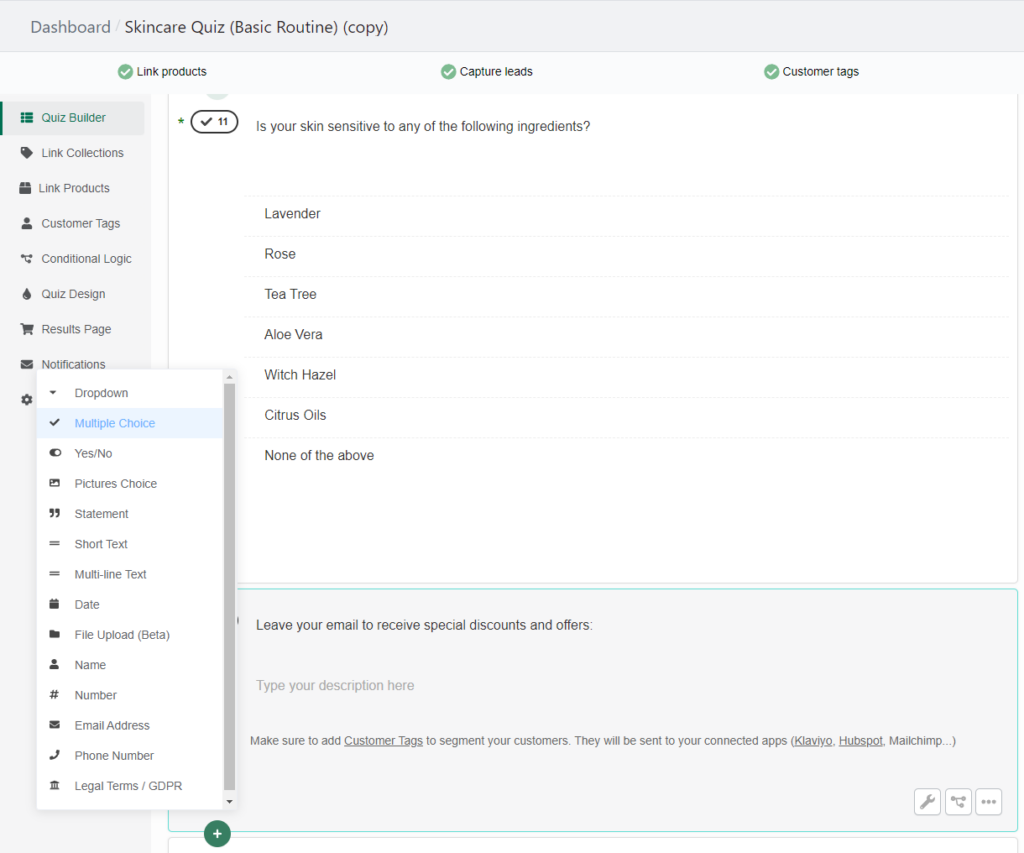
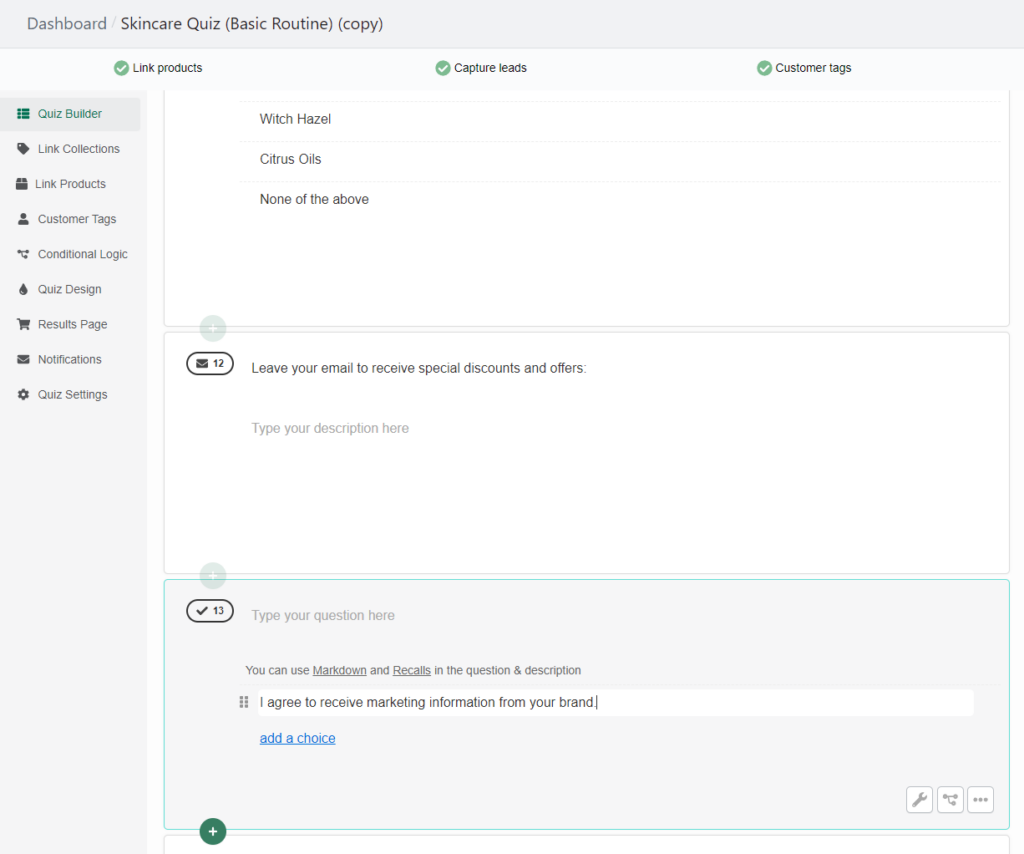
Select back the email/phone question and open the question settings (wrench icon). Active the “join next question” setting.
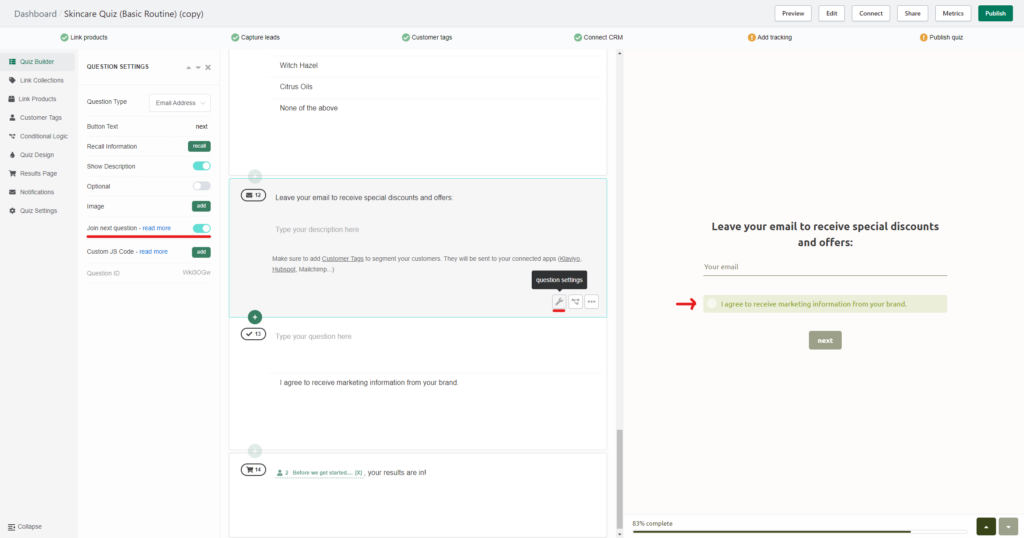
Now, the two questions will be connected and the customer won’t be able to proceed further unless they select the marketing choice.
Option 3: GDPR question
You can also ask directly a GDPR question in your quiz, where you ask the customer to accept the processing of their data or receive marketing information. You can use jump logic to send the customer to different pages in the quiz whether they answer yes (accept) or no (don’t accept).